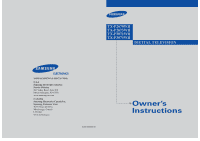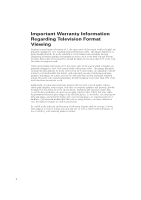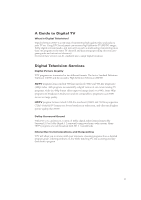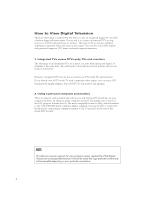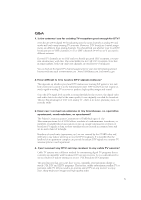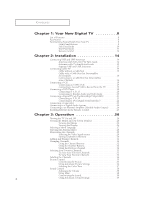Samsung TX-P2670WH User Manual (user Manual) (English)
Samsung TX-P2670WH Manual
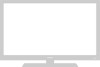 |
View all Samsung TX-P2670WH manuals
Add to My Manuals
Save this manual to your list of manuals |
Samsung TX-P2670WH manual content summary:
- Samsung TX-P2670WH | User Manual (user Manual) (English) - Page 1
... TX-P2670WH TX-P2675WH TX-P3071WH TX-P3075WH DIGITAL TELEVISION 1-800-SAMSUNG (1-800-726-7864) U.S.A Samsung Electronics America Service Division 400 Valley Road, Suite 201 Mount Arlington, NJ 07856 www.samsungusa.com CANADA Samsung Electronics Canada Inc. Samsung Customer Care 7037 Financial - Samsung TX-P2670WH | User Manual (user Manual) (English) - Page 2
primarily be in the wide screen 16:9 ratio format, or expanded to fill the screen if your model offers this feature, and constantly moving. Displaying stationary graphics and images on screen, such as the dark , as well as other burned-in images, is not covered by your Samsung limited warranty. 2 - Samsung TX-P2670WH | User Manual (user Manual) (English) - Page 3
. Using DTV, broadcasters can transmit high definition TV (HDTV) images, Dolby digital surround audio, and new services such as multicasting (transmitting more than one program on the same TV channel) and datacasting (providing electronic program guides and interactive television). Several of these - Samsung TX-P2670WH | User Manual (user Manual) (English) - Page 4
set-top receiver to a DTV-ready television or monitor. This type of TV or monitor will have wideband component video and stereo audio inputs. You can rear of the settop DTV receiver. NOTE This television receiver supports the copy protection system regulated by DTLA (Digital Transmission Licensing - Samsung TX-P2670WH | User Manual (user Manual) (English) - Page 5
-top receiver to my cable TV service? Cable TV systems use a different method for transmitting digital TV programs that is currently incompatible per-program charge to watch OTA DTV and HDTV programs. They're free, unlike subscription satellite TV or premium cable TV. All you need is an antenna and - Samsung TX-P2670WH | User Manual (user Manual) (English) - Page 6
with 75-ohm Round Leads 15 Separate VHF and UHF Antennas 15 Connecting Cable TV 15 Cable without a Cable Box 15 Cable with a Cable Box that Menu Language 27 Selecting the Antenna Input 28 Memorizing the Channels 29 Selecting the Video Signal-source 29 Storing Channels in Memory 30 - Samsung TX-P2670WH | User Manual (user Manual) (English) - Page 7
Setting the Clock Manually 40 Option 2: Menu Transparency Level 67 Setting the Function Help 68 Setting the DVI Standard 69 Electronic Program Guide 70 Using the Electronic Program Guide Troubleshooting 79 Identifying Problems 79 Appendix 80 Cleaning and Maintaining Your TV 80 Using Your TV - Samsung TX-P2670WH | User Manual (user Manual) (English) - Page 8
Ve YOUR NEW DIGITAL TV List of Features Your Samsung TV was designed with the latest technology. This TV is a high-performance unit that includes the following special features: • Easy-to-use remote control • Easy-to-use on-screen menu system • Automatic timer to turn the TV on and off • Adjustable - Samsung TX-P2670WH | User Manual (user Manual) (English) - Page 9
on the front/side panel control your TV's basic features, including the onscreen menu. To use the more advanced features, you must use the remote control. TX-P2675WH/TX-P3075WH TX-P3071WH TX-P2670WH ΠTV/VIDEO & ENTER Press to change between viewing TV programs and signals from other components - Samsung TX-P2670WH | User Manual (user Manual) (English) - Page 10
YOUR NEW DIGITAL TV Side Panel Jacks You can use the side panel jacks to connect an A/V component that is used only occasionally, such as a camcorder or video game. ( - Samsung TX-P2670WH | User Manual (user Manual) (English) - Page 11
will be connected continuously, such as a VCR or a DVD player. Your TV has several input jacks, so you can connect different A/V components simultaneously (i.e., to the side audio input jacks (AV1). ∏ UPGRADE PORT For service only. " OPTICAL OUTPUT jack Connect to a Digital Audio component. - Samsung TX-P2670WH | User Manual (user Manual) (English) - Page 12
Guide (EPG). ' MENU Displays the main on-screen menu. ˝ Up/Down Left/Right buttons Press to select highlight up, down, left, or right. Ô P.SIZE Press to change the screen size. P.MODE Adjust the TV a target device to be controlled by the Samsung remote control(i.e., TV, STB, VCR, Cable box or DVD). - Samsung TX-P2670WH | User Manual (user Manual) (English) - Page 13
erase channels in the TV's memory. ◊ AUTO.PROG Press to display the Memorized Channels menu. ± BBE BBE is VCR. - SET Used during set up of this Samsung remote control, so that it will work compatibly with other a user-preset time delay. µ DNIe(TX-P3076WH) Activates DNIe (Digital Natural Image engine - Samsung TX-P2670WH | User Manual (user Manual) (English) - Page 14
2 C h a p t e r Tw o INSTALLATION Connecting VHF and UHF Antennas If your antenna has a set of leads that look like this, see "Antennas with 300-ohm Flat Twin Leads," below. If your antenna has one lead that looks like this, see "Antennas with 75-ohm Round Leads," on page 15. If you have two - Samsung TX-P2670WH | User Manual (user Manual) (English) - Page 15
antenna leads to the combiner. 2 Plug the combiner into the ANT A or ANT B terminal on the rear panel. Connecting Cable TV You can connect different cable systems to your TV, including cable without a cable box, and cable with a cable box that descrambles some or all channels. Cable without a Cable - Samsung TX-P2670WH | User Manual (user Manual) (English) - Page 16
of this cable to the ANT A or ANT B terminal on the rear of the TV. Connecting to a Cable Box that Descrambles Some Channels If your cable box descrambles only some channels (such as premium channels), follow the instructions below. You will need a two-way splitter, an RF (A/B) switch, and four - Samsung TX-P2670WH | User Manual (user Manual) (English) - Page 17
(A/B) switch. 6 Connect the last coaxial cable between the OUT terminal on the RF (A/B) switch and the ANT A or ANT B terminal on the rear of the TV. After you've made this connection, set the A/B switch to the "A" position for normal viewing. Set the A/B switch to the "B" position to view scrambled - Samsung TX-P2670WH | User Manual (user Manual) (English) - Page 18
must connect two cables. 5 Connect a video cable between the VIDEO OUT jack on the VCR and the VIDEO jack (AV1~AV3) on the TV. Follow the instructions in "Viewing an External Signal Source" to view your VCR tape. Ferrite Core The ferrite core is used to attenuate undesired signals. When connecting - Samsung TX-P2670WH | User Manual (user Manual) (English) - Page 19
check your local electronics store.) Connecting a Second VCR to Record from the TV Your TV can send out signals of its picture and sound to be recorded by TV Rear Panel 2 Connect a video cable between the VIDEO OUT jack on the TV and the VIDEO IN jack on the VCR. Refer to your VCR's instructions - Samsung TX-P2670WH | User Manual (user Manual) (English) - Page 20
COMPONENT 1 INPUT (Y, PB, PR) or COMPONENT 2 INPUT (Y, PB, PR) jacks on the TV and the DVD OUT (Y, PB, PR) jacks on the DVD player. Note: For an explanation of Component video, see your DVD player's owner's manual. Connecting to Regular Audio and Video Jacks 1 Connect a set of audio cables between - Samsung TX-P2670WH | User Manual (user Manual) (English) - Page 21
the TV and the AUDIO OUT jacks on the Set Top Box. 3 Connect a video cable between the COMPONENT 1 INPUT (Y, PB, PR) or COMPONENT 2 INPUT (Y, PB, PR) jacks on the TV and the VIDEO OUT (Y, PB, PR) jacks on the Set Top Box. Note: For detailed information, refer to the Set Top Box instruction manual - Samsung TX-P2670WH | User Manual (user Manual) (English) - Page 22
to 1080i, 720p or 480p. For detailed information, refer to the Set Top Box instruction manual. • The DIGITAL INPUT jack is not compatible with the picture signal of a personal computer. • Use a DVI 25-pin cable (commercially available) in order to digitally connect the TV with a DTV Set-top box. 22 - Samsung TX-P2670WH | User Manual (user Manual) (English) - Page 23
Connect a video cable between the VIDEO OUT jack on the camcorder and the VIDEO(or S-VIDEO) terminal on the TV. The audio-video cables shown here are usually included with a Camcorder. (If not, check your local electronics store.) If your camcorder is stereo, you need - Samsung TX-P2670WH | User Manual (user Manual) (English) - Page 24
below. For more information, see your audio system owner's manual. TV Rear Panel 1 If your system has an optical digital audio input, connect it digital audio input, SAMSUNG recommends you use the optical digital output on the TV. Connecting to an External Amplifier (Variable Audio Output) TV Rear Panel The - Samsung TX-P2670WH | User Manual (user Manual) (English) - Page 25
place if you won't be using the remote control for a long time. The remote control can be used up to about 23 feet from the TV. (Assuming typical TV usage, the batteries last for about one year.) 25 - Samsung TX-P2670WH | User Manual (user Manual) (English) - Page 26
press the MENU button. The "Input" menu appears on the screen. Its left side has six icons: Input, Picture, Sound, Channel, Setup and Guide. T certain audio-video settings. Press the INFO button on the remote control. The TV will display the Picture Mode, Sound Mode, MTS and Time. TV11 Mono - Samsung TX-P2670WH | User Manual (user Manual) (English) - Page 27
the ... or † button to select "Setup", then press the ENTER button. T V Setup Language : English √ Time √ V-Chip √ Caption √ Menu Transparency : Normal √ Function Help : Off √ DVI Standard : SMPTE √ 2 Press the ENTER button to select "Language". T V Setup Language : English - Samsung TX-P2670WH | User Manual (user Manual) (English) - Page 28
two different signal sources by choosing the antenna input (Air or Cable). 1 Press the MENU button. Press the ... or † button to select "Channel", then press the ENTER button Cable Alternate method: Simply press the ANTENNA TV 3 button on the remote control to select the signal source. 28 - Samsung TX-P2670WH | User Manual (user Manual) (English) - Page 29
(automatic) and adding/deleting channels (manual). Selecting the Video Signal-source Before your TV can begin memorizing the available channels, the type of signal source that is connected to the TV (i.e., an antenna or a cable system). 1 Press the MENU button. Press the ... or † button to select - Samsung TX-P2670WH | User Manual (user Manual) (English) - Page 30
Cable TV system: TV services require service -specific requirement for viewing. Storing Channels in Memory 5 Press the ... or † button to select the antenna to memorize, then press the ENTER button. The TV menu. Note: The TV must be connected to an antenna in order to receive digital TV service - Samsung TX-P2670WH | User Manual (user Manual) (English) - Page 31
OPERATION Adding and Erasing Channels To add channels that were not memorized (or to delete unwanted channels from memory): 1 Use the number buttons to directly select the channel that will be added or erased. Press the ... or † button to select "Channel", then press the ENTER button. T V - Samsung TX-P2670WH | User Manual (user Manual) (English) - Page 32
to quickly tune to any channel. Press the number buttons to go directly to a channel. For example, to select channel 27, press "2" then "7". The TV will change channels when you press the second number. When you use the number buttons, you can directly select channels that were either erased or - Samsung TX-P2670WH | User Manual (user Manual) (English) - Page 33
on the remote control. To Store Your Favorite Channels: 1 Press the MENU button. Press the ... or † button to select "Channel", then press button again to deselect the selected channel. T V Favorite Channels TV 6 TV 7 TV 9 TV 11 TV 13 TV 14 TV 16 ✔ Select All ✔ Clear All M M Note: Only - Samsung TX-P2670WH | User Manual (user Manual) (English) - Page 34
or CH button to tune to the channel that will be 2 Press the MENU button. Press the ... or † button to select "Channel", then press the letter, a number or a blank. (Results in this sequence: L TV 1 P _ Clear M TV 2 Clear OK TV 9 Clear CATV 21 Clear CATV 120 Clear A, B ...Z, blank, /, - Samsung TX-P2670WH | User Manual (user Manual) (English) - Page 35
and tint according to personal preference. (Alternatively, you can use one of the "automatic" settings. See next page.) Customizing the Picture 1 Press the MENU button. Press the ... or † button to select "Picture", then press the ENTER button. T V Picture Mode Custom Color Tone Size DNIe Tilt - Samsung TX-P2670WH | User Manual (user Manual) (English) - Page 36
TV has three automatic picture settings ("Dynamic", "Standard" and "Movie") that are preset at the factory. You can activate either Dynamic, Standard or Movie by pressing P.MODE (or by making a selection from the menu . Dynamic • Choose Dynamic for viewing the TV during the day or when there is a - Samsung TX-P2670WH | User Manual (user Manual) (English) - Page 37
OPERATION Selecting the Color Tone 1 Press the MENU button. Press the ... or † button to select "Picture", then press the ENTER button. T V Picture Mode Custom Color Tone Size DNIe Tilt : Dynamic √ √ : Warm1 √ : 16:9 √ : On √ √ 2 - Samsung TX-P2670WH | User Manual (user Manual) (English) - Page 38
be adjusted to suit your personal preference. (Alternatively, you can use one of the "automatic" settings. See next page.) 1 Press the MENU button. Press the ... or † button to select "Sound", then press the ENTER button. T V Sound Mode : Custom √ Equalizer √ Multi-Track Options √ Auto - Samsung TX-P2670WH | User Manual (user Manual) (English) - Page 39
OPERATION Using Automatic Sound Settings Your TV has four automatic sound settings ("Standard", "Music", "Movie" and "Speech") that are preset at the factory. You can activate these sound settings by pressing the S.MODE button (or by making a selection from the menu), or you can select "Custom", - Samsung TX-P2670WH | User Manual (user Manual) (English) - Page 40
the clock is necessary in order to use the various timer features of the TV. Also, you can check the time while watching the TV. (Just press INFO.) Option 1: Setting the Clock Manually 1 Press the MENU button. Press the ... or † button to select "Setup", then press the ENTER button. T V Setup - Samsung TX-P2670WH | User Manual (user Manual) (English) - Page 41
OPERATION M 6 T V Set the month you want by pressing the ... or † button, then press the √ button to move to the next step. Set other items using the same method as listed above. Press the EXIT button to exit. Clock Set Set current date and time. Month Day Year L 02 10 2003 M Hour Minute - Samsung TX-P2670WH | User Manual (user Manual) (English) - Page 42
T V Setup Language : English √ Time √ V-Chip √ Caption √ Menu Transparency : Normal √ Function Help : Off √ DVI Standard : SMPTE then press the ENTER button. T V Clock Clock Mode Clock Set Time Zone DST : Manual Auto : Eastern : No 5 Press the ... or † button to select "Time - Samsung TX-P2670WH | User Manual (user Manual) (English) - Page 43
to the broadcasting station and signal when you set up Auto Time. If there is a difference between the real time and set time, please use "Manual Time Setup". 7 Press the ... or † button to select "DST", then press the ENTER button. Press the ... or † button to select "No" or "Yes", then press - Samsung TX-P2670WH | User Manual (user Manual) (English) - Page 44
control to switch between viewing signals from connected equipment, such as VCR, DVD, Set-Top box and the TV source (broadcast or cable). Setting the Signal Source 1 Press the MENU button. Press the ENTER button to select "Input". T V Input Source List √ Edit Name √ 2 Press the ENTER button - Samsung TX-P2670WH | User Manual (user Manual) (English) - Page 45
enables you to name the input source you have connected. 1 Press the MENU button. Press the ENTER button to select "Input". T V Input STB, AV Receiver, DVD Receiver, GAME, Camcorder, Combo, PC, VOD STB, TV. Set other signal sources (Video2, Video3, S-Video, Component1, Component2, DVI) using - Samsung TX-P2670WH | User Manual (user Manual) (English) - Page 46
Tuning function lets you manually adjust the TV's tuner if you have difficulty tuning analog channels. 1 Press the MENU button. Press the or √ button to adjust the fine tuning. To store the fine tuning setting in the TV's memory, press the ENTER button. To reset the fine tuning to "0", press the † - Samsung TX-P2670WH | User Manual (user Manual) (English) - Page 47
vary in reception quality from "snowy" to clear, digital (HDTV) channels have either perfect reception quality or you will not receive adjust your antenna to improve the reception of available digital channels. 1 Press the MENU button. Press the ... or † button to select "Channel", then press the - Samsung TX-P2670WH | User Manual (user Manual) (English) - Page 48
SPECIAL FEATURES Changing the Screen Size 1 Press the MENU button. Press the ... or † button to select "Picture", then press the ENTER button. T V Picture Mode Custom Color Tone Size DNIe Tilt : Dynamic √ √ : Warm1 √ : 16:9 √ : On √ √ 2 - Samsung TX-P2670WH | User Manual (user Manual) (English) - Page 49
SPECIAL FEATURES DNIeTM (Digital Natural Image engine) (TX-P3076WH) Samsung's New Technology enables an improved image with detail, contrast and white enhancement and 3D noise reduction. 1 Press the MENU button. Press the ... or † button to select "Picture", then press the ENTER button. T V - Samsung TX-P2670WH | User Manual (user Manual) (English) - Page 50
FEATURES Tilt Due to the Earth's magnetic field there may be some minor image tilt depending on the TV's location. When this occurs, follow the steps below. 1 Press the MENU button. Press the ... or † button to select "Picture", then press the ENTER button. T V Picture Mode Custom Color Tone - Samsung TX-P2670WH | User Manual (user Manual) (English) - Page 51
can set the R.Surf to "5 minutes", then switch channels. After minutes, the TV will return to the original channel. To use the R.Surf feature: 1 While you five minutes. SURF 0 : 30 3 The time you set will begin counting down on the screen. When the time runs out, the TV will return to the channel - Samsung TX-P2670WH | User Manual (user Manual) (English) - Page 52
the sound output when the modulation signal is high or by raising the sound output when the modulation signal is low. 1 Press the MENU button. Press the ... or † button to select "Sound", then press the ENTER button. T V Sound Mode : Custom √ Equalizer √ Multi-Track Options √ Auto Volume - Samsung TX-P2670WH | User Manual (user Manual) (English) - Page 53
SPECIAL FEATURES BBE BBE is a built-in effect that adds clarity, punch and dynamics to the sound. 1 Press the MENU button. Press the ... or † button to select "Sound", then press the ENTER button. T V Sound Mode : Custom √ Equalizer √ Multi-Track Options √ Auto Volume : Off √ Digital - Samsung TX-P2670WH | User Manual (user Manual) (English) - Page 54
Digital When a Digital Signal is received The digital-TV transmission system is capable of simultaneous transmission of many audio Track Sound : English : Spanish French M The text at the bottom of the menu tells you if the incoming audio is English, Spanish or French. Alternate method: Simply - Samsung TX-P2670WH | User Manual (user Manual) (English) - Page 55
Mode : Custom √ Equalizer √ Multi-Track Options √ Auto Volume : Off √ Digital Output : Dolby Digital √ BBE : On √ M Quick way to access the MTS menu: Just press the "MTS" button on the remote control. 2 Press the ... or † button to select "Multi-Track Options", then press the ENTER - Samsung TX-P2670WH | User Manual (user Manual) (English) - Page 56
Digital sound can be output from the rear-panel connector on your TV. The digital sound output is optical connector labeled "Optical Out" After format (Dolby or PCM, as appropriate to your digital audio component). 1 Press the MENU button. Press the ... or † button to select "Sound", then press the - Samsung TX-P2670WH | User Manual (user Manual) (English) - Page 57
T V Setup Language : English √ Time √ V-Chip √ Caption √ Menu Transparency : Normal √ Function Help : Off √ DVI Standard : SMPTE √ Set other items using the same method as listed above. When finished, press the MENU button to return. 5 Set the Off Timer, press the ... or † button - Samsung TX-P2670WH | User Manual (user Manual) (English) - Page 58
SPECIAL FEATURES Setting the Sleep Timer The sleep timer automatically shuts off the TV after a preset time (from 30 to 180 minutes). 1 Press the MENU button. Press the ... or † button to select "Setup", then press the ENTER button. T V Setup Language : English √ Time √ V-Chip √ Caption - Samsung TX-P2670WH | User Manual (user Manual) (English) - Page 59
secret code that is defined by the user).The on-screen menu will instruct you to assign a password (and you can change it later, T V V-Chip Enter your PIN 0~9 Enter PIN Note The default PIN number for a new TV set is "0-0-0-0". 4 Press the ... or † button to select "Enter New PIN", then - Samsung TX-P2670WH | User Manual (user Manual) (English) - Page 60
password, press the master buttons (INFO, 1, 8 and 2). Enter a new password and proceed with steps 4~5. • The master buttons are available only in the V-chip menu and cannot be operated during normal viewing. (If the display asks you to enter the password while blocked, the master buttons cannot be - Samsung TX-P2670WH | User Manual (user Manual) (English) - Page 61
SPECIAL FEATURES How to Set up Restrictions Using the "TV Parental Guidelines" Parental restrictions can be set up using either of two methods: The TV guidelines or the MPAA rating. 1 Press the MENU button. Press the ... or † button to select "Setup", then press the ENTER button. T V Setup - Samsung TX-P2670WH | User Manual (user Manual) (English) - Page 62
and its main application is for movies. When the Rating Controls is on, the TV will automatically block any programs that are coded with objectionable ratings (either MPAA or TV-Ratings). 1 Press the MENU button. Press the ... or † button to select "Setup", then press the ENTER button. T V Setup - Samsung TX-P2670WH | User Manual (user Manual) (English) - Page 63
be accompanied by an adult. R Restricted. Viewers should be 17 or older. NC-17 Not classified. Viewers should be 17 or older. X Adults only. • TV (FCC) ratings: The particular rating that you have selected will be locked (and indicated as a red "L" on a blue background). Also, all of the age - Samsung TX-P2670WH | User Manual (user Manual) (English) - Page 64
: Onff : COCn1 4 Press the ... or † button to select "Caption Mode", then press the ENTER button. Press the ... or † button to select the sub-menu (CC1, CC2, CC3, CC4, TEXT1, TEXT2, TEXT3 or TEXT4) you want. Press the EXIT button to exit. T V Caption Caption Caption Mode Caption Options : OCnC1 - Samsung TX-P2670WH | User Manual (user Manual) (English) - Page 65
FEATURES Digital Setting Up Digital Captions (On-Screen Text Messages) The Digital Captions function operates on digital channels. 1 Press the MENU button. Press the ... or † button to select "Setup", then press the ENTER button. T V Setup Language : English √ Time √ V-Chip √ Caption - Samsung TX-P2670WH | User Manual (user Manual) (English) - Page 66
the Digital Captions feature, each press of the CAPTION button will alternate among CC1, CC2, CC3, CC4 and OFF. *CC1; The Primary Synchronous Caption Service. These are captions in the primary language that must be in sync with the sound, preferably matched to a specific frame. *CC2; The Special Non - Samsung TX-P2670WH | User Manual (user Manual) (English) - Page 67
Help : Off √ DVI Standard : SMPTE √ 2 Press the ... or † button to select "Menu Transparency", then press the ENTER button. T V Setup Language : English √ Time √ V-Chip √ Caption √ Menu Transparency : Normal √ Function Help : Off √ DVI Standard : SMPTE √ 3 Press the ... or - Samsung TX-P2670WH | User Manual (user Manual) (English) - Page 68
2 Press the ... or † button to select "Function Help", then press the ENTER button. T V Setup Language : English √ Time √ V-Chip √ Caption √ Menu Transparency : Normal √ Function Help : Off √ DVI Standard : SMPTE √ 3 Press the ... or † button to select "On, then press the ENTER - Samsung TX-P2670WH | User Manual (user Manual) (English) - Page 69
or † button to select "SMPTE" or "861B", then press the ENTER button Press the EXIT button to exit. T V Setup Language Time V-Chip Caption Menu Transparency Function Help DVI Standard : English : Normal : OSfMf PTE : S8M61PTBE Note • Depending on your STB(Set Top Box), the picture size may vary - Samsung TX-P2670WH | User Manual (user Manual) (English) - Page 70
with the channel that is currently active. • The EPG will only work when you are receiving digital channels. • Depending on the broadcast information, the Guide time and actual program time may not match. This is not a fault of the TV. 70 • The Guide may not always display program information. - Samsung TX-P2670WH | User Manual (user Manual) (English) - Page 71
the MENU button. Press the ... or † button to select "Guide", then press the ENTER button. T V Guide Mini Guide Full Guide Reminder List Default Guide Mini Guide √ 2 Press the ... or † button to select "Default Guide", then press the ENTER button. T V Guide Mini Guide Full Guide Reminder - Samsung TX-P2670WH | User Manual (user Manual) (English) - Page 72
the MENU button. Press the ... or † button to select "Guide", then press the ENTER button. T V Guide Mini Guide Full Guide Reminder List Default Guide Mini Guide √ 2 Press the ... or † button to select "Mini Guide", then press the ENTER button. T V Guide Mini Guide Full Guide Reminder - Samsung TX-P2670WH | User Manual (user Manual) (English) - Page 73
the MENU button. Press the ... or † button to select "Guide", then press the ENTER button. T V Guide Mini Guide Full Guide Reminder List Default Guide Mini Guide √ 2 Press the ... or † button to select "Full Guide", then press the ENTER button. T V Guide Mini Guide Full Guide Reminder - Samsung TX-P2670WH | User Manual (user Manual) (English) - Page 74
the MENU button. Press the ... or † button to select "Guide", then press the ENTER button. T V Guide Mini Guide Full Guide Reminder List Default Guide Mini Guide √ 2 Press the ... or † button to select "Mini Guide", then press the ENTER button. T V Guide Mini Guide Full Guide Reminder - Samsung TX-P2670WH | User Manual (user Manual) (English) - Page 75
, select the channel you want to add to your list. Press the MENU button. Press the ... or † button to select "Guide", then press the ENTER button. T V Guide Mini Guide Full Guide Reminder List Default Guide Mini Guide √ 2 Press the ... or † button to select "Reminder List", then press the - Samsung TX-P2670WH | User Manual (user Manual) (English) - Page 76
(or DVD). M 2 Press the MODE button and make sure that the VCR (or DVD) LED is illuminated. 3 On your Samsung remote control, press the SET button. The remote control has five modes: "TV", "STB","VCR", "Cable" and "DVD". Press the "MODE" button to switch the remote control to the "VCR" (or DVD - Samsung TX-P2670WH | User Manual (user Manual) (English) - Page 77
your cable box. 2 Press the MODE button and make sure that the CABLE LED is illuminated. 3 On your Samsung remote control, press the SET button. M The remote control has five "modes": "TV", "STB","VCR", "Cable" and "DVD". Press the "MODE" button to switch the remote control to the "Cable" mode - Samsung TX-P2670WH | User Manual (user Manual) (English) - Page 78
SPECIAL FEATURES VCR Codes Cable Box Codes DVD Codes Note: The remote control might not be compatible with all DVD Players, VCRs, and Cable boxes. 78 - Samsung TX-P2670WH | User Manual (user Manual) (English) - Page 79
Chapter Five TROUBLESHOOTING If the TV seems to have a problem, first try this list of possible problems and solutions. If none of these troubleshooting tips apply, then call your nearest service center. Identifying Problems Problem Poor picture. Poor sound quality. No picture or sound. No color, - Samsung TX-P2670WH | User Manual (user Manual) (English) - Page 80
not work properly with another system due to differences in the TV channel frequencies. Specifications Model Voltage Frequency of Operation Power Consumption Dimensions (mm/inches) Weight(Kg/lbs) TX-P2670WH TX-P2675WH TX-P3071WH TX-P3075WH AC 120V 60Hz 185 Watts 170 Watts 800 x 553 x 505 - Samsung TX-P2670WH | User Manual (user Manual) (English) - Page 81
MEMO - Samsung TX-P2670WH | User Manual (user Manual) (English) - Page 82
MEMO - Samsung TX-P2670WH | User Manual (user Manual) (English) - Page 83
MEMO
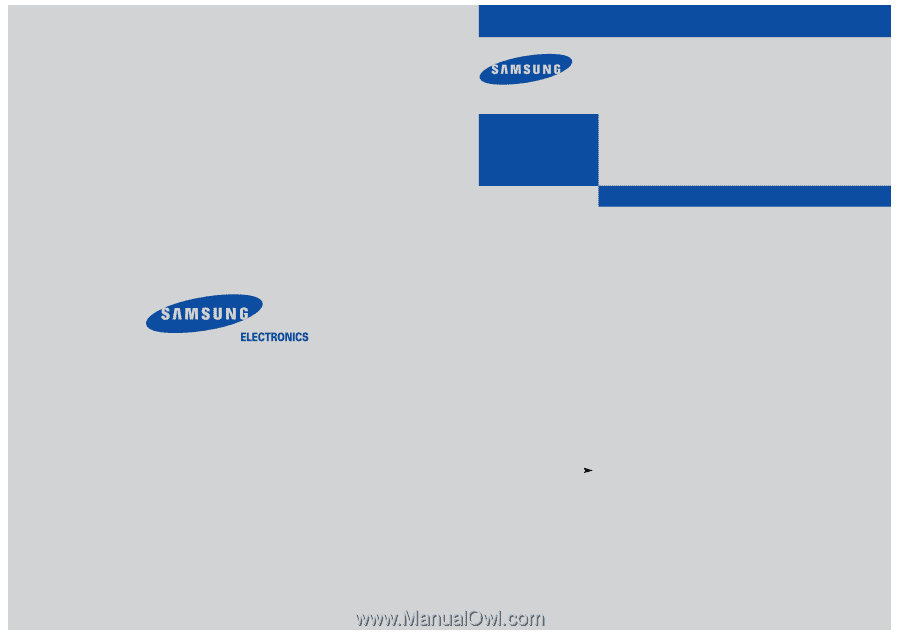
Owner’s
Instructions
DIGITAL TELEVISION
............................................................................................................................
.....................
TX-P2670WH
TX-P2675WH
TX-P3071WH
TX-P3075WH
1-800-SAMSUNG (1-800-726-7864)
U.S.A
Samsung Electronics America
Service Division
400 Valley Road, Suite 201
Mount Arlington, NJ 07856
www.samsungusa.com
CANADA
Samsung Electronics Canada Inc.
Samsung Customer Care
7037 Financial Drive
Mississauga, Ontario
L5N 6R3
www.samsung.ca
AA68-03263A-00