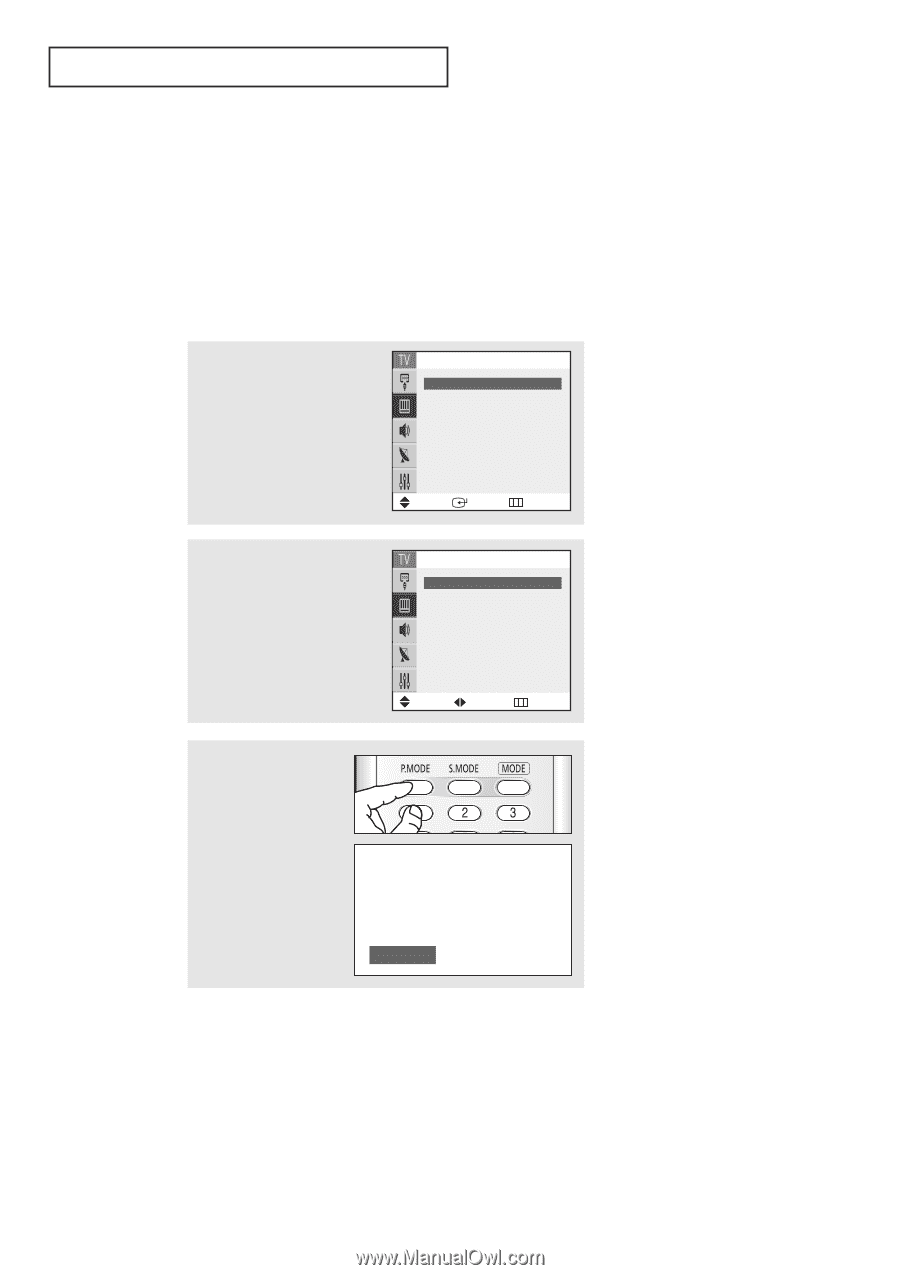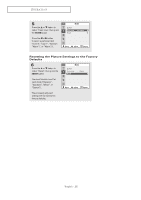Samsung TX-R2765 User Manual (user Manual) (ver.1.0) (English) - Page 34
Picture Control, Using Automatic Picture Settings
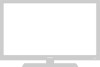 |
View all Samsung TX-R2765 manuals
Add to My Manuals
Save this manual to your list of manuals |
Page 34 highlights
OPERATION Picture Control You can select the type of picture which best corresponds to your viewing requirements. Using Automatic Picture Settings Your TV has automatic picture settings ("Dynamic", "Standard", and "Movie" ) that are preset at the factory. You can activate either Dynamic, Standard, or Movie by making a selection from the menu. Or, you can select "Custom" which automatically recalls your personalized picture settings. 1 Press the MENU button. Press the ▲ or ▼ button to select "Picture", then press the ENTER button. Picture Mode Size Digital NR Tilt œ Dynamic √ : Wide : On :0 Move Enter Return 2 Press the œ or √ button to select a particular item. Press the EXIT button to exit. Mode Mode Contrast Brightness Sharpness Color Tint † More œ Dynamic √ : 100 : 45 : 60 : 50 : R 50 G 50 Move Adjust Return Alternate method: Simply press the P.MODE button on the remote control repeatedly to select one of the standard picture settings. Dynamic • Choose "Dynamic" for viewing the TV during the day or when there is bright light in the room. • Choose "Standard" for the standard factory settings. • Choose "Movie" when viewing the movie. • Choose "Custom" if you want to adjust the settings according to personal preference. English - 34