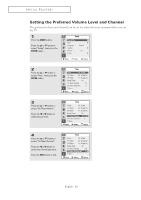Samsung TX-R2765 User Manual (user Manual) (ver.1.0) (English) - Page 56
Using the V-Chip, How to Change Your Password - remote codes
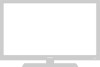 |
View all Samsung TX-R2765 manuals
Add to My Manuals
Save this manual to your list of manuals |
Page 56 highlights
SPECIAL FEATURES Using the V-Chip Access to channels and programs is controlled by a password (i.e., a 4-digit secret code that is defined by the user). The on-screen menu will instruct you to assign a password (and you can change it later, if necessary). • When the V-chip feature is active, channel-auto program features do not function. How to Change Your Password 1 Press the MENU button. Press the ▲ or ▼ button to select "Setup", then press the ENTER button. Setup Plug & Play Time Language : Caption Melody : V-chip √ √ English √ On √ Move Enter Return 2 Press the ▲ or ▼ button to select "V-chip", then press the ENTER button. Press the number buttons to enter your current 4digit PIN. Enter Pin Enter Pin : - - - - œ The default PIN for a new TV set is "0 0 0 0". œ If you forget the PIN, press the remote control buttons in the following sequence, which resets the PIN to 0-0-0-0: POWER (Off), MUTE, 8, 2, 4, POWER (On). 3 The "V-chip" menu is displayed. Press the ... or † button to select "Change Pin", then press the ENTER button. V-chip V-Chip Lock : No TV Parental Guidelines √ MPAA Rating √ Change Pin √ Move Enter Return 4 Press the number buttons (0 ~ 9) on the remote control to enter your current password. Press the number buttons (0 ~ 9) to enter a new password. Re-enter the new password to confirm. Change Pin Enter New Pin : - - - - Confirm New Pin Confirm New Pin : - - - - English - 56 V-chip V-Chip Lock : No TV Parental Guidelines √ MPAA Rating √ Canadian English √ Canadian French √ Change Pin √ Move Enter Return