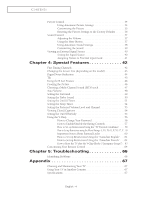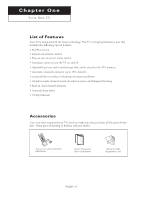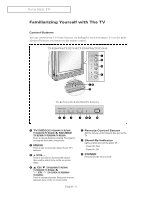Samsung TX-R2765 User Manual (user Manual) (ver.1.0) (English) - Page 9
Remote Control, Samsung Set-top boxes. See s 64~65 for details. - won t turn on
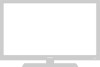 |
View all Samsung TX-R2765 manuals
Add to My Manuals
Save this manual to your list of manuals |
Page 9 highlights
YOUR NEW TV Remote Control You can use the remote control up to about 23 feet from the TV. When using the remote, always point it directly at the TV. You can also use your remote control to operate your VCR, DVD, Cable box, and some Samsung Set-top boxes. See pages 64~65 for details. Œ POWER Turns the TV on and off. ´ S.MODE Adjust the TV sound by selecting one of the preset factory settings (or select your personal, customized sound settings). ˇ P.MODE Adjust the TV picture by selecting one of the preset factory settings (or select your personal, customized picture settings). ¨ Number buttons Press to select channels directly on the TV. ˆ +100 Press to select channels over 100. For example, to select channel 121, press "+100," then press "2" and "1." Ø VOL +, VOL - Press to increase or decrease the volume. ∏ MUTE Press to temporarily cut off the sound. " SLEEP Press to select a preset time interval for automatic shut off. ' MENU Displays the main on-screen menu. ˝ P.SIZE Press to change the screen size. Ô R.SURF Press to automatically return to a preferred channel after a userpreset time delay. MODE Selects a target device to be controlled by this remote control (i.e., TV, Samsung STB, VCR, Cable box, or DVD). Ò PRE-CH Tunes to the previous channel. Ú TV/VIDEO Press to display all of the available video sources. Æ CH , CH Press to change channels. ı INFO Press to display information on the TV screen. ˜ EXIT Press to exit the menu. Controls the cursor in the menu. ˘ ENTER While using the on-screen menus, press ENTER to activate (or change) a particular item. ¿ TURBO Press to turn the TURBO sound On or Off. ¸ MTS (Multi-channel Television Sound) Press to choose "Stereo", "Mono", or "SAP" (Secondary Audio Program). continued... English - 9