Samsung TX-R2765 User Manual (user Manual) (ver.1.0) (English) - Page 43
Changing the Screen Size (depending on the model), ENTER, Alternate method, P.SIZE - model #
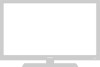 |
View all Samsung TX-R2765 manuals
Add to My Manuals
Save this manual to your list of manuals |
Page 43 highlights
SPECIAL FEATURES Changing the Screen Size (depending on the model) 1 Press the MENU button. Press the ... or † button to select "Picture", then press the ENTER button. Picture Mode Size Digital NR Tilt œ Dynamic √ : Wide : On :0 Move Enter Return 2 Press the ... or † button to select "Size". Picture Mode Size Digital NR Tilt : Dynamic œ Wide √ : On :0 3 Press the œ or √ button to select the screen format you want. Press the EXIT button to exit. Move Adjust Return Picture Mode Size Digital NR Tilt : Dynamic œ Wide √ : On :0 Move Adjust Return Alternate method: Press the P.SIZE button Wide on the remote control to screen formats you want. • Wide: Sets the picture to 16:9 wide mode. • Panorama: Use this mode for the wide aspect ratio of a panoramic picture. • Zoom1: Magnifies the size of the picture on screen. You can also move the picture on screen by pressing the ▲ or ▼ button on the remote control. • Zoom2: Magnifies the size of the picture more than Zoom1. You can also move the picture on screen by pressing the ▲ or ▼ button on the remote control. • 4:3(Normal): Sets the picture to 4:3 normal mode. English - 43















