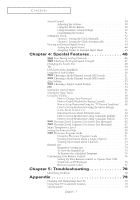Samsung TX-R3080WH User Manual (user Manual) (ver.1.0) (English) - Page 12
Remote Control, Samsung Set-top boxes. See s 76~77 for details.
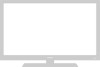 |
View all Samsung TX-R3080WH manuals
Add to My Manuals
Save this manual to your list of manuals |
Page 12 highlights
YOUR NEW TV Remote Control You can use the remote control up to about 23 feet from the TV. When using the remote, always point it directly at the TV. You can also use your remote control to operate your VCR, DVD, Cable box, and some Samsung Set-top boxes. See pages 76~77 for details. Œ POWER Turns the TV on and off. ´ TV/COMP. Press to switch the TV between Component 1, 2 or HDMI mode. ˇ ANTENNA Press to select "Air" or "Cable". ¨ Number buttons Press to select channels directly on the TV. ˆ +100 Press to select channels over 100. For example, to select channel 121, press "+100", then press "2" and "1". Ø VOL +, VOL - Press to increase or decrease the volume. ∏ MUTE Press to temporarily cut off the sound. " GUIDE Press to display the on-screen Electronic Program Guide (EPG). ' MENU Displays the main on-screen menu. Ò MODE Selects a target device to be controlled by this remote control (i.e., TV, Samsung STB, VCR, Cable box, or DVD). Ú PRE-CH Tunes to the previous channel. Æ SOURCE Press to display all of the available video sources. ı CH , CH Press to change channels. ˜ INFO Press to display information on the TV screen. ¯ EXIT Press to exit the menu. ˘ ENTER While using the on-screen menus, press ENTER to activate (or change) a particular item. ¿ S.MODE Adjust the TV sound by selecting one of the preset factory settings (or select your personal, customized sound settings). Controls the cursor in the menu. Ô P.SIZE Press to change the screen size. ¸ FAV. CH (Favorite Channel) Press to switch between your favorite channels. P.MODE Adjust the TV picture by selecting one of the preset factory settings (or select your personal, customized picture settings). continued... English - 12