Samsung TX-R3080WH User Manual (user Manual) (ver.1.0) (English) - Page 20
Connecting a DVD Player, Connecting to Y, PB, PR, Connecting to Regular Audio and Video Jacks
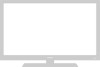 |
View all Samsung TX-R3080WH manuals
Add to My Manuals
Save this manual to your list of manuals |
Page 20 highlights
INSTALLATION Connecting a DVD Player The rear panel jacks on your TV make it easy to connect a DVD player to your TV. • Please be sure to match the color coded input terminals and cable jacks. Connecting to Y, PB, PR 1 Connect a set of audio cables between the "COMPONENT IN 1 (L, R)" (or "COMPONENT IN 2 (L, R)") jacks on the TV and the AUDIO OUT jacks on the DVD player. TV Rear Panel 2 Connect a set of video cables between the "COMPONENT IN 1 (Y, PB, PR)" (or "COMPONENT IN 2 (Y, PB, PR)") jacks on the TV and the COMPONENT VIDEO OUT (Y, PB, PR) jacks on the DVD player. For an explanation of Component 1 video, see your DVD player's owner's instruction. 2 Connecting to Regular Audio and Video Jacks 1 Connect a set of audio cables between the "AV IN 1 (L, R)" (or "AV IN 2/3 (L, R)") jacks on the TV and the AUDIO OUT jacks on the DVD player. TV Rear Panel 2 Connect a video cable between the "AV IN 1 (VIDEO)" (or "AV IN 2/3 (VIDEO)") jack on the TV and the VIDEO OUT jack on the DVD player. The Y Component video 1 and 2 input 1 jacks also function as the regular (composite) video 2 and 3 input jacks. 2 The component audio 1 and 2 input jacks also function as the audio 2 and 3 input jacks for regular (composite) video. • Also, you can connect to "AV IN 4" on the side panel of TV. English - 20















