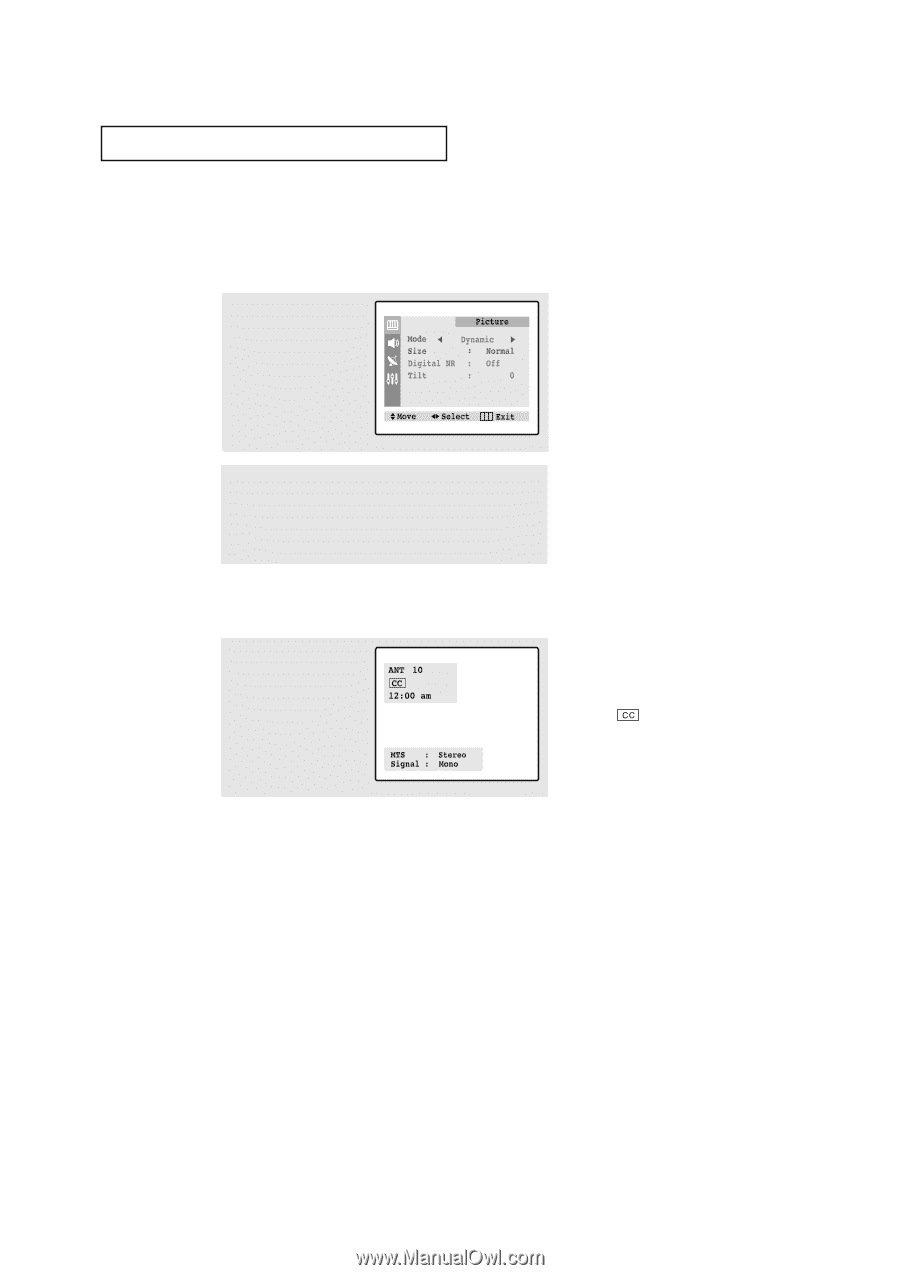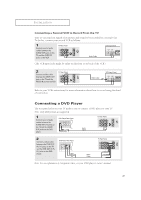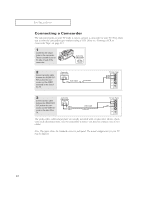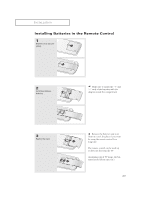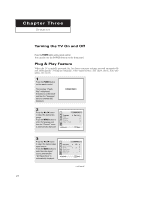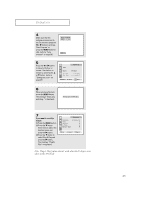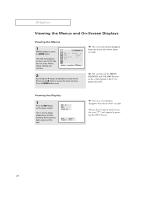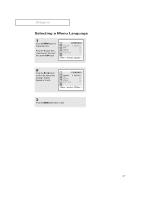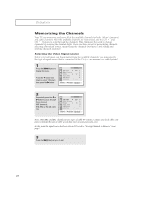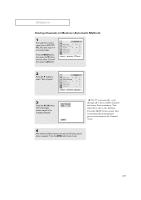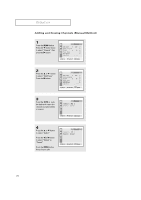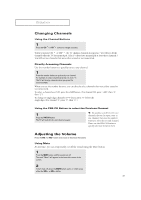Samsung TXN2734F User Manual (user Manual) (ver.1.0) (English) - Page 26
Viewing the Menus and On-Screen Displays
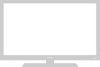 |
View all Samsung TXN2734F manuals
Add to My Manuals
Save this manual to your list of manuals |
Page 26 highlights
OPERATION Viewing the Menus and On-Screen Displays Viewing the Menus 1 With the power on, press the MENU button. The main menu appears on the screen. Its left side has four icons: Picture, Sound, Channel and Function. 2 Use the L and M buttons to highlight one of the 4 icons. Then press the √ button to access the icon's sub-menu. Press the MENU button to exit. M M The on-screen menus disappear from the screen after about thirty seconds. You can also use the MENU, CHANNEL and VOLUME buttons on the control panel of the TV to make selections. Viewing the Display 1 Press the INFO button. on the remote control. The on-screen display shows any or all of the following: Active channel, Audio source and the time. M The on-screen displays disappear after about twelve seconds. When Closed Caption has been set, the icon( ) will appear by pressing the INFO button. 26