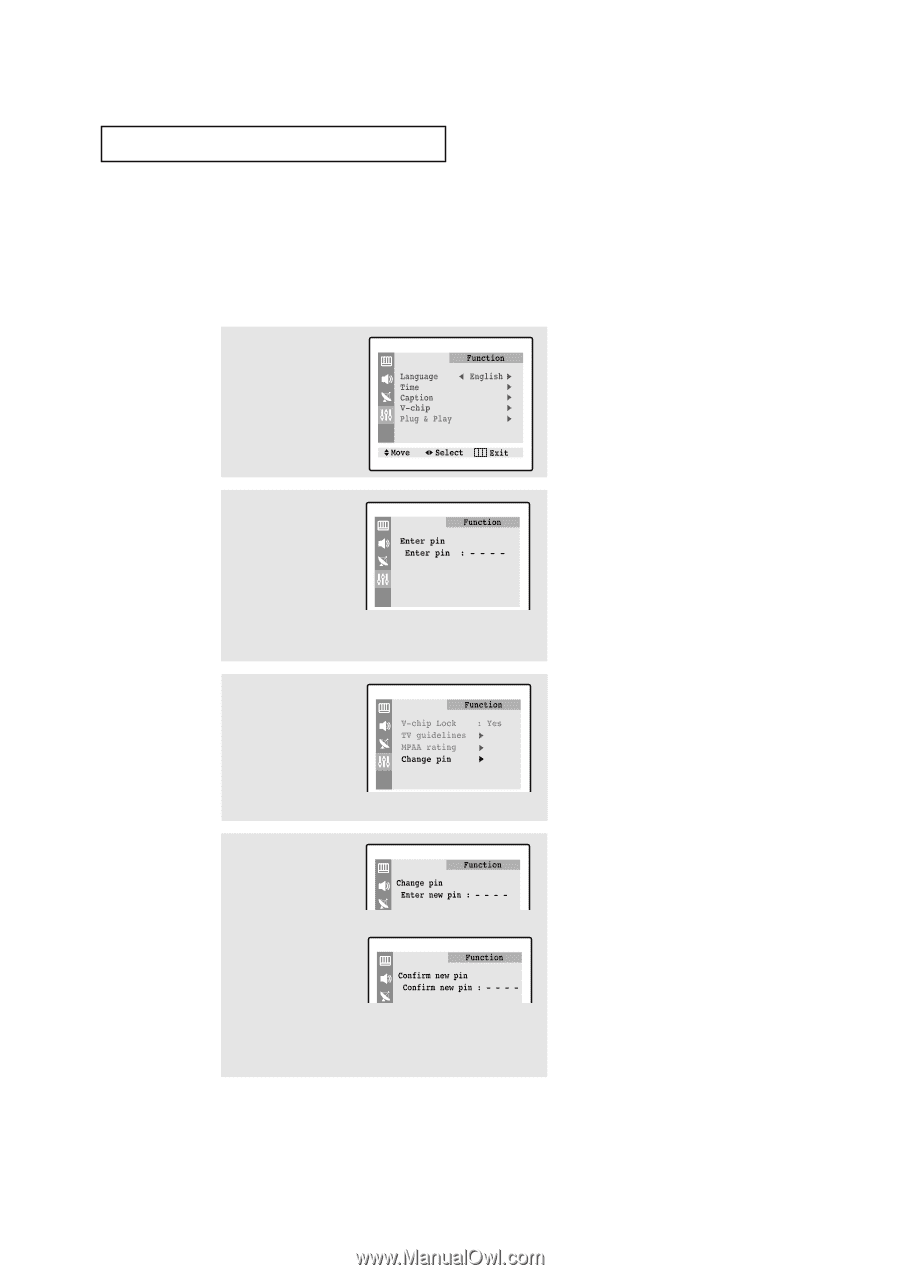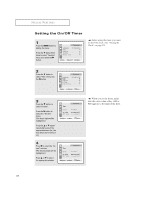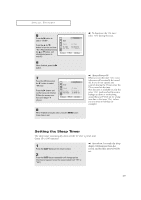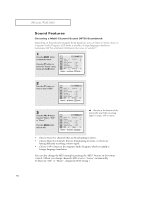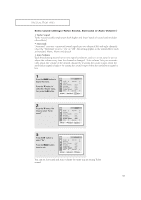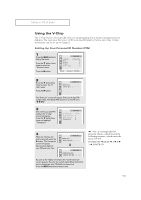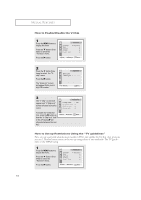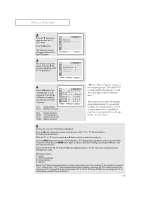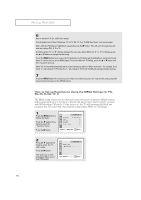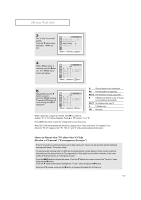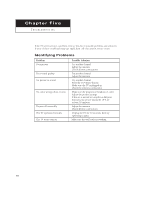Samsung TXN2734F User Manual (user Manual) (ver.1.0) (English) - Page 53
Using the V-Chip
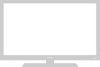 |
View all Samsung TXN2734F manuals
Add to My Manuals
Save this manual to your list of manuals |
Page 53 highlights
SPECIAL FEATURES Using the V-Chip The V-Chip feature automatically locks out programming that is deemed inappropriate for children. The user must first enter a PIN (personal ID number) before any of the V-Chip restrictions can be set up or changed. Setting Up Your Personal ID Number (PIN) 1 Press the MENU button to display the menu. Press the M button three times to select the "Function" menu. Press the √ button. 2 Press the M button three times to select the "Vchip" menu. Press the √ button. The "Enter pin" screen will appear. Enter your 4-digit PIN number. Note: The default PIN number for a new TV set is "0-0-0-0." 3 After entering a valid PIN number, the "V-chip" screen will appear. Press the M button three times and highlight "Change pin". 4 While the "Change pin" field is selected, press the √ button. The Change pin screen will appear. Choose any 4-digits for your PIN and enter them. M ➜ Note: If you forget the PIN, press the remote-control keys in the following sequence, which resets the pin to 0-0-0-0: POWER OFF ➜ MUTE ➜ 1 ➜ 8 ➜ 2 ➜ POWER ON. As soon as the 4 digits are entered, the "Confirm new pin" screen appears. Re-enter the same 4 digits. When the Confirm screen disappears, your PIN has been memorized. Press the MENU button three times to exit. 53