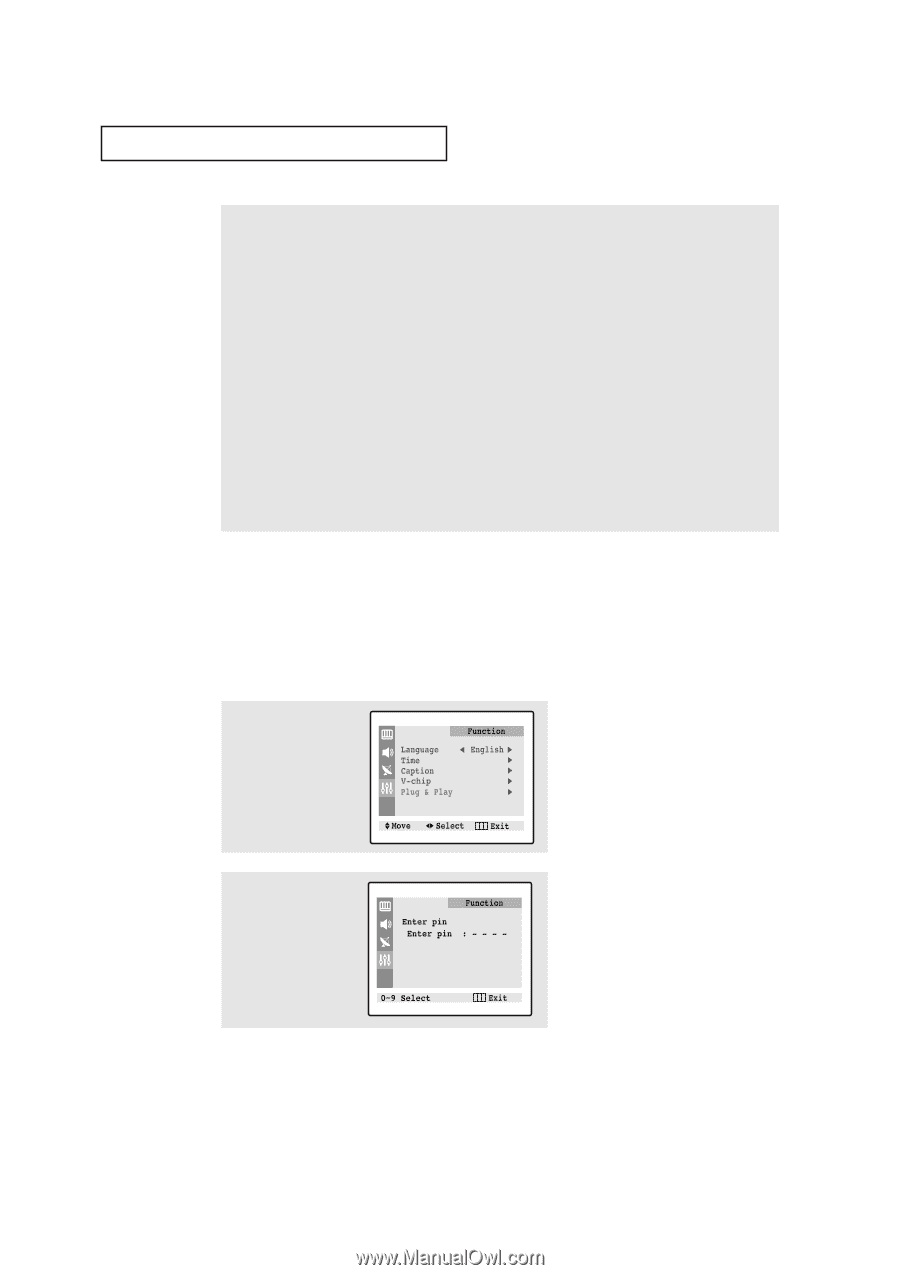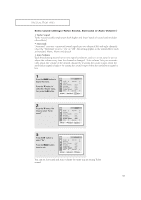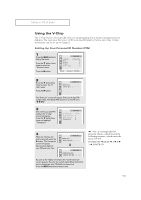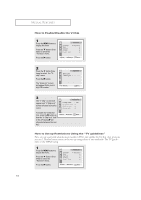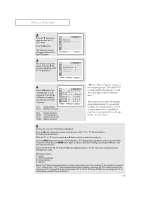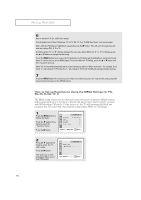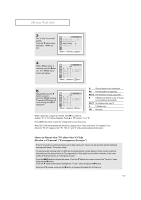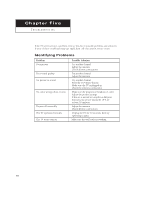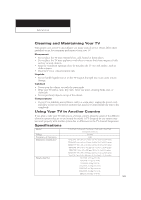Samsung TXN2734F User Manual (user Manual) (ver.1.0) (English) - Page 56
How to Set up Restrictions Using the MPAA Ratings: G, PG, PG-13, R, NC-17, X
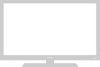 |
View all Samsung TXN2734F manuals
Add to My Manuals
Save this manual to your list of manuals |
Page 56 highlights
SPECIAL FEATURES 6 How to set the FV, V, S, L and D sub-ratings: First, highlight one of these TV-Ratings: TV-Y7, TV-PG, TV-14 or TV-MA (See Step 4, on previous page). Next, while the TV-Rating is highlighted, repeatedly press the √ button. This will cycle through the available sub-ratings (FV,L, S, D or V). A blinking letter ("U" or "B") will be displayed for each sub-rating. While the "U" or "B" is blinking, press the L or M button to change the sub-rating. Press the MENU button once to save the TV guidelines. A TV-Rating will be highlighted, and no letters will blink. To exit this screen, press MENU again. To select a different TV-Rating, press the L or M button and then repeat the process. Note: The V-chip will automatically block certain categories that are "More restrictive". For example, if you block "L" sub-rating in TV-PG, then the "L" sub-ratings in TV-14 and TV-MA will automatically be blocked. 7 Press the MENU button three times to clear all the screens(Or proceed to the next section, and set up additional restrictions based on the MPAA codes). How to Set up Restrictions Using the MPAA Ratings: G, PG, PG-13, R, NC-17, X The MPAA rating system uses the Motion Picture Association of America (MPAA) system, and its main application is for movies. (Eventually, movie videocassettes will be encoded with MPAA ratings.) When the V-Chip lock is on, the TV will automatically block any programs that are coded with objectionable ratings (either MPAA or TV-Ratings). 1 Press the MENU button to display the menu. Press the M button three times to select the "Function" menu. Press the √ button. 2 Press the M button three times to select the "Vchip" menu. Press the √ button. The "Enter pin" screen will appear. Enter your 4digit PIN number. 56