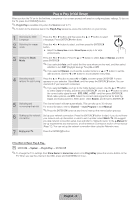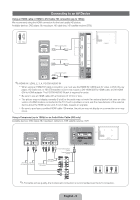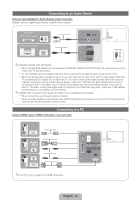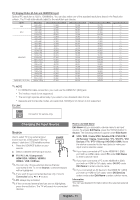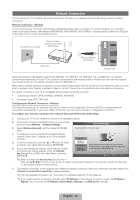Samsung UN40D5500RFXZA Quick Guide (easy Manual) (ver.1.0) (English) - Page 13
English - 13
 |
View all Samsung UN40D5500RFXZA manuals
Add to My Manuals
Save this manual to your list of manuals |
Page 13 highlights
Network Connection - Wired There are two main ways to connect your TV to your network using cable, depending on your network setup. They are illustrated below: The Modem Port on the Wall External Modem (ADSL / VDSL / Cable TV) TV Rear Panel Modem Cable LAN Cable The LAN Port on the Wall TV Rear Panel LAN Cable ✎✎A network speed of lower than 10 Mbps is not supported. Configuring the Network Connection - Wired Most home networks use the Dynamic Host Configuration Protocol (DHCP) to configure network connections. Home networks that support DHCP automatically provide the IP address, subnet mask, gateway, and DNS values your TV needs to access the Internet so you don't have to enter them manually. To configure your network connection for a network that uses DHCP, follow these steps: 1. Connect your TV to your network as shown in one of the illustrations above. 2. Turn on your TV, press the MENU button on your remote, and then select the Network → Network Settings. 3. Select Wired. 4. The network connection screen appears and verifies the network connection. When the connection has been verified, the "Internet is connected successfully." message appears. ✎✎If your TV cannot acquire network the connection values automatically or if you want to set up the connection manually, select IP Settings on the network connection screen. Set IP Mode to Manual. You must enter the IP Address, Subnet Mask, Gateway, and DNS Server manually. IP Mode IP Address Subnet Mask Gateway DNS Mode DNS Server ✎✎For the detailed information, refer to "Network Settings" in the e-Manual. IP Settings Manual ► . . . . . . . . . Manual . . . OK U Move E Enter R Return English - 13