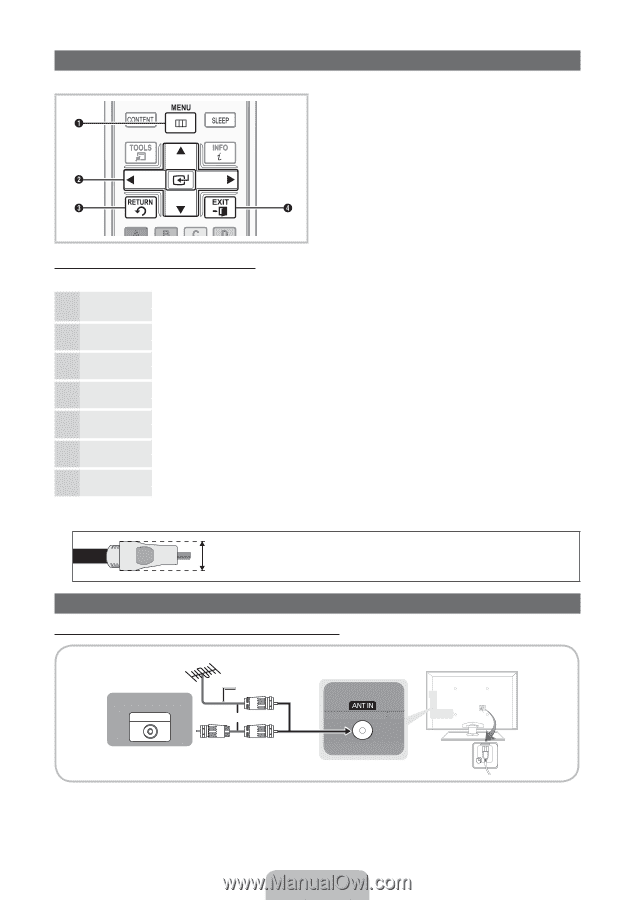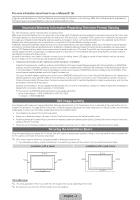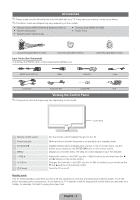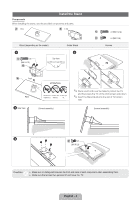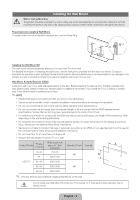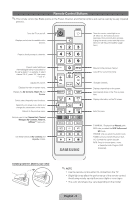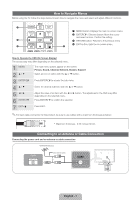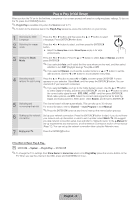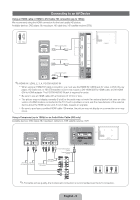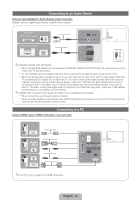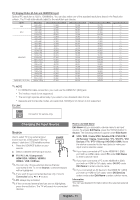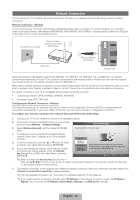Samsung UN40D5500RFXZA Quick Guide (easy Manual) (ver.1.0) (English) - Page 7
How to Navigate Menus, Connecting to an Antenna or Cable Connection
 |
View all Samsung UN40D5500RFXZA manuals
Add to My Manuals
Save this manual to your list of manuals |
Page 7 highlights
How to Navigate Menus Before using the TV, follow the steps below to learn how to navigate the menu and select and adjust different functions. 1 MENU button: Displays the main on-screen menu. 2 ENTERE / Direction button: Move the cursor and select an item. Confirm the setting. 3 RETURN button: Returns to the previous menu. 4 EXIT button: Exits the on-screen menu. How to Operate the OSD (On Screen Display) The access step may differ depending on the selected menu. 1 MENU 2 ▲/▼ 3 ENTERE 4 ▲/▼ 5 ◄/► 6 ENTERE 7 EXITe The main menu options appear on the screen: Picture, Sound, Channel, Network, System, Support. Select an icon or option with the ▲ or ▼ button. Press ENTERE to access the sub-menu. Select the desired submenu with the ▲ or ▼ button. Adjust the value of an item with the ◄ or ► button. The adjustment in the OSD may differ depending on the selected menu. Press ENTERE to confirm the selection. Press EXIT. ✎✎For best cable connection to this product, be sure to use cables with a maximum thickness as below: xx Maximum thickness - 0.55 inches (14mm) Connecting to an Antenna or Cable Connection Connecting the power cord and an antenna or cable connection VHF/UHF Antenna Cable ANT OUT Antenna Cable (Not Supplied) or English - 7