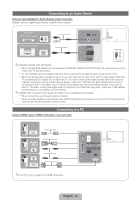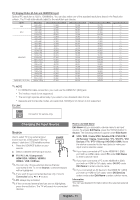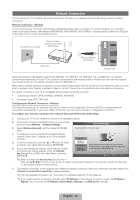Samsung UN40D5500RFXZA Quick Guide (easy Manual) (ver.1.0) (English) - Page 15
English - 15
 |
View all Samsung UN40D5500RFXZA manuals
Add to My Manuals
Save this manual to your list of manuals |
Page 15 highlights
Viewing the Contents Basic Features > Picture Menu (3/16) 1 a Try Now b Home { Zoom } Index L Page e Exit 2 34 5 1 Contents Area: Contains the topic contents, if you selected a sub-menu. To move to the previous or next page, press the ◄ / ► button. 2 Try Now: Displays the OSD menu that corresponds to the topic. To return to the e-Manual screen, press the E-MANUAL button. 3 Home: Moves to the e-Manual home screen. 4 Zoom: Magnifies a screen. You can scroll through the magnified screen by using ▲ / ▼ buttons. 5 L (Page): Moves to previous or next page. Using the Zoom mode Select Zoom, and then press ENTERE to magnify the screen. You can scroll through the magnified screen by using the ▲ or ▼ buttons. ✎✎To return to the screen to normal size, press the RETURN button. U Move R Return How to search for a topic on the index page 1. To search for a topic, press the left or right arrow button to select a letter, and then press ENTERE. The Index displays a list of topics and keywords that begin with the letter you selected. 2. Press the up or down arrow button to select a topic or keyword, and then press the ENTERE button. 3. The e-Manual page with the topic appears. ✎✎To close the Index screen, press the RETURN button. English - 15