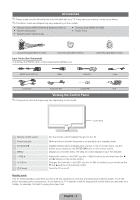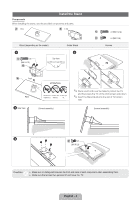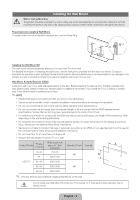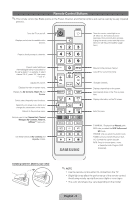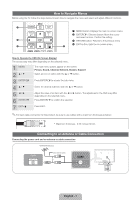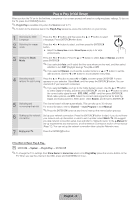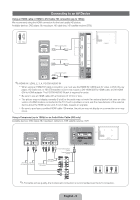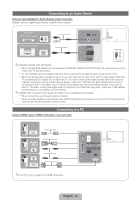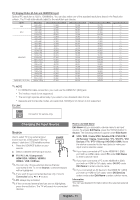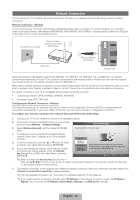Samsung UN40D5500RFXZA Quick Guide (easy Manual) (ver.1.0) (English) - Page 8
Plug & Play Initial Setup
 |
View all Samsung UN40D5500RFXZA manuals
Add to My Manuals
Save this manual to your list of manuals |
Page 8 highlights
Plug & Play (Initial Setup) When you turn the TV on for the first time, a sequence of on-screen prompts will assist in configuring basic settings. To turn on the TV, press the POWERP button. ✎✎Plug & Play is available only when the Source is set to TV. ✎✎To return to the previous step in the Plug & Play sequence, press the red button on your remote. 1 Selecting the OSD Language 2 Selecting the usage mode Press the ◄ or ► button, and then press the ▲ or ▼ button to select a language. Press ENTERE when done. Press the ◄ or ► button to select, and then press the ENTERE button. yy Select the Home Use mode. Store Demo mode is for retail environments. POWER P 3 Setting the Clock Mode Press the ◄ or ► button. Press the ▲ or ▼ button to select Auto or Manual, and then press ENTERE. ✎✎If you selected Auto, you'll select the time zone where you live next, and then select whether to turn DST (Daylight Savings Time) On or Off. ✎✎If you selected Manual, you'll use the number buttons or ▲ or ▼ buttonStLoEsEePt the date and time. Use the ◄ or ► button to move between entry fields. 4 Selecting search Press the ▲ or ▼ button to select Air or Cable, and then press ENTERE. A check options for auto tuning appears on your selection. Select Next, and then press the ENTERE button. You can check both if you have both connected. ✎✎If you selected Cable, you'll go to the Cable System screen. Use the ▲ or ▼ button to select Digital or Analog, and then press ENTERE. Use the ▲ or ▼ button to select the correct cable signal format - STD, HRC, or IRC - and then press ENTERE. Most cable systems use STD. Select the correct cable signal format for both the Digital and Analog systems. When done, select Search, and the press EFANVT.CEHRE. 5 Selecting and memorizing channels The channel search will start automatically. This can take up to 30 minutes. For more information, refer to Channel → Auto Program in the e-Manual. ✎✎Press the ENTERE button at any time to interrupt the memorization process. 6 Setting up the network Set up your network connection. Press the ENTERE button to start. If you do not know connection your network set up information or want to set it up later, select Watch TV. We suggest you skip network connection setup now and refer to "Network menu" in theS.eM-OMDaEnual for set up requirements and instructions, and the Network Connection section of this manual (Page 12). You can set up the network connection later using the Network menu. 7 Enjoy your TV. Press the ENTERE button. If You Want to Reset Plug & Play... OO MENUm → System → Plug & Play → ENTERE ✎✎To change the TV's settings from Store Demo to Home Use when not in Plug &Play, press the volume button on the TV. When you see the volume in the OSD, press and hold MENU for 5 sec. English - 8