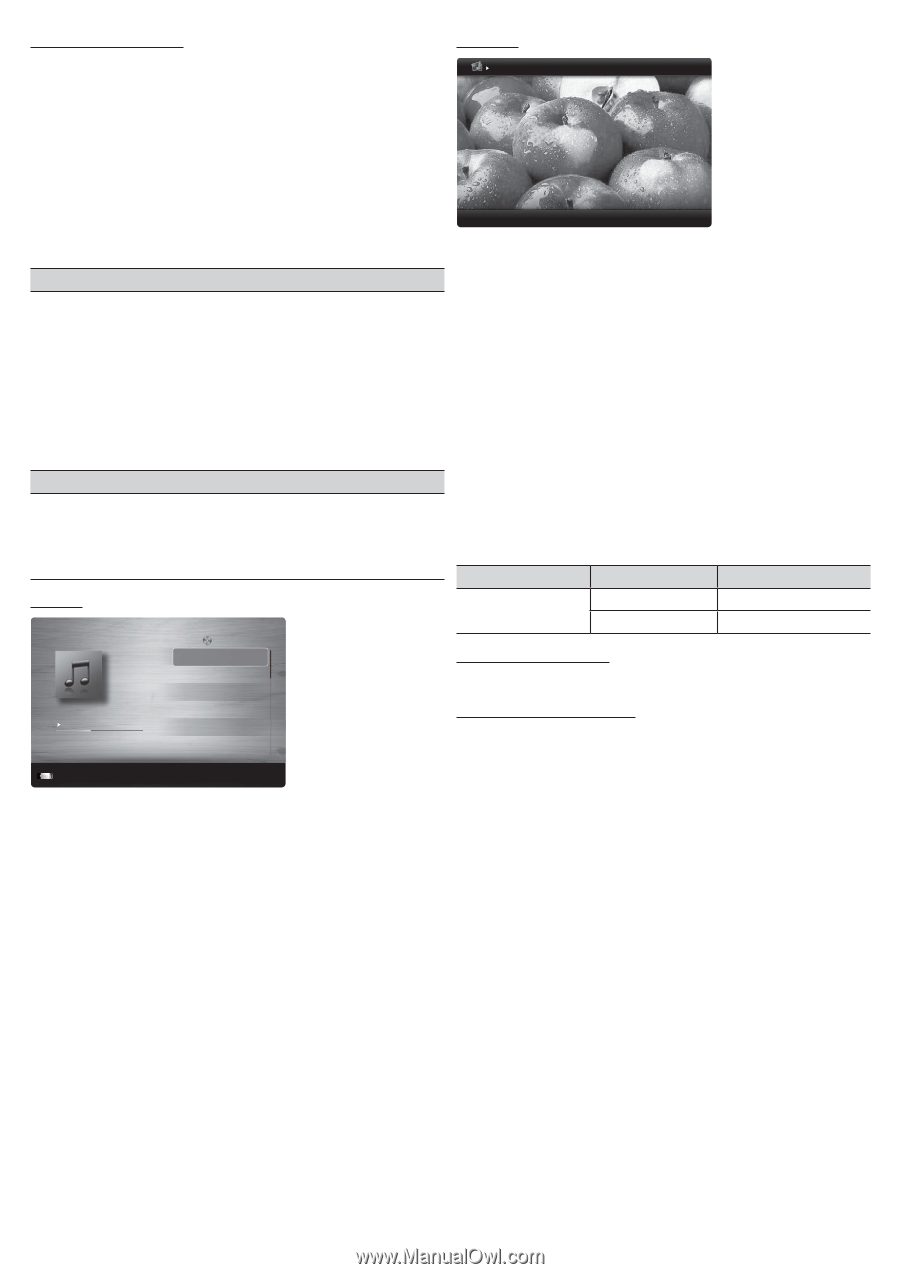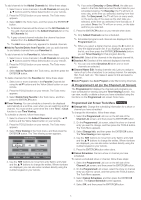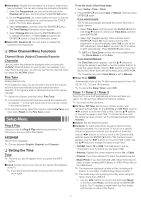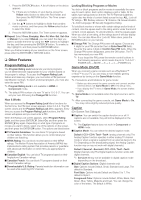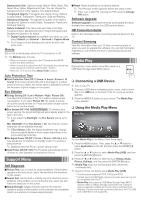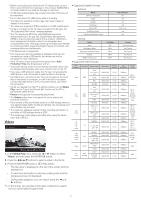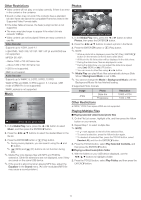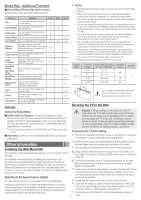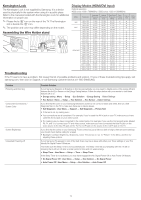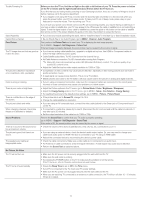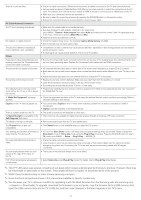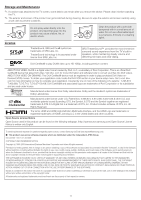Samsung UN46EH5000F User Manual Ver.1.0 (English) - Page 10
Other Restrictions, Playing Multiple Files
 |
View all Samsung UN46EH5000F manuals
Add to My Manuals
Save this manual to your list of manuals |
Page 10 highlights
Other Restrictions Photos yyVideo content will not play, or not play correctly, if there is an error in the content or the container. Normal Image1024.jpg 1024x768 2010/2/1 3/15 yySound or video may not work if the contents have a standard bit rate/ frame rate above the compatible Frame/sec listed in the Supported Video Formats table. yyIf the Index Table erroneous, the Seek (Jump) function is not supported. yyThe menu may take longer to appear if the video's bit rate exceeds 10Mbps. yyVideo content can not be played if there are many contents in one file. E Pause L Previous/Next T Tools R Return 1. InSUMthe Media Play menu, press the ◄ or ► button to select Photos, then press the ENTERE button. Video Decoder 2. Press the buttons to select a photo in the file list. Supports up to H.264, Level 4.1 H.264 FMO / ASO / RS, VC1 SP / MP / AP L4 and AVCHD are not supported. MPEG4 SP, ASP : - Below 1280 x 720: 60 frame max - Above 1280 x 720: 30 frame max H.263 is not supported. GMC is not support. Audio Decoder Supports up to WMA7, 8, 9 STD, 9 PRO, 10 PRO WMA 9 PRO and WMA 10 PRO support 5.1 channel. (LBR mode of WMA Pro is not supported) WMA Lossless is not supported. Music 3. Press the ENTERE button or � (Play) button. ✎✎ NOTE xxWhile a photo list is displayed, press the � (Play) / ENTERE button on the remote control to start a slide show. xxAll files in the file list section will be displayed in the slide show. xxDuring the slide show, files are displayed in order. xxDuring the slide show, you can adjust the slide show speed using (π) (REW) or (µ) (FF) button. xxYou can move to other files using ◄ or ► button. ✎✎ Media Play can play Music files automatically during a Slide Show if Background Music is set to On. ✎✎ You cannot change the Mode in Background Music until the Background Music file has finished loading. yySupported Photo Formats Image JPEG Photo Base-line Progressive Resolution 15360 x 8704 1024 x 768 I Love You Jhon 1st Album Pop 2010 4.2MB 01:10 / 04:02 Playlist 3/15 I Love you Jhon Music 1 No Singer Music 2 No Singer Music 3 No Singer Music 4 No Singer Music 5 No Singer SUM E Pause L Jump T Tools R Return 1. In the Media Play menu, press the ◄ or ► button to select Music, and then press the ENTERE button. 2. Press the buttons to select the desired Music in the file list. 3. Press the ENTERE button or � (Play) button. ✎✎ During music playback, you can search using the ◄ and ► button. ✎✎ � (REW) and μ (FF) buttons do not function during play. ✎✎ Media Play only displays files with MP3 and PCM file extension. Other file extensions are not displayed, even if they are saved on the same USB device. ✎✎ If the sound is abnormal when playing MP3 files, adjust the Equalizer in the Sound menu. (An over-modulated MP3 file may cause a sound problem.) Other Restrictions yyCMYK, YCCK Color space JPEG are not supported. Playing Multiple Files ■■Playing selected video/music/photo files 1. On the File List screen, highlight a file, and then press the Yellow button on your remote. 2. Repeat Step 1 to select multiple files. ✎✎ NOTE xxA c mark appears to the left of the selected files. xxTo cancel a selection, press the Yellow button again. xxTo deselect all selected files, press the TOOLS button, select Deselect All, and then the ENTERE button. 3. Press the TOOLS button, select Play Selected Contents, and then press the ENTERE button. ■■Playing a video/music/photo folder 1. With the folders on your USB device displayed, use the buttons to highlight a folder. 2. Press the TOOLS button, select Play Folder, and then press the ENTERE button. - 10 -