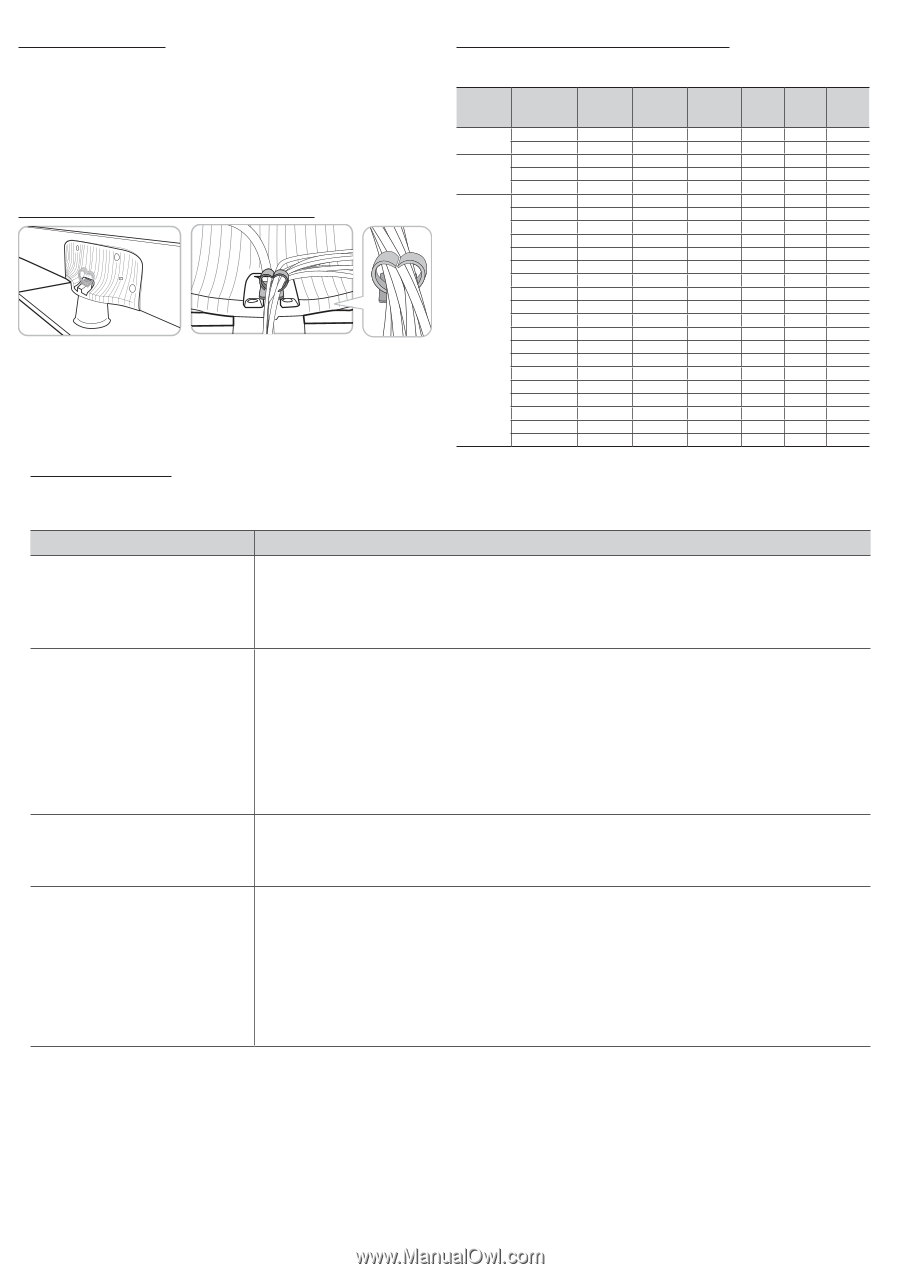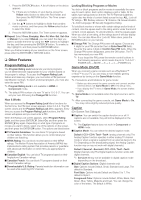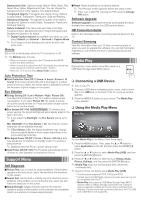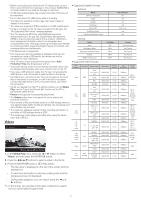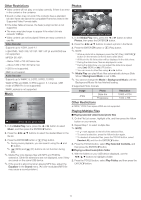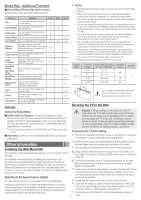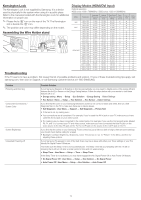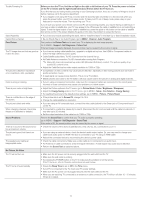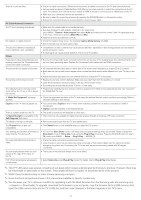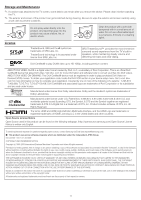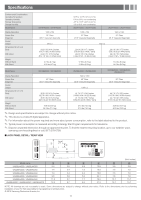Samsung UN46EH5000F User Manual Ver.1.0 (English) - Page 12
Troubleshooting, Kensington Lock, Assembling the Wire Holder stand - review
 |
View all Samsung UN46EH5000F manuals
Add to My Manuals
Save this manual to your list of manuals |
Page 12 highlights
Kensington Lock The Kensington Lock is not supplied by Samsung. It is a device used to physically fix the system when using it in a public place. Refer to the manual provided with the Kensington Lock for additional information on proper use. ✎✎ Please find a "K" icon on the rear of the TV. The Kensington slot is beside the "K" icon. ✎✎ The position and color may differ depending on the model. Assembling the Wire Holder stand Display Modes (HDMI/DVI Input) Optimal resolution 4000 series:1366 x 768@60Hz / 5000 series: 1920 x 1080@60Hz Mode IBM MAC VESA DMT Resolution 640 x 350 720 x 400 640 x 480 832 x 624 1152 x 870 640 x 480 640 x 480 640 x 480 800 x 600 800 x 600 800 x 600 1024 x 768 1024 x 768 1024 x 768 1152 x 864 1280 x 720 1280 x 800 1280 x 1024 1280 x 1024 1366 x 768 1440 x 900 1600 x 900RB 1680 x 1050 1920 x 1080 Horizontal Frequency (KHz) 31.469 31.469 35.000 49.726 68.681 31.469 37.861 37.500 37.879 48.077 46.875 48.363 56.476 60.023 67.500 45.000 49.702 63.981 79.976 47.712 55.935 60.000 65.290 67.500 Vertical Frequency (Hz) 70.086 70.087 66.667 74.551 75.062 59.940 72.809 75.000 60.317 72.188 75.000 60.004 70.069 75.029 75.000 60.000 59.810 60.020 75.025 59.790 59.887 60.000 59.954 60.000 Pixel Clock Frequency (MHz) 25.175 28.322 30.240 57.284 100.000 25.175 31.500 31.500 40.000 50.000 49.500 65.000 75.000 78.750 108.000 74.250 83.500 108.000 135.000 85.500 106.500 108.000 146.250 148.500 Sync Polarity (H / V) 1366 x 768 c c c c c c c c c c c c c c c 1920 x 1080 c c c c c c c c c c c c c c c c c c c c c c c c Troubleshooting If the TV seems to have a problem, first review this list of possible problems and solution. If none of these troubleshooting tips apply, visit samsung.com, then click on Support, or call Samsung customer service at 1-800-SAMSUNG. Problem Flickering and Dimming Component Connections / Screen Color Screen Brightness Unwanted Powering off Possible Solution If your Samsung Television is flickering or dimming sporadically, you may need to disable some of its energy efficient features like the Eco Sensor or the Energy Saving feature. Follow the steps below with your remote to turn these features off or on. yy Energy saving : Menu → Setup → Eco Solution → Energy Saving →Select Settings yy Eco Sensor : Menu → Setup → Eco Solution → Eco Sensor →Select Settings If you find that the color on your Samsung television's screen is not correct or black and white, first run a Self Diagnosis Test on the TV to make sure there are no device issues. yy Self Diagnosis : User Menu → Support → Self Diagnosis → Picture Test yy If the test is ok, try making sure ; yy Your connections are all consistent. For example, if you've used the AV In jack on your TV, make sure you have used the AV Out jack on your video source. yy Try making sure you have connected to the correct jacks. For example, if you use the Component jacks, labeled Pb, Pr, and Y, to connect your TV and video source, make sure you have connected the blue Pb jack on the video source to the blue Pb jack on the TV, the red Pr jack on the source to the red Pr jack on the TV. If you find that the colors on your Samsung TV are correct but just a little too dark or bright, there are some settings you should check before calling for a repair. yy Backlight, Contrast, Brightness, Sharpness, Color, Tint and so on. Go to "Picture" in the Menu, and then try adjusting these options. If your Samsung TV appears to turn off by itself, there may be an issue with either your Timer settings or your Eco friendly No Signal Power Off feature. First make sure the Sleep Timer is not accidentally set. The Sleep Timer lets you fall asleep with the TV still on knowing that it will turn off after a certain period of time and not waste energy. yy Sleep Timer : User Menu → Setup → Time → Sleep Timer If the Sleep Timer is not activated, you may have engaged the No Signal Power Off or Auto Power Off feature. yy No Signal Power Off : User Menu → Setup → Eco Solution → No Signal Power yy Auto Power Off : User Menu → Setup → Eco Solution → Auto Power Off - 12 -