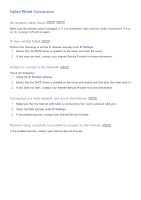Samsung UN55F6350AF User Manual Ver.1.0 (English) - Page 35
Using the WPS Button, Failed Wireless Connection
 |
View all Samsung UN55F6350AF manuals
Add to My Manuals
Save this manual to your list of manuals |
Page 35 highlights
Using the WPS Button If the router has a WPS push button, you can use it to connect the TV to the router automatically. WPS automatically configures the SSID and WPA key settings. 111 Setting Network type to Wireless automatically displays a list of available wireless networks. 222 Select WPS(PBC) and then press the router's WPS button within two minutes. 333 The TV automatically acquires the SSID and security key settings and connects to the network. A confirmation message is then shown once a connection is established. Select OK to proceed. Failed Wireless Connection Wireless network connection failed, or no wireless router selected. Try Now Try Now Go to Network Settings and select the correct router. Unable to connect to a wireless router Try Now Try Now Check the following: 111 Check that the router is turned on, and if it is, turn it off and on again. 222 Enter the correct security key if required. IP auto setting failed Try Now Perform the following or set the IP address manually from IP Settings. 111 Make sure that the DHCP server is enabled on the router and unplug and plug the router back in. 222 Enter the correct security key if required. 333 If this does not work, contact your Internet Service Provider for more information.