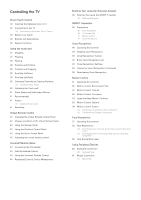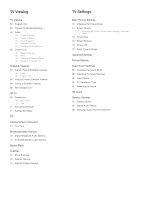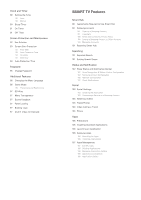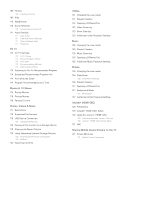Samsung UN55F6350AF User Manual Ver.1.0 (English) - Page 8
Viewing the e-Manual - troubleshooting
 |
View all Samsung UN55F6350AF manuals
Add to My Manuals
Save this manual to your list of manuals |
Page 8 highlights
Viewing the e-Manual The embedded e-Manual contains information about your TV's key features. Navigate to the screen menu and select e-Manual (Support > e-Manual (Troubleshooting)). 111 Select a category from the left side of the screen. 222 Select an item. The e-Manual will open on the page containing the selected information. "" Words in blue refer to screen menu options and words in light blue refer to remote control buttons. "" Arrows are used to indicate the menu path. (Example: Screen Menu > Support > e-Manual (Troubleshooting)) Scrolling a Page To scroll a page, use of one of the following methods: PDP 5500, LED 6400 series and above ●● Press the or button on the scroll bar at the right edge of the screen. ●● Drag or flick up or down from the line on either the left or right edge of the touch pad. This method is not available with LED 4300 - 6300 series. ●● Place the focus on the or button at the right edge of the screen, drag or flick up or down on the touch pad. LED 4300 - 6300 series ●● Press the or button on the scroll bar at the right edge of the screen. ●● Place the focus on the or arrow button on the remote. button at the right edge of the screen, press the up or down Using the Top Icons Use the Back, Forward, and Opened pages icons on the top left of the screen to navigate through pages. These icons are available when two or more pages are passed. Returning to the Home Page PDP 5500, LED 6400 series and above To return to the home page, select the a button on the virtual remote panel or select right of the screen. on the top "" To select a letter button (a, b, {, }), press the MORE button on the Smart Touch Control to display a panel of the virtual remote. Flick the Touch Pad until the Playback Control Panel appears, select the a button, and then press the Touch Pad. LED 4300 - 6300 series To return to the home page, press the a button or select on the top right of the screen.