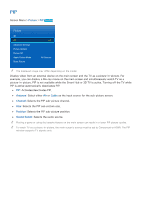Samsung UN55F6350AF User Manual Ver.1.0 (English) - Page 79
Picture, Antenna, Cable, Channel, Position, Sound Select
 |
View all Samsung UN55F6350AF manuals
Add to My Manuals
Save this manual to your list of manuals |
Page 79 highlights
PIP Screen Menu > Picture > PIP Try Now Picture 3D PIP Advanced Settings Picture Options Picture Off Apply Picture Mode Reset Picture Off All Sources "" The displayed image may differ depending on the model. Display video from an external device on the main screen and the TV as a picture-in-picture. For example, you can display a Blu-ray movie on the main screen and simultaneously watch TV as a picture-in-picture. PIP is not available while the Smart Hub or 3D TV is active. Turning off the TV while PIP is active automatically deactivates PIP. ●● PIP: Activates/deactivates PIP. ●● Antenna: Select either Air or Cable as the input source for the sub-picture screen. ●● Channel: Selects the PIP sub-picture channel. ●● Size: Selects the PIP sub-picture size. ●● Position: Selects the PIP sub-picture position. ●● Sound Select: Selects the audio source. "" Playing a game or using the karaoke feature on the main screen can result in a lower PIP picture quality. "" To watch TV as a picture-in-picture, the main screen's source must be set to Component or HDMI. The PIP window supports TV signals only.