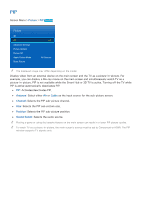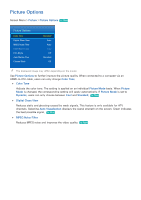Samsung UN55F6350AF User Manual Ver.1.0 (English) - Page 84
Picture Quality - remote picture
 |
View all Samsung UN55F6350AF manuals
Add to My Manuals
Save this manual to your list of manuals |
Page 84 highlights
Picture Quality Screen Menu > Picture PDP 5500, LED 6400 series and above Choose a Picture Mode and then select the following options to display a slide bar that allows the corresponding setting to be adjusted. Adjust the value by dragging left/right on the touch pad and change the setting by dragging up/down on the touch pad. Adjusted values are applied to the current source and will remain in effect the next time the source is selected. When connected to a computer via an HDMI-to-DVI cable, only the Color and Tint (G/R) adjustment options can be chosen. LED 4300 - 6300 series Choose a Picture Mode and then select the following options to display a slide bar that allows the corresponding setting to be adjusted. Adjust the value by pressing the left/right arrow button on the remote and change the setting by pressing up/down arrow button on the remote. Adjusted values are applied to the current source and will remain in effect the next time the source is selected. When connected to a computer via an HDMI-to-DVI cable, only the Color and Tint (G/R) adjustment options can be chosen. ●● Backlight Adjusts the brightness of individual pixels. Decreasing the brightness reduces power consumption. This option is only available for LED TVs. ●● Cell Light Adjusts the brightness of the panel. Decreasing the brightness reduces power consumption. This option is only available for PDP TVs. ●● Contrast Adjusts the screen contrast. Try Now ●● Brightness Adjusts the overall brightness. Try Now ●● Sharpness Sharpens or dulls the edges of objects. Try Now ●● Color Adjusts the overall color saturation. Try Now ●● Tint (G/R) Adjusts the ratio of green to red. Increase the green value to saturate the greens and the red value to saturate the reds. Try Now Applying the Current Picture Quality Setting to Another Input Screen Menu> Picture > Apply Picture Mode Try Now You can apply the picture quality setting that you configured for the TV to all external devices connected to the TV. To apply the setting to all external devices connected to the TV, select All Sources. To only apply the setting to the current input, select Current Source.