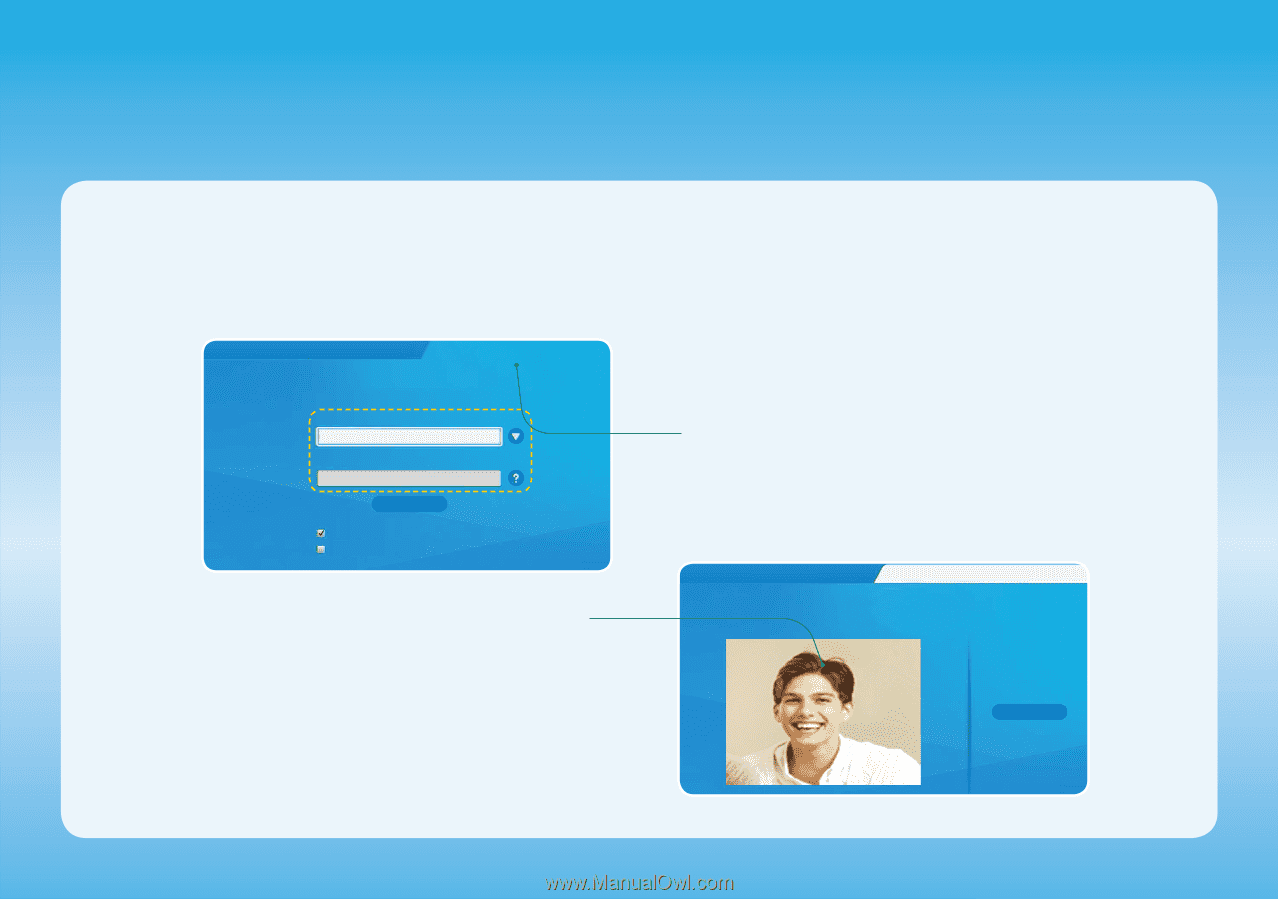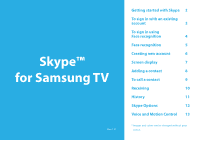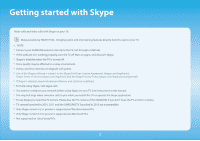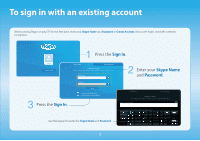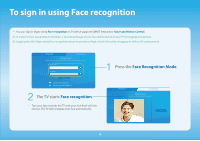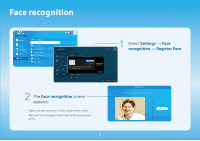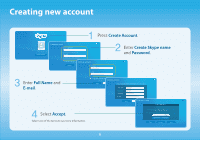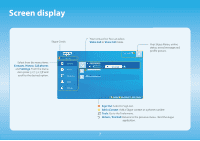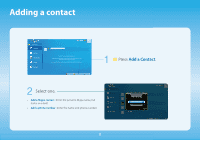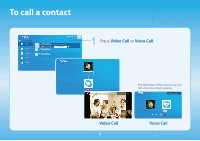Samsung UN55F6350AF Skype Guide Ver.1.0 (English) - Page 4
To sign in using Face recognition - won t turn on
 |
View all Samsung UN55F6350AF manuals
Add to My Manuals
Save this manual to your list of manuals |
Page 4 highlights
To sign in using Face recognition xx You can Sign in Skype using Face recognition on TV which supports SMART Interaction (Voice and Motion Control). [[In order for Face recognition to function, a thumbnail image of your face will be stored in your TV for logging-in purposes. [[Logging into the Skype using Face recognition does not provide as high a level of security as logging in with an ID and password. ID/Password Face recognition Welcome to Skype! Enter your Skype Name and password, or switch to Face Recognition to log in. Skype Name Password Sign In Sign me in when Skype starts Sign me in when the TV powers on 2 The TV starts Face recognition. • Turn your face towards the TV with your face level with the camera. The TV will recognize your face automatically. 1 Press the Face Recognition Mode. ID/Password Face recognition Welcome to Skype! Select Start to log in using Face Recognition. Start 4