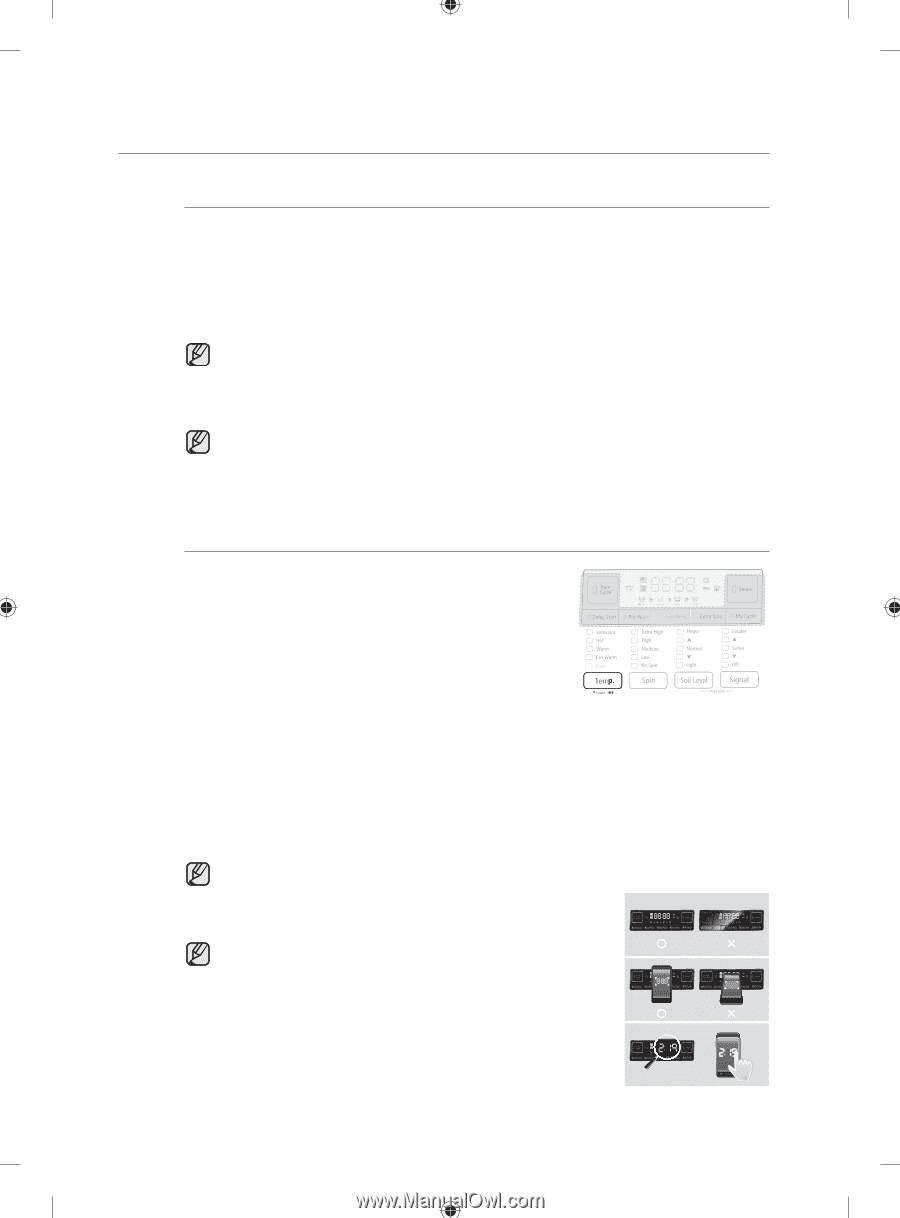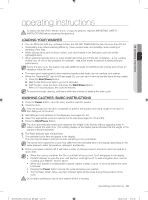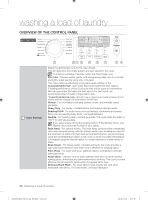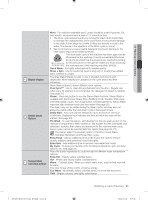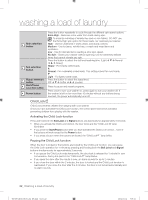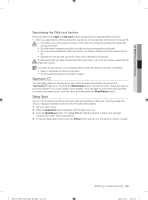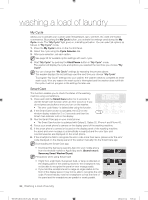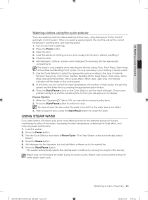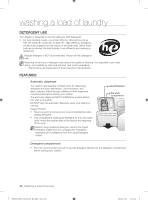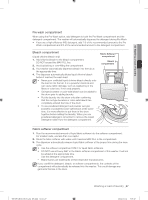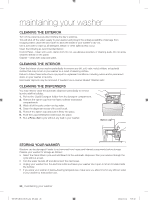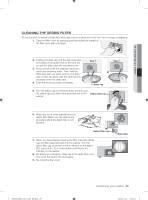Samsung WF405ATPASU/AA User Manual Ver.1.0 (English, French, Spanish) - Page 24
My Cycle, Smart Care - front load all in one washer / dryer
 |
View all Samsung WF405ATPASU/AA manuals
Add to My Manuals
Save this manual to your list of manuals |
Page 24 highlights
washing a load of laundry My Cycle Allows you to activate your custom wash (temperature, spin, soil level, etc.) with one-button convenience. By pushing the My Cycle button, you activate the settings used during the My Cycle mode. The "My Cycle" light goes on, indicating activation. You can select all options as follows in "My Cycle" mode. 1. Press the My Cycle button on the Control Panel. 2. Select the cycle using the Cycle Selector dial. 3. After cycle selection, set each option. See page 36 for available option settings with each cycle. 4. Start "My Cycle" by pushing the Start/Pause button in "My Cycle" mode. The washer will display the cycle and options you selected the next time you choose "My Cycle". You can change the "My Cycle" settings by repeating the process above. The washer displays the last settings used the next time you choose "My Cycle". To program "My Cycle" settings into your washer, the washer needs to complete an entire wash cycle. If for any reason the wash cycle is interrupted and the washer does not finish the cycle, it will not program in the settings for later use. Smart Care This function enables you to check the status of the washing machine using a smartphone. 1. Press and hold the Smart Care button for 3 seconds to use the Smart Care function when an error occurs or if you do not press any buttons since you turn on the washer. • The error code history is deleted after using the function. 2. If the Smart Care function is activated, the LED on the window display rotates for 2 or 3 seconds and then the Smart Care indicator is lit on the display. 3. Run the Smart Care app on your smart phone. • The Smart Care function is optimized with Galaxy S, Galaxy S2, iPhone 4 and iPhone 4S. 4. Focus your smart phone's camera on the display panel of the washing machine. 5. If the smart phone's camera is focused on the display panel of the washing machine, the panel and error message is automatically recognized and the error type and countermeasures are displayed on the smart phone. 6. If the smartphone fails to recognize the error code more than twice, please enter the error code displayed on the display panel of the washer manually into the Smart Care app. Downloading the Smart Care app • Download the Samsung Laundry App into your mobile phone from the Android market or Apple App store. (Search word : Samsung Smart Washer/Dryer) Precautions when using Smart Care • If light from a light bulb, fluorescent bulb, or lamp is reflected on the display panel of the washing machine, the smartphone may not be able to recognize the panel or error mesage easily. • If you hold the smartphone at too large an angle relative to the front of the display panel, it may not be able to recognize the error code. For best results, hold the smartphone so that the front of the panel and the smartphone are parallel or nearly parallel. 24_ Washing a load of laundry WF405ATPA-03145A-02_EN.indd Sec11:24 2012-03-12 3:07:22