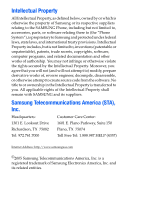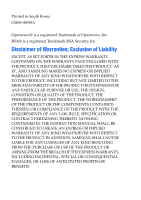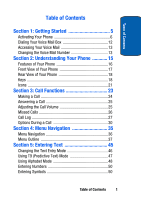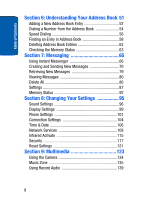Samsung p777 User Manual (ENGLISH)
Samsung p777 - SGH Cell Phone Manual
 |
View all Samsung p777 manuals
Add to My Manuals
Save this manual to your list of manuals |
Samsung p777 manual content summary:
- Samsung p777 | User Manual (ENGLISH) - Page 1
SGH-p777 Series PORTABLE Tri-Mode TELEPHONE User Guide Please read this manual before operating your phone, and keep it for future reference. EA5_0040605_F8 - Samsung p777 | User Manual (ENGLISH) - Page 2
Samsung or its respective suppliers relating to the SAMSUNG Phone, including but not limited to, accessories, parts, or software relating there to (the "Phone System"), is proprietary to Samsung disassemble, or otherwise attempt to create source code from the software. No title to or ownership in the - Samsung p777 | User Manual (ENGLISH) - Page 3
ANY LAW, RULE, SPECIFICATION OR CONTRACT PERTAINING THERETO. NOTHING CONTAINED IN THE INSTRUCTION MANUAL SHALL BE CONSTRUED TO CREATE AN EXPRESS OR IMPLIED WARRANTY OF ANY KIND WHATSOEVER WITH RESPECT TO THE PRODUCT. IN ADDITION, SAMSUNG SHALL NOT BE LIABLE FOR ANY DAMAGES OF ANY KIND RESULTING FROM - Samsung p777 | User Manual (ENGLISH) - Page 4
- Samsung p777 | User Manual (ENGLISH) - Page 5
Mail Box 12 Accessing Your Voice Mail 13 Changing the Voice Mail Number 13 Section 2: Understanding Your Phone 15 Features of Your Phone 16 Front View of Your Phone 17 Rear View of Your Phone 18 Keys 18 Icons 21 Section 3: Call Functions 23 Making a Call 24 Answering a Call 25 Adjusting - Samsung p777 | User Manual (ENGLISH) - Page 6
Settings 87 Memory Status 92 Section 8: Changing Your Settings 95 Sound Settings 96 Display Settings 99 Phone Settings 101 Connection Settings 104 Time & Date 106 Network Services 108 Infrared Activate 115 Security 117 Reset Settings 121 Section 9: Multimedia 123 Using the Camera 124 - Samsung p777 | User Manual (ENGLISH) - Page 7
Site 156 Navigating the WAP Browser 156 Using Favorites 159 Downloading Multimedia Files 160 Clearing the Cache 161 Section 12: on Wireless Phones 168 Road Safety 178 Operating Environment 180 Using Your Phone Near Property Statement 198 Samsung Telecommunications America (STA), L.P. ......199 - Samsung p777 | User Manual (ENGLISH) - Page 8
Table of Contents 4 - Samsung p777 | User Manual (ENGLISH) - Page 9
Getting Started Topics Covered • Activating your phone • Setting Up Voice Mail • Customer Support • Understanding this User Manual This section allows you to start using your phone by activating your service, setting up your voice mail, contacting customer support, or getting an understanding of how - Samsung p777 | User Manual (ENGLISH) - Page 10
handling, inserting, or removing the card. Keep your SIM card out of reach from small children. To install the SIM card: 1. With the phone turned off, remove the battery as shown in the following illustration. Slide the battery lock toward the top of the phone and hold it in that position. Lift the - Samsung p777 | User Manual (ENGLISH) - Page 11
that the card socket, as shown, so that the card locks into position. Make sure the gold colored contacts of the card face into the phone. 3. To remove the SIM card, slide it upwards, as shown, and take it out of the socket. Section 1: Getting Started 7 - Samsung p777 | User Manual (ENGLISH) - Page 12
Section 1 4. Replace the battery so that the tabs on the end align with the slots at the bottom of the phone. 5. Press the battery down until it clicks into place. Make sure that the battery is properly installed before switching on the power. 8 - Samsung p777 | User Manual (ENGLISH) - Page 13
is powered by a rechargeable Li-ion battery. A travel charger comes with your phone for charging the battery. Use only approved batteries and chargers. Ask your local Samsung dealer for further details. The travel charger allows you to use the phone while the battery is charging, but this causes the - Samsung p777 | User Manual (ENGLISH) - Page 14
Section 1 2. Plug the charger into a standard AC wall outlet. 3. When charging is finished, unplug the charger from the power outlet then disconnect it from the phone by pressing the buttons on both sides of the connector and pulling the connector out. 10 - Samsung p777 | User Manual (ENGLISH) - Page 15
the charger before removing the battery from the phone during charging, otherwise, the phone could be damaged. Low Battery Indicator When the battery , your phone will turn off the backlight to conserve the remaining battery power. When the battery level is too low, the phone turns off automatically - Samsung p777 | User Manual (ENGLISH) - Page 16
press the OK soft key or the key. Turning off your phone Press and hold the key until the power-off image displays. Using Keypad Lock The keypad can be locked to prevent accidental key entries. 1. When the display is on, press the Unlock soft key and then press the OK soft key - Samsung p777 | User Manual (ENGLISH) - Page 17
the key. 4. Highlight Connect to Voice Mail and press the key. Your phone dials the specified number of the voice mail center. 5. When connected, follow mail center. Changing the Voice Mail Number Your SIM card gives you default service number of the voice mail center. However, you may need to change - Samsung p777 | User Manual (ENGLISH) - Page 18
Section 1 6. Use the key to clear the current number, enter a new number and press the OK soft key or the key. 7. When you are finished, press the key. 14 - Samsung p777 | User Manual (ENGLISH) - Page 19
Topics Covered • Features of Your Phone • Front and Rear View of Your Phone • Command Keys • Understanding the Display Screen This section outlines some key features of your phone. It also displays the screen and the icons that will are displayed when the phone is in use. Section 2: Understanding - Samsung p777 | User Manual (ENGLISH) - Page 20
is lightweight, easy-to-use and offers many significant features. The following list outlines a few of the features included in your phone. User friendly, menu driven access to features and options. • Instant Messaging capability • Multimedia capability including Camera, MP3 Player, Record Audio and - Samsung p777 | User Manual (ENGLISH) - Page 21
Front View of Your Phone Front View of Your Phone Section 2 Section 2: Understanding Your Phone 17 - Samsung p777 | User Manual (ENGLISH) - Page 22
. 1. Performs the functions indicated by the screen text on the bottom line of the display. 2. (on the left side of the phone) Adjusts the ringer volume when the phone is ringing. Adjusts the earpiece volume during the call. In Idle mode, adjusts the keypad tone volume. In Menu mode, scrolls through - Samsung p777 | User Manual (ENGLISH) - Page 23
, letters, and some special characters. 5. Enters special characters and performs various functions. 6. Port provided for charging and PC data link cable. 7. The microphone used during phone calls and voice memo recordings. 8. Deletes characters from the display. In Menu mode, returns you to the - Samsung p777 | User Manual (ENGLISH) - Page 24
and graphics appear. 13. The earpiece used to listen to audio from your phone. 14. The antenna is used to obtain reception. 15. The camera lens The infrared sensor is used to send and receive data. 19. The flash sense will light when the flash is turned on. 20. The microphone is used to record - Samsung p777 | User Manual (ENGLISH) - Page 25
been received. Appears when a new multimedia message has been received. Appears when there is a new text message and a new multimedia message received. Section 2: Understanding Your Phone 21 - Samsung p777 | User Manual (ENGLISH) - Page 26
if you are subscribed to the service. Appears when Silent mode is active or you set the phone to vibrate when you receive a call. Appears when Mute mode is active. For details, see"Switching Off the Microphone (Mute)" on page 31. Shows the level of your battery. The more bars you see, the - Samsung p777 | User Manual (ENGLISH) - Page 27
Section 3: Call Functions Topics Covered • Making a Call • Answering a Call • Adjusting the Call Volume • Call Log This section allows you to make or answer a call. It also includes the features and functionality associated with making or answering a call. Section 3: Call Functions 23 Section 3 - Samsung p777 | User Manual (ENGLISH) - Page 28
. Making an International Call 1. Press and hold the key. The + character appears. 2. Enter the country code, area code, and phone number and press the key. Redialing the Last Number The phone stores the number of calls dialed, received, or missed. In Idle mode, press and hold the key to redial the - Samsung p777 | User Manual (ENGLISH) - Page 29
you were using. Adjusting the Call Volume During a call, you can adjust the earpiece volume using the volume keys on the left side of the phone. Press the key to increase the volume level and the key to decrease the level. In Idle mode, you can also adjust the keypad tone - Samsung p777 | User Manual (ENGLISH) - Page 30
The number of calls missed displays on the Idle screen immediately after a call is missed. To view a missed call immediately: 1. If necessary, open the phone. 2. Press the View soft key or the key. The number for the most recent missed call displays. 3. To scroll through the missed calls, press the - Samsung p777 | User Manual (ENGLISH) - Page 31
keys to choose the Entry Type. 10. Select the location (SIM or Phone Memory) and press the Select soft key. 11. Enter the name and press the Missed Call feature by selecting Recent calls then Missed Calls. Call Log The phone stores the numbers of the calls you've dialed, received or missed. You can - Samsung p777 | User Manual (ENGLISH) - Page 32
Editing Numbers in the Call Log 1. To edit the number, press the Edit soft key. 2. Press the Save soft key and highlight the entry type. 3. Press the Select soft key or key. Highlight the location and press the Select soft key. 4. Enter a name and press the OK soft key. Press the Options soft key to - Samsung p777 | User Manual (ENGLISH) - Page 33
of all calls you have made since the timer was last reset. • Reset Timers: clears all call data associated. You can select Reset Timers to reset the call timers. You must first enter the phone password and then press the OK soft key or the key. Note: The password is preset to - Samsung p777 | User Manual (ENGLISH) - Page 34
have a call in progress if your network supports this service. 1. To place a call on hold, simply press the Hold soft key. 2. To reactivate the call, press the Unhold key. Making a Second Call To make a call while you have a call in progress: 1. Enter the phone number that you wish to dial or look - Samsung p777 | User Manual (ENGLISH) - Page 35
answer an incoming call while you have a call in progress, if this service is supported by the network and you have set Call Waiting to Activate; see Microphone (Mute) You can temporarily switch off your phone's microphone, so that the person on the phone cannot hear you. For example, you wish to - Samsung p777 | User Manual (ENGLISH) - Page 36
can hear you again. Muting or Sending Key Tones Mute Keys and Send Keys options allow you to turn off and on the key tones. If the Mute Keys option is selected, your phone does not transmit the DTMF (Dual Tone Multi-Frequency) tones of the keys, which allows you to press - Samsung p777 | User Manual (ENGLISH) - Page 37
that allows up to six people to take part simultaneously in a multi-party call. For further details about subscribing to this service, contact your service provider. Setting up a Conference Call 1. Call the first participant in the normal way. Call the second participant in the normal way. The - Samsung p777 | User Manual (ENGLISH) - Page 38
call with that participant ends, but you can continue to talk to the other participants. 4. When you want to end the conference call, close the phone or press the key. 34 Section 3 - Samsung p777 | User Manual (ENGLISH) - Page 39
Section 4 Section 4: Menu Navigation Topics Covered • Menu Navigation • Menu Outline This section explains the menu navigation for your phone. It also includes an outline of all the available menus associated with your phone. Section 4: Menu Navigation 35 - Samsung p777 | User Manual (ENGLISH) - Page 40
Section 4 Menu Navigation Your phone offers a range of functions that allow you to tailor it to your needs. These functions are arranged in menus and sub-menus. There are two - Samsung p777 | User Manual (ENGLISH) - Page 41
press the Menu soft key and enter the number of the menu you want. Note: They may not match the menu number on the phone, depending on the services supported by your SIM card. For example, accessing the Language menu. 1. In Idle mode, press the Menu soft key to access Menu mode. 2. Press - Samsung p777 | User Manual (ENGLISH) - Page 42
Section 4 1.6 Call Time 1.6.1 Last Call 1.6.2 Total Received 1.6.3 Total Made 1.6.4 Reset Timers 1.7 Data Volume 1.7.1 Recent Volume 1.7.2 Total Volume 1.7.3 Reset Volume 1.8 Data Call Time 1.8.1 Recent Time 1.8.2 Total Time 1.8.3 Reset Timers 2. Messaging 2.1 IM 2.2 Create New Message 2.2.1 Text - Samsung p777 | User Manual (ENGLISH) - Page 43
Section 4 2.3.4 Outbox 2.3.5 Draft 2.3.6 My Folders 2.4 Templates 2.5 Chat 2.6 Delete All 2.7 Settings 2.7.1 IM 2.7.2 Text Message 2.7.3 Multimedia Message 2.7.4 Email 2.7.5 Push Message 2.7.6 Broadcast* 2.7.7 Predictive Text Mode 2.8 Memory Status 3. Games 4. Applications 4.1 Alarm 4.1.1 Single - Samsung p777 | User Manual (ENGLISH) - Page 44
Section 4 4.2 Calendar 4.3 To Do List 4.4 Calculator 4.5 Currency Exchange 5. MEdia Mall 5.1 Shop Ringtones 5.2 Shop Games 5.3 Shop Graphics 5.4 Shop Multimedia 5.5 Shop Applications 5.6 MEdia Home 6. Multimedia 6.1 Camera 6.1.1 Take Photo 6.1.2 Record Video 6.1.3 My Album 6.1.3.1 Photo Album - Samsung p777 | User Manual (ENGLISH) - Page 45
Section 4 6.3.2 Audio List 6.3.3 Delete All 6.4 Memory Status 7. My MEdia 7.1 MEdia Net 7.1.1 MEdia Net Home 7.1.2 Favorites 7.1.3 http:// 7.1.4 Settings 7.1.5 Clear Cache 7.2 Audio 7.3 Graphics 7.4 Video 7.5 Delete All 7.6 Memory Status 8. Address Book 8.1 Search 8.2 New Entry 8.3 Group Search 8.4 - Samsung p777 | User Manual (ENGLISH) - Page 46
9.1.3 Shop Ringtones 9.1.4 Alert Type 9.1.5 Keypad Tone 9.1.6 Message Tone 9.1.7 Slider Tone 9.1.8 Power On/Off 9.1.9 Alerts on Call 9.1.0 Extra Tones 9.2 Display Settings 9.2.1 Wallpaper 9.2.2 Shop Graphics 9.2.3 Menu Style 9.2.4 Back Light 9.2.5 Service Light 9.2.6 Graphic Logo 9.3 Phone Settings - Samsung p777 | User Manual (ENGLISH) - Page 47
Home 9.4.3 Roam 9.4.4 CINGULAR MMS 9.4.5 CINGULAR WV 9.4.6 CINGULAR Email 9.4.7 CINGULAR Syncml 9.4.8 CINGULAR JAVA 9.4.9 Profile 9 9.4.0 Profile 10 9.5 Time & Date 9.5.1 Set Time 9.5.2 Set Date 9.5.3 World Time 9.5.4 Time Format 9.5.5 Auto Update 9.6 Network Services 9.6.1 Call Forwarding Section - Samsung p777 | User Manual (ENGLISH) - Page 48
Network Selection* 9.6.5 Caller ID 9.6.6 Closed User Group* 9.6.7 Band Selection 9.7 Infrared Activate 9.7.1 With PC 9.7.2 With Other Phone 9.8 Security 9.8.1 PIN Check 9.8.2 Change PIN 9.8.3 Phone Lock 9.8.4 Change Password 9.8.5 Privacy 9.8.6 SIM Lock 9.8.7 FDN Mode* 9.8.8 Change PIN2* 9.9 Reset - Samsung p777 | User Manual (ENGLISH) - Page 49
and Lower Case • Entering Numbers • Entering Symbols This section outlines how to select the desired text input mode when entering characters into your phone. This section also describes how to use the T9 predictive text entry system to reduce the amount of key strokes associated with entering text - Samsung p777 | User Manual (ENGLISH) - Page 50
Section 5 Changing the Text Entry Mode When you are in a field that allows characters to be entered, you will notice the text input mode indicator on the display. For example, the following screen displays when writing a text message. 1. To select Alphabet mode, press the key until displays. 2. To - Samsung p777 | User Manual (ENGLISH) - Page 51
Down key to display alternative word choices for the keys that you have pressed. For example, both "Of" and "Me" have the 6 and 3 keys. The phone displays the most commonly used choice first. 4. Insert a space by pressing the # key and start entering the next word. Section 5: Entering Text 47 - Samsung p777 | User Manual (ENGLISH) - Page 52
Section 5 Adding a New Word into the T9 Dictionary If you cannot find the word you want, you can add the word in the T9 dictionary for the next use. 1. After pressing the keys corresponding to the word you want to add, press the 0 key or the Down Navigation key to display the alternative words. 2. - Samsung p777 | User Manual (ENGLISH) - Page 53
Section 5 Using Alphabet Mode Entering a Word in Alphabet Mode 1. Press the key (1 to 0) labeled with the letter you want. 2. Select the other letters in the same way. Note: When entering the same letter twice or a different letter on the same key, just wait for a few seconds for the cursor to move - Samsung p777 | User Manual (ENGLISH) - Page 54
Section 5 Tips for Using Alphabet Mode • To insert a space, press the # key. • To shift case in Alphabet mode, use the * key. There are three cases: Capital Lock , Lower case , and Initial Capital . • You can move the cursor by using the Navigation keys. To delete letters, press the key. Press and - Samsung p777 | User Manual (ENGLISH) - Page 55
Section 6: Understanding Your Address Book Topics Covered • Adding a New Address Book Entry • Dialing a Number from the Address Book • Speed Dialing • Finding a Address Book Entry • Editing an Existing Address Book Entry • Deleting an Address Book Entry • Checking the Memory Status This section - Samsung p777 | User Manual (ENGLISH) - Page 56
the Select soft key or the key. Three categories are available: • : Mobile phone number • : Office number • : Home number 4. Select a memory location, either SIM Memory or Phone Memory. Note: When you change phones, any numbers stored in your SIM card memory are automatically available with the new - Samsung p777 | User Manual (ENGLISH) - Page 57
, select the one you want from the list. 6. Press the OK soft key or key to store the name and number. After storing, the phone displays the phone number and name you just stored. 7. To dial the number, press the key or the key. 8. To use the entry options, press the Options - Samsung p777 | User Manual (ENGLISH) - Page 58
key. 4. Enter a name for the number and press the OK soft key or the key. Dialing a Number from the Address Book Once you have stored phone numbers in the Address Book, you can dial them easily and quickly by using the location numbers that were assigned to them in the Address - Samsung p777 | User Manual (ENGLISH) - Page 59
Address Book menu to search for the entry by name. Dialing a Number from the SIM Card 1. In Idle mode, enter the location number for the phone number you want to dial and press the # key. The list of the entries in the SIM card appears, with the desired number highlighted. 2. You - Samsung p777 | User Manual (ENGLISH) - Page 60
Speed Dialing You can assign up to 8 phone numbers from the Address Book that you use frequently to the number keys (2 to 9). You can then dial them easily whenever you want, simply by - Samsung p777 | User Manual (ENGLISH) - Page 61
Speed Dialing Changing a Number Assigned to a Key 1. In Idle mode, press the Names soft key. you can also press the Menu soft key to access Menu mode and select Address Book. 2. Select Speed Dial and select the key you want to change. 3. Press the Options soft key or the key and select Change. 4. - Samsung p777 | User Manual (ENGLISH) - Page 62
Finding an Entry in Address Book After storing numbers in the Address Book, you can search for them in two ways; by name and by caller group. Finding a Number by Name 1. In Idle mode, press the Names soft key. You can also press the Menu soft key to access menu mode and select Address Book. 2. - Samsung p777 | User Manual (ENGLISH) - Page 63
the name and/or number One Entry: to change the name and/or phone number for the selected entry. If you change the name, the number is save or delete. Audio: allows you to select a ring tone from the Default, Downloads, or Listen option. Delete Caller ID: allows you to cancel the Caller ID settings - Samsung p777 | User Manual (ENGLISH) - Page 64
can select the memory location, either SIM or Phone, and the location number. Caller Group: allows you to organize your Address the currently selected name. Send via Infrared: allows you to send the selected data or all data in the name via an Infrared connection. Finding a Number by Caller Group 1. - Samsung p777 | User Manual (ENGLISH) - Page 65
Finding an Entry in Address Book 3. Enter the first few letters of the group name that you want to find. The caller groups are listed, starting with the group that most closely matches your input. 4. If necessary, scroll to a group by pressing the Up or Down Navigation key and press the Select soft - Samsung p777 | User Manual (ENGLISH) - Page 66
access Menu mode and select Address Book. 2. Select Delete All. 3. To place a check mark by the memory you want to empty, All, SIM Memory , or Phone Memory, press the key or the key 62 Section 6 - Samsung p777 | User Manual (ENGLISH) - Page 67
Checking the Memory Status 4. When you have finished marking, press the Delete soft key to delete the entries in the selected memory location(s). 5. Enter the phone password and press the OK soft key or the key. Note: The password is preset to "00000000" at the factory. To change this password, see - Samsung p777 | User Manual (ENGLISH) - Page 68
Section 6 64 - Samsung p777 | User Manual (ENGLISH) - Page 69
Section 7: Messaging Topics Covered • Using Instant Messenger • Creating and Sending New Messages • Types of Messages • Retrieving New Messages • Viewing Messages • Deleting Messages • Changing Message Settings • Checking Memory Status This section allows you to send or receive different types of - Samsung p777 | User Manual (ENGLISH) - Page 70
at the moment. Before using this feature, you need to subscribe to a messenger service. For further details, contact our service provider. Note: Your phone is set to use your service provider's messenger service by default. You can change the configurations for Instant Messenger, such as the default - Samsung p777 | User Manual (ENGLISH) - Page 71
sign back on to AIM from your computer, this list appears as a new group called Mobile Device. You can manage this list using your PC or your phone. Viewing the Conversation Log You can view the log of your conversations in the Instant messenger Conversation log. Online or offline, press the Options - Samsung p777 | User Manual (ENGLISH) - Page 72
. Press the Select soft key or key to save. Saved history: This option provides the ability to save the conversations you've had on your phone. Exit: This option exits you from the AIM Screen but does not log you off the system. 68 Section 7 - Samsung p777 | User Manual (ENGLISH) - Page 73
what these icons represent. You have new/unread messages from this user. Messages from this user are being declined. This user is online but has turned on their Away Message. You will be alerted when the user signs on. This user is online. This user is not online. ICQ® You must - Samsung p777 | User Manual (ENGLISH) - Page 74
Saved history: This option provides the ability to save the conversations you've had on your phone. Exit: This option exits you from the ICQ Screen but does not log you off Creating and Sending New Messages This section guides you through the procedure to send various types of messages. 70 Section 7 - Samsung p777 | User Manual (ENGLISH) - Page 75
Creating and Sending New Messages Creating and Sending a Text message 1. In Idle mode, press the Menu soft key to access Menu mode. 2. Select Messaging. Highlight Create New Message and press the Select soft key or the key. 3. Highlight Text Message and press the Select soft key or the key. The - Samsung p777 | User Manual (ENGLISH) - Page 76
on page 71. Note: When you write a text message, the phone automatically splits it into several messages if your message exceeds the maximum number be sent is shown each time your message is split. Depending on your service provider, the maximum number of characters may vary. Creating and Sending a - Samsung p777 | User Manual (ENGLISH) - Page 77
of the voice memos or sound clips stored in the phone's memory. For further details about recording a voice memo, see "Using Record Audio" on page 139. You can add Downloaded sounds if they are in correct format and your service provider supports them. • Add Subject: allows you to enter text for the - Samsung p777 | User Manual (ENGLISH) - Page 78
Note: Before a message can be saved to My Folder, the folder must be created. See 'Creating a Message Folder" on page 85. • Settings: allows you to change the message settings. For further details about each setting option, see "Using Message Options" on page 82. After changing the settings, press - Samsung p777 | User Manual (ENGLISH) - Page 79
or Bcc. 9. Choose one of the following options: • Phone Number: allows you to enter the phone number you want. • Email Address: allows you to enter the Email address of the recipient. • Phone Book: allows you to retrieve a number from your Address Book. - Samsung p777 | User Manual (ENGLISH) - Page 80
You can enter up to 10 destination search to To, CC, and Bcc. 14. When you have finished entering the destinations, select Send Message. Your phone sends the message. Creating and Sending an Email 1. In Idle mode, press the Menu soft key to access Menu mode. 2. Select Messaging. Highlight Create New - Samsung p777 | User Manual (ENGLISH) - Page 81
address from your Address Book. • History: displays a list of Email addresses used in previous Emails sent. 8. Enter an Email address or select one from Phone Book. 9. To add more addresses, select To, Cc, or Bcc. 10. When there is an Email address already entered in the selected destination type - Samsung p777 | User Manual (ENGLISH) - Page 82
folder and also sends it to the recipient. • Save to: saves the Email to the Draft or to My folder. Your phone sends the Email. Using Message Templates Your phone has message templates to allow you to retrieve them when creating a message. You can change the templates as your preferences or send - Samsung p777 | User Manual (ENGLISH) - Page 83
the message server and the server will alert you to new messages. Therefore you need to retrieve new messages to your phone and read them on the phone. Retrieving an Multimedia Message When a new Multimedia message comes in, the display shows the Multimedia Message icon ( ) and a text notification - Samsung p777 | User Manual (ENGLISH) - Page 84
icon ( ) and a text notification. 1. Press the View soft key or the key to view Email information. 2. Press the Options soft key and select Retrieve. Your phone retrieves the new Emails from the server and displays them on the Inbox list. 3. To read an Email, select it on the list. for details - Samsung p777 | User Manual (ENGLISH) - Page 85
defined. • Sort by: allows you to sort messages by predefined criterias. • Protection: locks the message to keep it from being deleted or unlocks the message. 3. Select a message on the list. The message content displays. For an Multimedia message, the display presents the message and then switches - Samsung p777 | User Manual (ENGLISH) - Page 86
: allows you to reply to the message. Forward: allows you to forward the message to other Email addresses or phone numbers. Delete: deletes the message. Callback: allows you to call the phone numbers from the message text. Move to Myfolder: allows you to move the message to one of the folders you - Samsung p777 | User Manual (ENGLISH) - Page 87
save media items, such as sounds or images, from the message into your phone's memory. You can then use the items when writing a message. Protection: allows you to lock the message keeping it from being deleted or unlocks the message. Options for Multimedia Messages Reply: allows you to reply to the - Samsung p777 | User Manual (ENGLISH) - Page 88
the message text. Save Media/Attach: allows you to save media items, such as sounds or images, from the message into your phone's memory. You can then use the items when writing a message. Protection: allows you to lock the message keeping it from being deleted or unlocks the message. 84 Section 7 - Samsung p777 | User Manual (ENGLISH) - Page 89
Viewing Messages Managing Your Own Message Folders You can create up to 5 message folders to store messages separately from the default message folders. Creating a Message Folder 1. From the message folder list, press the Options soft key. 2. Select Create Folder. 3. Enter a folder name and press - Samsung p777 | User Manual (ENGLISH) - Page 90
Deleting a Message Folder 1. In Idle mode, press the Menu soft key to access Menu mode. 2. Select Messaging. Highlight My Messages and select the My Folders. The message list opens. 3. Scroll to the folder you want to delete. 4. Press the Options soft key and select Delete Folder. 5. Press the Yes - Samsung p777 | User Manual (ENGLISH) - Page 91
key or the key to confirm the deletion. 7. When you have finished, press the key. Settings You can set up various options for using messaging services. 1. In Idle mode, press the Menu soft key to access Menu mode. 2. Select Messaging and highlight Settings. Press the Select soft key or the key - Samsung p777 | User Manual (ENGLISH) - Page 92
send you a reply through your message center, if your network supports this service. Delivery Report: allows you to activate or deactivate the report or incoming messages are stored. Choose from In Card or In Phone. Multimedia Message The following options are available: Delivery Report: when this - Samsung p777 | User Manual (ENGLISH) - Page 93
retrieves new incoming messages from the Multimedia server without notifications. Off: you need to manually download new messages by using the Retrieve option. On: the phone automatically retrieves new messages from the server. As soon as you receive a message you can use more options while you - Samsung p777 | User Manual (ENGLISH) - Page 94
: specify an Email protocol type for the incoming server, either POP3 or IMAP4. Contact your Email service provider for more information. Note: For the IMAP4 protocol, you can set whether or not the phone retrieves Emails with attachments. You can also select the number of Email headers you want to - Samsung p777 | User Manual (ENGLISH) - Page 95
network informs you whether or not your Email has been delivered. Read Reply: you can set whether or not your phone sends a request for a reply along with your message to the recipient. Download Method: you can choose the display of the Email message. You can select Header Only or Normal. Keep on - Samsung p777 | User Manual (ENGLISH) - Page 96
to change the ID and title of an existing channel. Language: allows you to select your preferred language in which to display cell broadcast messages. Please contact your service provider for further details. Predictive Text Mode The Default T9 mode is allows you to set the default setting for text - Samsung p777 | User Manual (ENGLISH) - Page 97
Memory Status in the memory and the total number of messages you have stored. For Multimedia Message, Email, and Push Message the displays show the total memory amount, including the amount of memory available and used for storing messages. It also shows the memory amount used for each message - Samsung p777 | User Manual (ENGLISH) - Page 98
Section 7 94 - Samsung p777 | User Manual (ENGLISH) - Page 99
Your Settings Topics Covered • Sound Settings • Display Settings • Phone Settings • Connection Settings • Time and Date • Network Services Setting • Infrared Activate • Security Settings • Reset Settings This section explains the menu navigation for your phone. It also includes an outline of all the - Samsung p777 | User Manual (ENGLISH) - Page 100
You can customize the settings related to various sounds for the phone, such as the call ringer, key tone, power on/ one of 5 levels. Shop Ringtones This menu allows you to access the web site preset by your service provider to download melodies. Once you have downloaded melodies, they are saved in - Samsung p777 | User Manual (ENGLISH) - Page 101
Tone This menu allows you to select the tone that the phone sounds when you press a key. To turn off the sound, select Off. Message Tone This menu allows you to select how the phone informs you that a new SMS, Multimedia, Email, or Cell Broadcast (CB) message has been received. For each message tone - Samsung p777 | User Manual (ENGLISH) - Page 102
a beep and displays the corresponding notification. Extra Tones You can customize additional tones for the phone. 1. To turn a given tone on, press the On soft key or the key. A check mark displays in front of the option. 2. To turn a given tone off, press the Off soft key or the key. The check mark - Samsung p777 | User Manual (ENGLISH) - Page 103
every minute during an outgoing call to keep you informed of the length of your call. Connect Tone: sets whether or not the phone beeps when your call is connected to the system. Display Settings To customize the settings for the display use the following steps: 1. In Idle mode, - Samsung p777 | User Manual (ENGLISH) - Page 104
you to access the web site preset by your service provider to download images. Once you have downloaded images, they are saved in the Graphics folder. length of time the backlight is on. The backlight turns on when you press a key, when you open the phone or you receive a call or message, and - Samsung p777 | User Manual (ENGLISH) - Page 105
provider's name displays in the Idle mode. On: the service provider's logo stored in your phone displays in Idle mode; if no logo has been stored, the service provider's name displays. Phone Settings To customize the settings for your phone use the following steps: 1. In Idle mode, press the Menu - Samsung p777 | User Manual (ENGLISH) - Page 106
, the language is automatically selected according to the language of the SIM card used. Note: Depending on your country, service provider, or software version of the phone, the Automatic option may not display. Slide Settings The Slide Settings option allows you to change the options for the - Samsung p777 | User Manual (ENGLISH) - Page 107
automatic redialing or answering features on or off. 1. From the Phone Settings menu, Select Extra Settings 2. To turn a feature on, press the On soft key or the key. A check mark displays in front of the option. 3. To turn a feature off, press the Off soft key or the key. The check mark no longer - Samsung p777 | User Manual (ENGLISH) - Page 108
use. • Disable: CTM is not available for use. For additional technical support you may access the following website or call 1-888-987-4357. http : Your phone is suited for connecting to the network by default. If you change the Multimedia settings without first checking with your service provider, - Samsung p777 | User Manual (ENGLISH) - Page 109
you wish to assign to the profile. • Homepage URL: enter the address of the WAP homepage of your service provider. • Bearer: select the network bearer type for data transmission, either GPRS or DATA. When the bearer is set to GPRS: • Proxy Setting: enter the IP address of the proxy server. • User - Samsung p777 | User Manual (ENGLISH) - Page 110
Section 8 • Dial-up Number: enter the access point name used for the address of the network. • Data Call Type: select the Data Call Type, either Analog or ISDN. • Proxy Status: activate or deactivate the proxy server. • Primary DNS: enter the primary DNS (Domain Name System) address. • Secondary - Samsung p777 | User Manual (ENGLISH) - Page 111
or 24 Hours. Auto Update You can receive time information from your service provider's network. Off: you need to manually set the time and date according to the current time zone using the Set Time menu. On: the phone automatically updates the time and date according to the current time zone using - Samsung p777 | User Manual (ENGLISH) - Page 112
settings or calendar memos. Network Services You can customize the settings . 2. Select Settings and highlight Network Services. Press the Select soft key or the key. Call Forwarding This network service enables incoming calls to be vacation. 1. From the Network Services menu screen, select Call - Samsung p777 | User Manual (ENGLISH) - Page 113
service provider or when your phone is switched off. • Cancel All: all call forwarding options are canceled. 3. Select the type of calls, Voice Calls or Data forwarded and press the OK soft key ore the key. To enter an international code, press the 0 key until the + sign displays. 5. If you selected - Samsung p777 | User Manual (ENGLISH) - Page 114
provider. 3. Select the type of calls, Voice Calls or Data Calls. 4. Press the Activate soft key or the key. 5. Enter your call barring password supplied by your service provider. The phone sends your settings to the network and the network's acknowledgement displays. Deactivating Specific Call - Samsung p777 | User Manual (ENGLISH) - Page 115
1. From the Network Services menu screen, select Call Waiting. 2. Select the type of calls, Voice Calls or Data Calls. The screen informs you whether call waiting is activated or deactivated. Press the Activate soft key or the key to activate the call waiting feature. The phone sends your settings - Samsung p777 | User Manual (ENGLISH) - Page 116
two. 1. From the Network Services menu screen, select Network Selection. 2. Select the options you want. If you select Automatic, you are connected to the first available network when roaming. If you select Manual, go to step 3. 3. Select the network you want. The phone will scan for that network - Samsung p777 | User Manual (ENGLISH) - Page 117
the network is used. Hide Number: you number does not display on the other person's phone. Send Number: your number is sent each time you make a call. Closed User Group (SIM Dependent) This network service allows incoming and outgoing calls to be restricted to a selected user group. you can create - Samsung p777 | User Manual (ENGLISH) - Page 118
depends on the nature of your CUG subscription. Please check with your service provider. Default Group: you may set a default CUG with your service provider. If you have done so, you can enable the Default Group option on your phone. When making a call, you are give the option of using your default - Samsung p777 | User Manual (ENGLISH) - Page 119
Services data, such as entries in the Address Book or Calendar memos through the infrared port. Connecting with a PC To use an infrared connection with your computer, you must: 1. Configure and activate an IrDA-compliant infrared port on the computer. 2. Activate the infrared feature on the phone - Samsung p777 | User Manual (ENGLISH) - Page 120
Section 8 3. Select With PC. The IrDA icon ( ) appears on the top line of the display. • align the infrared port on the phone with the infrared port on the computer. The connection is ready for data transmission. If there is no communication between your phone and the IrDAcompliant device within 30 - Samsung p777 | User Manual (ENGLISH) - Page 121
the Save soft key. The entries are saved. Sending Data to Other Devices To send entries in the Address Book and must enter your PIN each time you switch on the phone. Consequently, any person does not have your PIN cannot use your phone without your approval. Note: Before disabling the PIN Check - Samsung p777 | User Manual (ENGLISH) - Page 122
Once you have entered a new PIN, you are asked to confirm it by entering it again. Phone Lock When the Phone Lock feature is enabled, the phone is locked and you must enter the 4- 8 digit phone password each time the phone is switched on. Note: The password is preset to "00000000" at the factory. To - Samsung p777 | User Manual (ENGLISH) - Page 123
media contents, such as Multimedia Messages, voice memos, images, and sounds. Once you have locked the contents, you must enter the phone's password to access the associated menus. 1. From the Security Menu, press Privacy. 2. The following options are available. • Disable: deactivates privacy. You - Samsung p777 | User Manual (ENGLISH) - Page 124
enabled, your phone only works with the current SIM. You must enter the SIM lock code to unlock the SIM so you can use a different SIM card. Once you have entered the lock code, you are asked to confirm your entry. FDN Mode (SIM Dependent) FDN (Fixed Dial Number) mode, if supported by your SIM - Samsung p777 | User Manual (ENGLISH) - Page 125
Section 8 Reset Settings Reset Settings You can easily reset your phone to its' default settings. 1. In Idle mode, press the Menu sot key to access Menu mode. 2. Select Settings. Highlight Reset Settings and press the Select - Samsung p777 | User Manual (ENGLISH) - Page 126
Section 8 122 - Samsung p777 | User Manual (ENGLISH) - Page 127
• Using the Camera • Using the Music Zone • Using the Audio Recorder • Memory Status This section explains how to use the multimedia files on your phone. You can take a photo or record a video using the built-in camera, and enjoy MP3 music using the MP3 player application. Section 9: Multimedia 123 - Samsung p777 | User Manual (ENGLISH) - Page 128
or set a wallpaper or caller ID image. You can also record videos using your phone as a camcorder. Caution: Do not take photos of people without their permission. Idle mode, press and hold the key on the right side of the phone to turn on the camera. You can also press the Menu soft key to access - Samsung p777 | User Manual (ENGLISH) - Page 129
Section 9 Using the Camera 3. Adjust the image by aiming the camera at the subject. Press the soft key to access the camera options. For details, see "Using Camera Options" on page 125. You can use the keypad to quickly change the camera options. 4. Press the key or the key to take the photo. 5. - Samsung p777 | User Manual (ENGLISH) - Page 130
Section 9 or key, the camera takes photos successively. After taking photos, press the Save All soft key to save all of the photos in a separate folder. • Mosaic Shot: allows you to take 4 or 9 photos and store them as one JPEG file. Effects: allows you to change the color tone or apply special - Samsung p777 | User Manual (ENGLISH) - Page 131
Using the Camera • Flash: allows you to choose the setting for the flash. Choose from Off, Shooting Only, or Permanent. Short Cut: allows you to change options using your keypad in capture mode. The following options are available: zooms in or out adjust the image brightness flips the image - Samsung p777 | User Manual (ENGLISH) - Page 132
Section 9 switches the Photo Album menu. switches to full screen. Record Video 1. In Idle mode, press the Menu soft key to access the Menu mode. Highlight Multimedia and press the Select soft key or press the key. 2. Select Camera and highlight the Record Video option. Press the Select soft key or - Samsung p777 | User Manual (ENGLISH) - Page 133
records video clips for adding them to Multimedia messages. You can record video clips for up to 300 kb depending on available memory. • Normal: the phone records video clips for saving only. You can record video clips for up to 60 minutes depending on available memory. Effects: allows you to change - Samsung p777 | User Manual (ENGLISH) - Page 134
Section 9 Timer: allows you to set a time delay before the camera starts recording a video. Select the length of delay you want. When you press the or key. The camera begins recording a video after the specified time. Go to My Album: allows you to go to the Video Album menu or Photo Album. For more - Samsung p777 | User Manual (ENGLISH) - Page 135
switches to Camera mode. Using the Camera changes the image size. changes the image quality changes the Recording mode changes the color tone or applies an effect to the video. mutes the audio during a recording. sets a time delay. switches the Video Album menu. switches to full screen. - Samsung p777 | User Manual (ENGLISH) - Page 136
press the Select soft key or the key. 4. Select My Album and choose from Photo Album or Video Album. When you access this menu, your phone displays the photos in Thumbnail mode, which shows them as small images. Use the Navigation keys to scroll through the photos. 5. To view the photos - Samsung p777 | User Manual (ENGLISH) - Page 137
Section 9 Using the Camera Delete: allows you to delete the photo. Protection: allows you to protect the photo from being deleted. Properties: shows the properties of the photo, such as the file name, file size, the date is was taken, image resolution, image quality, and protection status. Video - Samsung p777 | User Manual (ENGLISH) - Page 138
9 3. Highlight Camera and press the Select soft key or the key. 4. Select My Album and choose Video Album. When you access this menu, your phone displays the videos in Thumbnail mode, which shows them as small images. Use the Navigation keys to scroll through the photos. 5. To view the photos - Samsung p777 | User Manual (ENGLISH) - Page 139
soft key. A confirmation message appears. If you selected All in step 3, the phone asks if you want to delete all photos or video clips, including ones protected the phone's memory. Before using the MP3 player, you first need to save MP3 music files in your phone's memory. You can download music - Samsung p777 | User Manual (ENGLISH) - Page 140
the key to begin playing music. All of the MP3 files in the phone's memory play by default. 5. To pause and resume playback, press the sound. 11. To adjust the volume, press the volume key on the side of the phone. 12. Press the Options soft key, the following options are available: • Play: plays - Samsung p777 | User Manual (ENGLISH) - Page 141
Section 9 Music Zone Changing MP3 Player Settings You can change the default settings for using the MP3 player. 1. In Idle mode, press the Menu soft key to access Menu mode. 2. Select Multimedia. Highlight Music Zone and press the Select soft key or the key. 3. Highlight Music Player and press the - Samsung p777 | User Manual (ENGLISH) - Page 142
Section 9 Viewing the Music List By default, all of the MP3 files in the phone's memory are added to the music list. You can select and play only the files you want or delete files from the music list. 1. In - Samsung p777 | User Manual (ENGLISH) - Page 143
Record Audio Using Record Audio You can record voice memos. After recording, you can send the memo to other people via the Multimedia Message Service. Record Audio 1. In Idle mode, press the Menu soft key to access the Menu mode. 2. Select Multimedia. Highlight Record Audio, press the Select soft - Samsung p777 | User Manual (ENGLISH) - Page 144
Email feature. Rename: allows you to change the memo's name. Delete: allows you to delete the memo. 9. When you have finished, press the key. Reviewing Voice Memos 1. In Idle mode, press the Menu soft key to access the Menu mode. 2. Select Multimedia. Highlight the Record Audio and press the Select - Samsung p777 | User Manual (ENGLISH) - Page 145
Section 9 Using Record Audio 6. After playback, the display returns the memo list. 7. When you have finished, press the key. Deleting Voice Memos You can delete your voice memos one by one or all at one time. Deleting A Voice Memo 1. Access the memo list and scroll to the memo you want to delete. - Samsung p777 | User Manual (ENGLISH) - Page 146
Section 9 This display shows the Total, Used, and Free memory amount and at the bottom of the screen is a sliding scale that shows the proportion of the amount of memory being used and available for the MP3 player. 3. When you have finished, press the key. 142 - Samsung p777 | User Manual (ENGLISH) - Page 147
Section 10: Personal Assistant Topics Covered • Using the Calendar • Using the To Do List • Setting Alarms • Using the Calculator • Using the Currency Converter The topics covered in this section allow you to schedule appointments, view the calendar, create To-Do lists, set an alarm, and perform - Samsung p777 | User Manual (ENGLISH) - Page 148
Alternatively, press the Options soft key and select Go to Date. You can enter manually a specific date and press the OK soft key. Note: To skip to previous or next month, press the Volume keys on the left side of the phone. An empty memo screen displays allowing you to enter your memo. 4. Enter - Samsung p777 | User Manual (ENGLISH) - Page 149
saved. 6. Enter the time for the alarm and press the key. Note: Your phone is preset to a 12-hour format. You can also select the melody for the have finished, press the key. When the time for a memo comes and the phone plays the selected alarm melody, press the View soft key or the key to access - Samsung p777 | User Manual (ENGLISH) - Page 150
the memo. • Send via Infrared: allows you to send the memo to another phone via an Infrared connection. 6. When you have finished, press the Ok soft key the key. 3. Press the Options soft key and select Search All. The phone displays the latest memo. You can view all of the memos, starting with the - Samsung p777 | User Manual (ENGLISH) - Page 151
Consulting the Calendar Deleting Memos You can delete memos on the calendar one by one or all at one time. 1. In Idle mode, press the Menu soft key to access menu mode. 2. Select Applications. Highlight Calendar and press the Select soft key or the key. 3. Select the date you want to view its memo - Samsung p777 | User Manual (ENGLISH) - Page 152
Using the To Do List The To Do List allows you to: • enter a list of tasks to be done • assign a priority and a deadline to each task • sort the tasks by priority and status Creating the To Do List 1. In Idle mode, press the Menu soft key to access menu mode. 2. Select Applications. Highlight To Do - Samsung p777 | User Manual (ENGLISH) - Page 153
Using the To Do List 3. Press the Options soft key and select New. Continue using steps in "Creating the To Do List" on page 148. Viewing the To Do List 1. In Idle mode, press the Menu soft key to access menu mode. 2. Select Applications. Highlight To Do List and press the Select soft key or the key - Samsung p777 | User Manual (ENGLISH) - Page 154
: allows you to delete all tasks. Send vTodo: allows you to send your To Do List item to a Phonebook entry or a specified entry via your phone. Exit: exits the To do list menu. Setting Alarms You can set the alarm to ring at a specific time. You can also set the - Samsung p777 | User Manual (ENGLISH) - Page 155
wake you up at the specified time. • Remove Alarm: removes alarm settings. • Autopower: the alarm rings even when the phone is turned off. 4. Enter the time for the alarm to sound. Note: Your phone is preset to a 12-hour format. To change the alarm tone, press the Options soft key and select Alarm - Samsung p777 | User Manual (ENGLISH) - Page 156
Deactivate. Press OK to remove or Cancel to exit. 4. When you have finished, press the key. Using the Calculator You can use the phone as a calculator. The calculator provides basic arithmetic functions: addition, subtraction, multiplication, and division. 1. In Idle mode, press the Menu soft key to - Samsung p777 | User Manual (ENGLISH) - Page 157
Using the Currency Convertor Note: To include a decimal point or a bracket, press the left soft key until the symbol you want displays. 4. Enter the operation for your calculation by pressing the Navigation keys, according to the illustration on the display. 5. Enter the second number. 6. To view - Samsung p777 | User Manual (ENGLISH) - Page 158
Section 10 154 - Samsung p777 | User Manual (ENGLISH) - Page 159
• Downloading Multimedia Files • Clearing the Cache • Changing the WAP Profiles Your phone is equipped with a WAP (Wireless Application Protocol) browser which allows you to access Internet specified for mobile phones. This section explains how to access the WAP services of your service - Samsung p777 | User Manual (ENGLISH) - Page 160
phone is connected to the network and loads the homepage of the Wireless Web service provider. The content of the start-up homepage depends on your Wireless Web service the browser menu list or Favorites menu. • Entering a URL address manually; use the Go To URL option on the browser menu list or - Samsung p777 | User Manual (ENGLISH) - Page 161
Navigating the WAP Browser 2. To select a browser item, press the key or press the Options soft key and choose Select. 3. To select a numbered item, press the corresponding numeric key. 4. To return to the previous page, press the key, or press the Options soft key and choose Back. 5. To access the - Samsung p777 | User Manual (ENGLISH) - Page 162
previously bookmarked pages. Reload: reloads the current page. Home: takes you back at any time to the homepage of the Wireless Web service provider. Go to URL: allows you to manually enter the URL address of a WAP site. After entering an address, press the OK soft key to go there directly. Show - Samsung p777 | User Manual (ENGLISH) - Page 163
Using Favorites Show Images: shows the image on the current page. Press the Next soft key to view the next images. Certificates: shows the security information when you access the Wireless Web with the secured WAP setting activated. Using Favorites While navigating the WAP browser, you can bookmark - Samsung p777 | User Manual (ENGLISH) - Page 164
4. When you have finished, press the key. Downloading Multimedia Files You can buy a variety of multimedia files, such as ringtones, graphics, applications, Multimedia contents, and so on from the WAP browser and download them to your phone's memory. Your phone has embedded links to 160 Section 11 - Samsung p777 | User Manual (ENGLISH) - Page 165
Ringtones, Shop Games, Shop Graphics, Shop Multimedia, or Shop Applications, depending on the type of items you want to buy. To access homepage of the online shopping mall, select MEdia Home. 3. Find the item you want to download and follow the instructions cache is the phone's temporary memory in - Samsung p777 | User Manual (ENGLISH) - Page 166
it using the key and enter your own choice. • Bearer: select the bearer to be used for each type of network address accessed: GPRS or DATA. The remaining options depend on the Bearer setting. When the bearer is set to GPRS: • Proxy Setting: enter the WAP gateway address required to connect - Samsung p777 | User Manual (ENGLISH) - Page 167
• Password: enter the PPP server password. • Dial-up Number: enter the PPP server phone number • Data Call Type: select a data call type: Analog or ISDN. • Proxy Status: allows you to activate and deactivate the WAP settings may vary depending on the service provider. Section 11: WAP 163 Section 11 - Samsung p777 | User Manual (ENGLISH) - Page 168
Section 11 164 - Samsung p777 | User Manual (ENGLISH) - Page 169
Section 12 Section 12: Health and Safety Information Topics Covered • Health and Safety Information This section outlines the safety precautions associated with using your phone. These safety precautions should be followed to safety use your phone. Section 12: Health and Safety Information 165 - Samsung p777 | User Manual (ENGLISH) - Page 170
experts drawn from industry, government, and academia after extensive reviews of the scientific literature related to the biological effects of expressed in units of watts per kilogram (W/kg). The FCC requires wireless phones to comply with a safety limit of 1.6 watts per kilogram (1.6 W/kg - Samsung p777 | User Manual (ENGLISH) - Page 171
established by the FCC. Tests for each model phone are performed in positions and locations (e.g. at the ear and worn on the body) as required by the FCC. Body-worn operations are restricted to Samsung-supplied, approved, or nonSamsung designated accessories that have no metal and must provide at - Samsung p777 | User Manual (ENGLISH) - Page 172
FCC ID number which is usually printed somewhere on the case of the phone. Sometimes it may be necessary to remove the battery pack to find the number. Once you have the FCC ID number for a particular phone, follow the instructions on the website and it should provide values for typical or maximum - Samsung p777 | User Manual (ENGLISH) - Page 173
health problems are associated with using wireless phones. There is no proof, however, that wireless phones are absolutely safe. Wireless phones emit safety of wireless phones? Under the law, FDA does not review the safety of radiation-emitting consumer products such as wireless phones before they - Samsung p777 | User Manual (ENGLISH) - Page 174
so that the hazard no longer exists. Although the existing scientific data do not justify FDA regulatory actions, FDA has urged the wireless phone industry to take a number of steps, including the following: • "Support needed research into possible biological effects of RF of the type emitted by - Samsung p777 | User Manual (ENGLISH) - Page 175
themselves, the RF exposures that people get from these base stations are typically thousands of times lower than those they can get from wireless phones. Base stations are thus not the primary subject of the safety questions discussed in this document. What are the results of the research done - Samsung p777 | User Manual (ENGLISH) - Page 176
poses a health risk? A combination of laboratory studies and epidemiological studies of people actually using wireless phones would provide some of the data that are needed. Lifetime animal exposure studies could be completed in a few years. However, very large numbers of animals would be needed - Samsung p777 | User Manual (ENGLISH) - Page 177
-funded research is conducted through contracts to independent investigators. The initial research will include both laboratory studies and studies of wireless phone users. The CRADA will also include a broad assessment of additional research needs in the context of the latest research developments - Samsung p777 | User Manual (ENGLISH) - Page 178
with distance. For example, you could use a headset and carry the wireless phone away from your body or use a wireless phone connected to a remote antenna. Again, the scientific data do not demonstrate that wireless phones are harmful. But if you are concerned about the RF exposure from these - Samsung p777 | User Manual (ENGLISH) - Page 179
then that part of the body will absorb more RF energy. Wireless phones marketed in the U.S. are required to meet safety requirements regardless of whether should result in compliance with the safety limit. Do wireless phone accessories that claim to shield the head from RF radiation work? Since - Samsung p777 | User Manual (ENGLISH) - Page 180
those emissions reduce risks. Some products that claim to shield the user from RF absorption use special phone cases, while others involve nothing more than a metallic accessory attached to the phone. Studies have shown that these products generally do not work as advertised. Unlike "hand-free" kits - Samsung p777 | User Manual (ENGLISH) - Page 181
IEEE in 2000. FDA continues to monitor the use of wireless phones for possible interactions with other medical devices. Should harmful interference be conduct testing to assess the interference and work to resolve the problem. Additional information on the safety of RF exposures from various - Samsung p777 | User Manual (ENGLISH) - Page 182
If possible, add an additional layer of convenience and safety to your wireless phone with one of the many hands free accessories available today. 3. Position your wireless phone within easy reach. Be able to access your wireless phone without removing your eyes from the road. If you get an incoming - Samsung p777 | User Manual (ENGLISH) - Page 183
are talking with aware you are driving and suspend conversations that have the potential to divert your attention from the road. 8. Use your wireless phone to call for help. Dial 9-1-1 or other local emergeny number in the case of fire, traffic accident or medical emergencies. Remember, it is a free - Samsung p777 | User Manual (ENGLISH) - Page 184
is forbidden to use it, or when it may cause interference or danger. When connecting the phone or any accessory to another device, read its user's guide for detailed safety instructions. Do not connect incompatible products. As with other mobile radio transmitting equipment, users are advised that - Samsung p777 | User Manual (ENGLISH) - Page 185
of 15 cm (6 inches) be maintained between a wireless phone and a pacemaker to avoid potential interference with the pacemaker. to suspect that interference is taking place, switch your phone off immediately. Hearing Aids Some digital wireless phones may interfere with some hearing aids. In the event - Samsung p777 | User Manual (ENGLISH) - Page 186
a potentially explosive atmosphere and obey all signs and instructions. Sparks in such areas could cause an explosion or fire resulting in bodily injury or even death. Users are advised to switch the phone off while at a refueling point (service station). Users are reminded of the need to observe - Samsung p777 | User Manual (ENGLISH) - Page 187
would normally be advised to turn off your vehicle engine. Emergency Calls This phone, like any wireless phone, operates using radio signals phone networks or when certain network services and/or phone features are in use. Check with local service providers. To make an emergency call: 1. If the phone - Samsung p777 | User Manual (ENGLISH) - Page 188
. Remember that your phone may be the only access to your Phone Your phone is not a toy. Children should phone or make calls that increase your phone bill. FCC Notice and Cautions FCC Notice The phone you to stop using the phone if such interference cannot to your phone not expressly approved - Samsung p777 | User Manual (ENGLISH) - Page 189
Section 12 Other Important Safety Information antennas and chargers. The use of any unauthorized accessories may be dangerous and void the phone warranty if said accessories cause damage or a defect to the phone. Although your phone is quite sturdy, it is a complex piece of equipment and can be - Samsung p777 | User Manual (ENGLISH) - Page 190
Power Save feature is automatically activated. If your phone is active, it periodically rechecks service availability or you can check it yourself by your phone returns to standby mode. Understanding How Your Phone Operates Your phone is basically a radio transmitter and receiver. When it's turned on - Samsung p777 | User Manual (ENGLISH) - Page 191
is damaged. • Speak directly into the phone's receiver. • Avoid exposing your phone and accessories to rain or liquid spills. If your phone does get wet, immediately turn the power off and remove the battery. If it is inoperable, call Customer Care for service. Availability of Various Features/Ring - Samsung p777 | User Manual (ENGLISH) - Page 192
noticeably shorter than normal, it is time to buy a new battery. • If left unused, a fully charged battery will discharge itself over time. • Use only Samsung-approved batteries and recharge your battery only with Samsung-approved chargers. When a charger is not in use, disconnect it from the power - Samsung p777 | User Manual (ENGLISH) - Page 193
batteries, contact your nearest Samsung authorized service center. Always recycle. Do not dispose of batteries in a fire. Care and Maintenance Your phone years • Keep the phone and all its parts and accessories out of the reach of small children's. • Keep the phone dry. Precipitation, humidity and - Samsung p777 | User Manual (ENGLISH) - Page 194
replacement antenna. Unauthorized antennas or modified accessories may damage the phone and violate regulations governing radio devices. • If the phone, battery, charger or any accessory is not working properly, take it to your nearest qualified service facility. The personnel there will assist - Samsung p777 | User Manual (ENGLISH) - Page 195
Section 13 Section 13: Warranty Information Topics Covered • Standard Limited Warranty Section 13: Warranty Information 191 - Samsung p777 | User Manual (ENGLISH) - Page 196
") that SAMSUNG's Phones and accessories ("Products") are free from defects in material and workmanship under normal use and service for the period commencing upon the date of purchase and continuing for the following specified period of time after that date: Section 13 Phone 1 Year Batteries - Samsung p777 | User Manual (ENGLISH) - Page 197
cover any battery if (i) the battery has been charged by a battery charger not specified or approved by SAMSUNG for charging the battery, (ii) any of the seals on the battery are broken or show evidence of tampering, or (iii) the battery has been used in equipment other than the SAMSUNG phone for - Samsung p777 | User Manual (ENGLISH) - Page 198
on the original Product or for 90 days, whichever is longer. All replaced parts, components, boards and equipment shall become the property of SAMSUNG. If SAMSUNG determines that any Product is not covered by this Limited Warranty, Purchaser must pay all parts, shipping, and labor charges for the - Samsung p777 | User Manual (ENGLISH) - Page 199
Standard Limited Warranty NOTHING CONTAINED IN THE INSTRUCTION MANUAL SHALL BE CONSTRUED TO CREATE AN EXPRESS WARRANTY AN IMPLIED WARRANTY LASTS, SO THE ABOVE LIMITATION MAY NOT APPLY TO YOU. IN ADDITION, SAMSUNG SHALL NOT BE LIABLE FOR ANY DAMAGES OF ANY KIND RESULTING FROM THE PURCHASE, USE, OR - Samsung p777 | User Manual (ENGLISH) - Page 200
BY ITS TERMS OR AS LIMITED AS THE LAW PERMITS. THE PARTIES UNDERSTAND THAT THE PURCHASER MAY USE THIRD-PARTY SOFTWARE OR EQUIPMENT IN CONJUNCTION WITH THE PRODUCT. SAMSUNG MAKES NO WARRANTIES OR REPRESENTATIONS AND THERE ARE NO CONDITIONS, EXPRESS OR IMPLIED, STATUTORY OR OTHERWISE, AS TO THE - Samsung p777 | User Manual (ENGLISH) - Page 201
AND THE DIRECT VENDOR, OWNER OR SUPPLIER OF SUCH THIRD-PARTY SOFTWARE OR EQUIPMENT, AS THE CASE MAY BE. This Limited Warranty allocates risk of Product failure between Purchaser and SAMSUNG, and SAMSUNG's Product pricing reflects this allocation of risk and the limitations of liability contained in - Samsung p777 | User Manual (ENGLISH) - Page 202
Samsung or its respective suppliers relating to the SAMSUNG Phone, including but not limited to, accessories, parts, or software relating thereto (the "Phone System"), is proprietary to Samsung disassemble, or otherwise attempt to create source code from the software. No title to or ownership in the - Samsung p777 | User Manual (ENGLISH) - Page 203
Printed in South Korea GH68-06098A Openwave® is a registered Trademark of Openwave, Inc. RSA® is a registered Trademark RSA Security, Inc. Samsung Telecommunications America (STA), Inc. Headquarters: 1301 E. Lookout Drive Richardson, TX 75082 Tel: 972.761.7000 Customer Care Center: 1601 E. Plano - Samsung p777 | User Manual (ENGLISH) - Page 204
Text Entry Mode 46 Entering Numbers 50 Entering Symbols 50 Using T9 Mode 47 G Getting Started 5 Activating Your Phone 6 Voicemail 13 H Health and Safety Information 165 I Icons 21 Indicator Battery 11 Instant Messaging Creating and Sending 70 Instant Messenger 66 M Menu Navigation 35 Messaging 65 - Samsung p777 | User Manual (ENGLISH) - Page 205
MMS Messaging Creating and Sending 72 Multimedia 123 Multimedia Files Downloading 160 Music Zone 135 P Personal Assistant 143 Phone Settings 101 S Settings 95 Security Settings 117 Sound Settings 96 SIM Card 6 Speed Dial Edit List 56 Setup 56 Standard Limited Warranty 192 Storing a Number
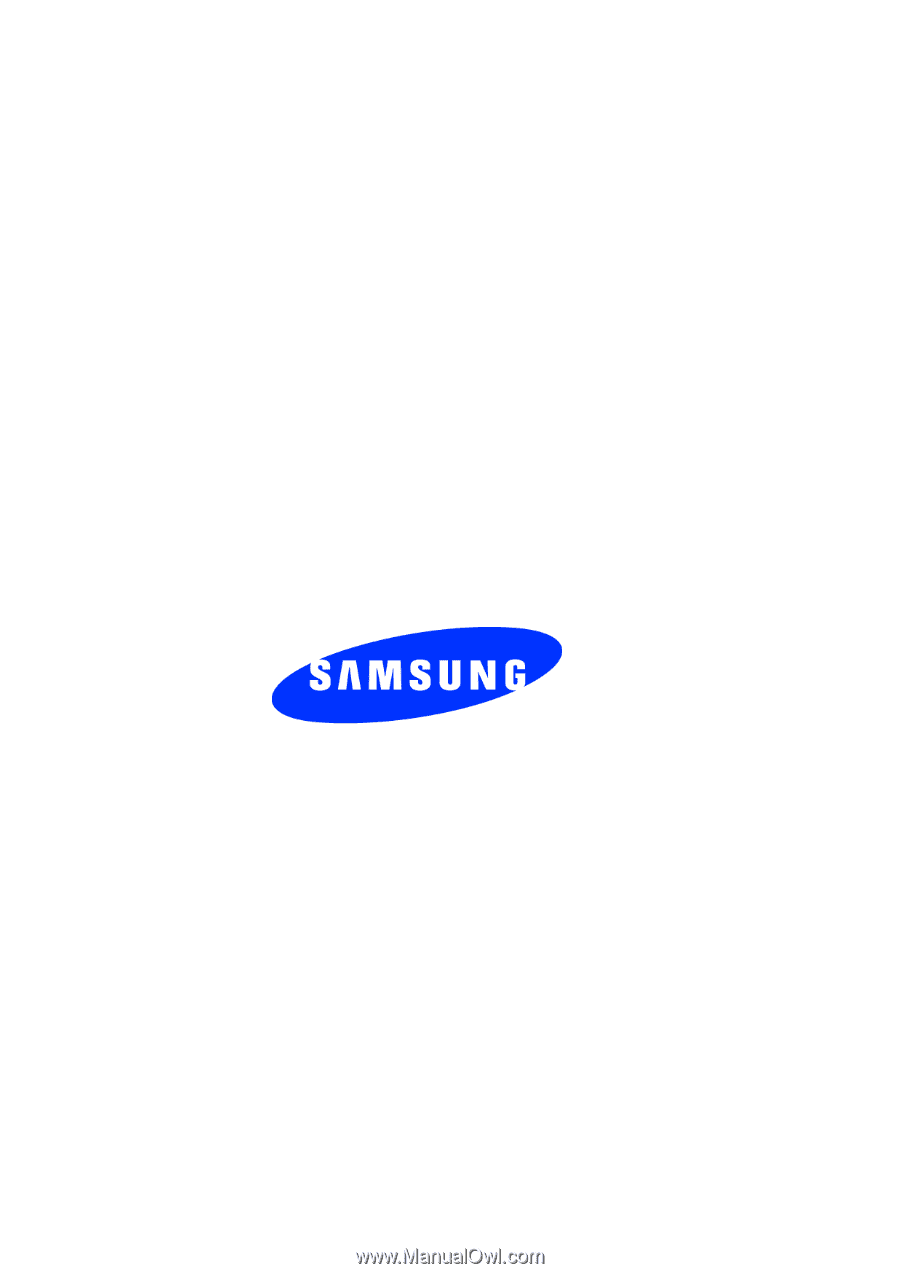
EA5_0040605_F8
SGH-p777 Series
P
O
R
T
A
B
L
E
Tr
i
-
M
o
d
e
T
E
L
E
P
H
O
N
E
User Guide
Please read this manual before operating your
phone, and keep it for future reference.