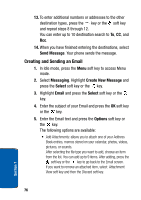Samsung p777 User Manual (ENGLISH) - Page 80
Creating and Sending an Email, Send Message, Messaging, Create New Message, Select, Email, Options
 |
View all Samsung p777 manuals
Add to My Manuals
Save this manual to your list of manuals |
Page 80 highlights
13. To enter additional numbers or addresses to the other destination types, press the key or the soft key and repeat steps 8 through 12. You can enter up to 10 destination search to To, CC, and Bcc. 14. When you have finished entering the destinations, select Send Message. Your phone sends the message. Creating and Sending an Email 1. In Idle mode, press the Menu soft key to access Menu mode. 2. Select Messaging. Highlight Create New Message and press the Select soft key or the key. 3. Highlight Email and press the Select soft key or the key. 4. Enter the subject of your Email and press the OK soft key or the key. 5. Enter the Email text and press the Options soft key or the key. The following options are available: • Add Attachments: allows you to attach one of your Address Book entries, memos stored on your calendar, photos, videos, pictures, or sounds. After selecting the file type you want to add, choose an item from the list. You can add up to 9 items. After adding, press the soft key or the key to go back to the Email screen. If you want to remove an attached item, select Attachment View soft key and then the Discard soft key. 76 Section 7