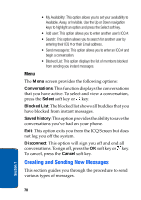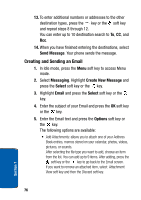Samsung p777 User Manual (ENGLISH) - Page 76
Creating and Sending a Multimedia Message, Save Message to, Draft, Folder, Messaging
 |
View all Samsung p777 manuals
Add to My Manuals
Save this manual to your list of manuals |
Page 76 highlights
6. Select Send Only to send the message. Continue to the next step. Alternatively, select Save Message to to save the message in the Draft or to My Folder. After saving the message, the display returns to the Messaging menu list. 7. Enter a destination number. If you want to send the message to multiple destinations, press the OK soft key after entering a number and repeat this step. 8. When you have finished entering destination numbers, press the key or the key. 9. Press the Yes soft key or the key to confirm sending. The message is sent. 10. Complete the message, and send or save it by following the procedure from "Create your message." on page 71. Note: When you write a text message, the phone automatically splits it into several messages if your message exceeds the maximum number of characters allowed for sending. The number of split messages to be sent is shown each time your message is split. Depending on your service provider, the maximum number of characters may vary. Creating and Sending a Multimedia Message 1. In Idle mode, press the Menu soft key to access Menu mode. 2. Select Messaging. Highlight Create New Message and press the Select soft key or the key. 3. Highlight Multimedia Message and press the Select soft key or the key. 72 Section 7