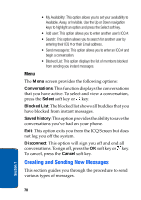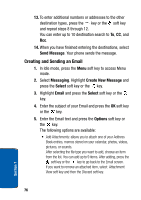Samsung p777 User Manual (ENGLISH) - Page 78
Options, Right, Repeat step 4 until you have finished creating your, message.
 |
View all Samsung p777 manuals
Add to My Manuals
Save this manual to your list of manuals |
Page 78 highlights
Note: Before a message can be saved to My Folder, the folder must be created. See 'Creating a Message Folder" on page 85. • Settings: allows you to change the message settings. For further details about each setting option, see "Using Message Options" on page 82. After changing the settings, press the soft key or the key to go back to the message screen. • Add Destination: allows you to enter destination numbers or addresses. After adding them, press the key or the key to go back to the message screen. • Preview: shows the message you created. Note: You can add text, an image, and a sound only once for each page. 5. Repeat step 4 until you have finished creating your message. 6. If you want to change the added items, scroll to the one you want and press the Options soft key or key. Note: Available options are different, depending on whether the item you select on the message screen is text, an image, a sound, or the Page field. The following options are available: • Add Page: allows you to add more pages. After you add a page, the display shows you the current page number and the memory space used for the page. You can move to each page using the Left or Right Navigation key on the message screen. • Delete: deletes the item from your message. • Duration: allows you to set when and how long text, and image, a sound, or a page displays on the message presentation screen. If the duration you set is shorter than the content 74 Section 7