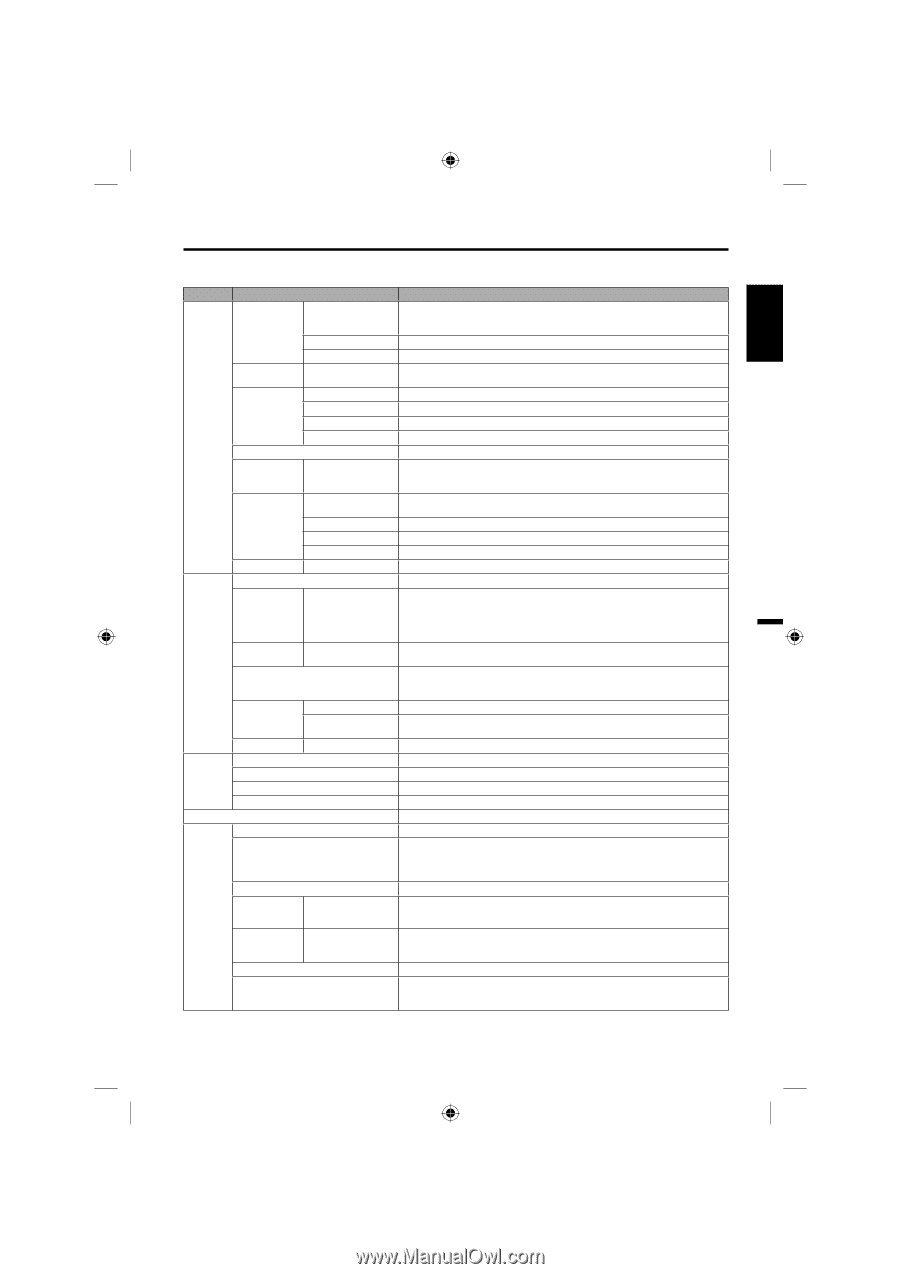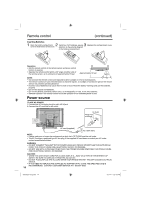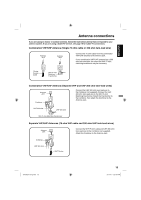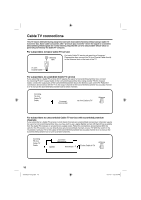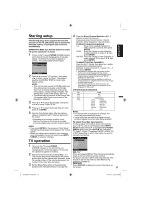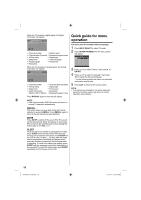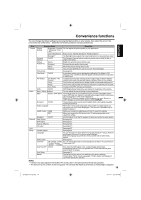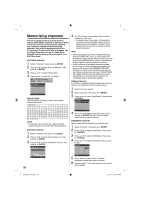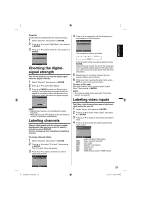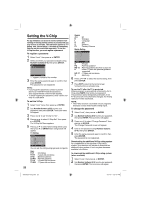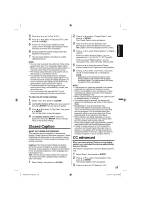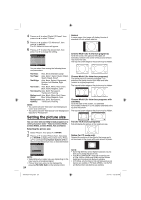Sanyo DP32670 Owners Manual - Page 19
Convenience functions - screen
 |
UPC - 086483077494
View all Sanyo DP32670 manuals
Add to My Manuals
Save this manual to your list of manuals |
Page 19 highlights
ENGLISH Convenience functions You can change the default settings by pressing the Menu button on your remote, then select the one of the icons at the top of the menu - follow the On-Screen prompts to set your preferences. Icon Picture Audio Channel Lock Setup Selected Items Setup hint Picture Setting Brightness / Contrast You can adjust the picture quality to your preference. / Sharpness / Color / Tint Color Temperature Bluish (Cool) / Neutral (Standard) / Reddish (Warm) Backlight*2 The Backlight feature adjusts the screen brightness for improved picture clarity. Dynamic Gamma On/Off The Dynamic Gamma feature produces greater picture detail in dark or bright scene areas. Picture Preference Sports Standard Bright and dynamic picture (factory-set) Standard picture quality (factory-set) Movie Movie-like picture setting (factory-set) Memory Your personal preferences (set by you; see "Picture Setting"). Picture Size See page 24. Film Mode On/Off A smoother motion may be obtained by setting the Film Mode to "On" when you view a DVD from the DVD player connected with the component or HDMI input. PC Setting Hor Position / Ver Position To adjust the horizontal / vertical position of the image on the PC Monitor screen. Each video standard will require a different value for this setting. Clock To minimize any vertical bars or stripes visible on the screen background. Phase This must be adjusted after the frequency has been set optimize picture quality. Auto Adjust To adjust the all PC settings automatically. DNR On/Off DNR (Digital Noise Reduction) can reduce the roughness of the picture. Bass / Treble / Balance You can adjust the sound quality to your preference. MTS Stereo / SAP / Mono The multi-channel TV sound (MTS) feature provides high-fidelity stereo sound. MTS also can transmit a second audio program (SAP) containing a second language or other audio information. When the TV receives a stereo or SAP broadcast, the word "Stereo" or "SAP" displays on-screen every time you press DISPLAY. Surround On/Off The dynamic presence and sound created offers a thoroughly enjoyable listening experience. Audio Language When two or more audio languages are included in a digital signal, you can select one of the audio languages. (This function is available only for digital broadcast.) HDMI1 Audio HDMI When you connect the HDMI device to the TV, select this setting. DVI When you connect the DVI device to the TV with analog audio cords, select this setting. Speakers On/Off Use this feature to turn the TV speakers off when you connect an audio system. Add / Delete See page 20. DTV Signal See page 21. Auto Ch Memory See page 20. Ch Label See page 21. See page 22. Closed Caption See page 23. Language You can choose from three different languages (English, Français (French) and Español (Spanish)) for the on-screen displays. Select the language you prefer first, then proceed with the other menu options. Video Label See page 21. On Timer Off / 0h30m / 1h00m You can set the On Timer to automatically turn on the TV. To cancel the On / 1h30m / 2h00m Timer select "Off". / 3h00m⋅⋅⋅12h00m Auto Shut Off*1 On/Off If the Auto Shut Off feature is On, a station being viewed stops broadcasting and the TV is not operated, the TV will automatically shut itself off after 15 minutes. Auto Setup See page 15. Reset*2 The Reset function returns your settings to the factory settings. "Picture Size", "MTS", "Audio Language", "HDMI1 Audio" and "Speakers" cannot be reset by this function. NOTE: *1 If there is no input signal in the HDMI or PC mode, after 1 minute Auto Shut Off will be activated. *2 The device may not conform to the Energy Star 4.0 standard after Reset is performed or the Backlight is adjusted. 19 54H0521A_eng.indd 19 3/17/10 4:27:56 PM