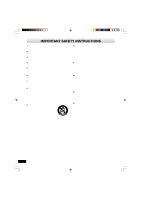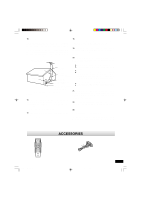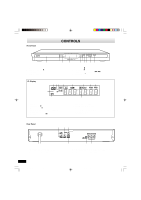Sanyo DVD-SL33 Instruction Manual - Page 9
Basic Connections - dvd player
 |
View all Sanyo DVD-SL33 manuals
Add to My Manuals
Save this manual to your list of manuals |
Page 9 highlights
BASIC CONNECTIONS Connecting to a Conventional TV (Example 1) Connect the DVD video player to your TV. DVD video player (Red) R (White) L (Red) R (White) L To AC 120V, 60Hz To AUDIO OUT jacks To VIDEO OUT jack (Yellow) TV with Audio/Video input jacks AUDIO VIDEO INPUT 1 R-AUDIO-L VIDEO Audio/Video cable (supplied) To audio input jacks Notes: • Please refer to your TV instruction manual. • When you connect the DVD video player to your TV, be sure to turn off the power and disconnect both units from the wall outlet until all the connections have been made. • If your TV has one audio input jack, connect the AUDIO OUT jacks of the DVD video player to a Y-cable adaptor (not supplied), then connect it to the TV Audio input. Please consult your local audio/video dealer. • Do not connect the DVD video player to a VCR directly. The playback picture will be distorted because DVD video discs are copy protected. Using the S-VIDEO jack Note: Please follow the steps before turn on the power. 1. If your TV has the S-video input jack, connect the DVD video player with the S-video cable (not supplied). (The VIDEO OUT jack connection is not necessary.) You can enjoy clearer picture playback. 2. Set the VIDEO OUT SELECT switch to the S-VIDEO position. 3. You also need to connect the left and right audio cables (not supplied) to the AUDIO OUT jacks of DVD video player and the Audio input jacks of the TV. To video input jack (Yellow) Using the COMPONENT VIDEO OUT jacks Note: Please follow the steps before turn on the power. 1. If your TV has the component video input jacks, connect the DVD video player to these jacks. (The VIDEO OUT or S-VIDEO OUT jack connection is not necessary.) You can enjoy high quality picture playback. 2. Set the VIDEO OUT SELECT switch to the COMPONENT position. 3. You also need to connect the left and right audio cables (not supplied) to the AUDIO OUT jacks of DVD video player and the Audio input jacks of the TV. 4. Set the DVD video player to TV the INTERLACE position. See page E15. DVD video player TV To S-VIDEO OUT jack S-VIDEO IN 1 To S-video input jack *S-video cable (not supplied) *Please consult your local audio/video dealer. -E8- Green Blue Red Green Blue Red COMPONENT VIDEO INPUT Y PB PR *Component video cable (not supplied) DVD-SL33/CA(English) 9 13/06/2003, 10:06