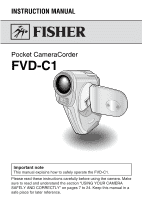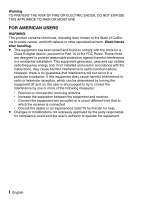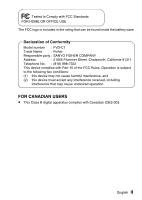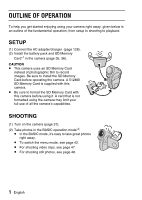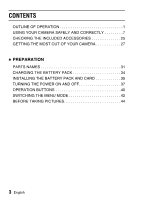Sanyo FVDC1 Instruction Manual
Sanyo FVDC1 - Fisher 3.2MP Digital Camercorder Manual
 |
UPC - 086483049286
View all Sanyo FVDC1 manuals
Add to My Manuals
Save this manual to your list of manuals |
Sanyo FVDC1 manual content summary:
- Sanyo FVDC1 | Instruction Manual - Page 1
MANUAL index Pocket CameraCorder FVD-C1 Important note This manual explains how to safely operate the FVD-C1. Please read these instructions carefully before using the camera. Make sure to read and understand the section "USING YOUR CAMERA SAFELY AND CORRECTLY" on pages 7 to 24. Keep this manual - Sanyo FVDC1 | Instruction Manual - Page 2
harm. Wash hands after handling. e This equipment has been tested and found to comply with the limits for a Class B digital device, pursuant to Part 15 of the FCC Rules. These limits are designed to provide reasonable protection against harmful interference in a residential installation. This - Sanyo FVDC1 | Instruction Manual - Page 3
can be found inside the battery case. Declaration of Conformity Model number : FVD-C1 Trade Name : Fisher Responsible party : SANYO FISHER COMPANY Address : 21605 Plummer Street, Chatsworth, California 91311 Telephone No. : (818) 998-7322 This device complies with Part 15 of the FCC Rules - Sanyo FVDC1 | Instruction Manual - Page 4
of the fundamental operation, from setup to shooting to playback. SETUP (1) Connect the AC adapter/charger (page 128). (2) Install the battery pack and SD Memory Card*1 in the camera (page 35, 36). CAUTION e This camera uses an SD Memory Card instead of photographic film to record images. Be sure to - Sanyo FVDC1 | Instruction Manual - Page 5
instructions or special points to pay attention to. Points that require special attention. Refer to the page indicated for detailed information. You may find the answers to questions or problems concerning camera operation in the sections "COMMONLY ASKED QUESTIONS" (page 149) and "TROUBLESHOOTING - Sanyo FVDC1 | Instruction Manual - Page 6
SAFELY AND CORRECTLY 7 CHECKING THE INCLUDED ACCESSORIES 25 GETTING THE MOST OUT OF YOUR CAMERA 27 i PREPARATION PARTS NAMES 31 CHARGING THE BATTERY PACK 34 INSTALLING THE BATTERY PACK AND CARD 35 TURNING THE POWER ON AND OFF 37 OPERATION BUTTONS 40 SWITCHING THE MENU MODE 42 BEFORE TAKING - Sanyo FVDC1 | Instruction Manual - Page 7
BASIC MODE i SHOOTING CAPTURING IMAGES 47 ABOUT THE BASIC MODE SHOOTING SETTING SCREEN . . 52 CHANGING THE SHOOTING SETTINGS 55 OTHER SHOOTING FUNCTIONS 58 i PLAYBACK VIEWING IMAGES 64 ABOUT THE BASIC MODE PLAYBACK SETTING SCREEN . . 68 OTHER PLAYBACK FUNCTIONS 70 English 4 - Sanyo FVDC1 | Instruction Manual - Page 8
EXPERT MODE i SHOOTING ABOUT THE EXPERT MODE SHOOTING SETTING SCREEN 78 VIDEO IMAGE QUALITY 81 FOCUS 82 FLICKER-REDUCTION FUNCTION 83 ISO SENSITIVITY 84 WHITE BALANCE SETTING 85 EXPOSURE CORRECTION 86 i PLAYBACK ABOUT THE EXPERT MODE PLAYBACK SETTING SCREEN. 87 ROTATE IMAGE 89 EDITING VIDEO - Sanyo FVDC1 | Instruction Manual - Page 9
THE CAMERA SETTINGS 121 FORMATTING A CARD 122 CHECKING THE REMAINING CARD MEMORY 124 CHECKING THE REMAINING BATTERY PACK CHARGE. . . 126 i OTHER DEVICES AND CONNECTIONS DOCKING STATION 128 CABLE ADAPTER 138 CONNECTING TO A PRINTER 139 i APPENDICES COMMONLY ASKED QUESTIONS 149 TROUBLESHOOTING - Sanyo FVDC1 | Instruction Manual - Page 10
, it may cause a fire or electric shock. Immediately turn off the digital camera, remove the battery pack, and wait to make sure no more smoke comes from the camera. Then take it to the dealer for service. Do not try to repair or open the camera yourself. i Do not modify or open the cabinet e High - Sanyo FVDC1 | Instruction Manual - Page 11
as doing so may cause a fire or electric shock. e Do not use the camera in a bathroom. e If the camera gets wet, immediately turn it off and remove the battery pack. Then take it to a dealer for repair. Using the camera after it has been become wet may cause a fire, electric shock, or other accident - Sanyo FVDC1 | Instruction Manual - Page 12
material in the air. Doing so may cause a fire or an explosion. i Keep the camera out of the reach of children e The following may happen if children play with the camera: d They may wrap the strap around their neck and suffocate. d They may swallow the battery pack or other small parts. In such - Sanyo FVDC1 | Instruction Manual - Page 13
is a precision instrument. When using or storing the camera, make sure to avoid the following locations to avoid damage. d Places in direct sunlight d Places where humidity and temperature are high d Places that may get wet d Places close to an air conditioner or heater d Inside a car d Places where - Sanyo FVDC1 | Instruction Manual - Page 14
wet, as doing so may cause a fire or electric shock. e Do not use the camera in a bathroom. e If the docking station or AC adapter/charger gets wet, immediately unplug it from the power outlet and remove the battery pack. Then contact the place of purchase. If used while wet, it may cause a fire - Sanyo FVDC1 | Instruction Manual - Page 15
the power cord, be sure to hold the plug part and slowly pull it out of the power outlet. plugged into the docking station or AC adapter/charger. The loose end can cause electrocution if is for exclusive use with the devices supplied with your camera. Do not use it with other devices, as doing - Sanyo FVDC1 | Instruction Manual - Page 16
If strange conditions such as these occur, immediately unplug the device, remove the battery pack, and wait to make sure no more smoke is emitted. Then contact wet hands e Handling the docking station or AC adapter/charger with wet hands may cause an electric shock. i Do not use during a - Sanyo FVDC1 | Instruction Manual - Page 17
into the docking station, AC adapter/charger or wall outlet, contact the place of purchase. i Do not place on an unstable surface e The camera may fall, resulting in damage to the camera or injury. e If it falls and the body is damaged, remove the battery pack and contact the place of purchase - Sanyo FVDC1 | Instruction Manual - Page 18
exterior, strange odor or any other abnormal condition, immediately discontinue use and remove the battery pack from the camera, taking care to keep it well away from fire. e Continued use of the battery pack under any of these conditions may result in fire, injury, explosion or other serious - Sanyo FVDC1 | Instruction Manual - Page 19
it may become unable to be recharged again. To avoid this, charge the battery pack for at least five minutes every six months. e Storage temperature: -10°C to 30°C When not using the battery pack, remove it from the camera and store at 0°C to 30°C in a place with no condensation. e Humidity: 10% to - Sanyo FVDC1 | Instruction Manual - Page 20
with your skin or clothing may harm your skin. Immediately rinse the area with clean, running water. i Insert the battery pack correctly, as specified e When installing the battery pack in the charger or camera, pay attention to the indicated polarity (+ and -), and insert it correctly. e If the - Sanyo FVDC1 | Instruction Manual - Page 21
be warm. This is normal and does not indicate a malfunction. i Note concerning the battery pack after use e The battery pack may be warm immediately after the camera is used. If removing the battery pack, turn off the camera and allow the battery pack to cool down before removing it. i Recycling the - Sanyo FVDC1 | Instruction Manual - Page 22
Concerning the accessories WARNING i Cautions concerning the use of the AC adapter/charger e Use only the supplied docking station and AC adapter/charger with your camera. Do not use a docking station or AC adapter/charger other than the ones indicated here, designed for specific use with your - Sanyo FVDC1 | Instruction Manual - Page 23
use, store, or leave it near a fire, under direct sunlight, in a hot car, or other high temperature location. e Do not use the battery if it is leaking. e If the electrolyte gets into your eyes, you risk losing your eyesight. Do not rub your eyes, wash them immediately with - Sanyo FVDC1 | Instruction Manual - Page 24
capture the image properly. e Sanyo Electric shall not be held responsible for any losses that result from images that could not be recorded, are erased, destroyed, or damaged in any way due to a problem with the camera, any of its accessories, or its software. i Caution concerning copyrights e The - Sanyo FVDC1 | Instruction Manual - Page 25
battery pack and check the camera functions. e If the battery pack is left in the camera, a small amount of power is still used even if the camera is turned off. If the battery pack is left in the camera the camera is placed in the path of cool air from an air conditioner. e When the camera is placed - Sanyo FVDC1 | Instruction Manual - Page 26
e Stored data may be lost (or corrupted) in cases such as those listed below. Sanyo Electric will not be held responsible for any damage or lost profits arising from the loss If the card is not inserted correctly into the camera. d If the card is subjected to electrical or mechanical shocks or other forces - Sanyo FVDC1 | Instruction Manual - Page 27
, subject to direct sunlight, in a completely closed vehicle, near air conditioners or heaters, or in humid or dusty locations. e Avoid using it using the camera (see "FORMATTING A CARD" on page 122). e When buying commercially available products, carefully read the instructions and warnings that - Sanyo FVDC1 | Instruction Manual - Page 28
e Handstrap: 1 e Software: 2 CDROM e Li-ion battery pack (battery pack): 1 e Docking station: 1 e AV cable: 1 e USB interface cable: 1 e Remote control unit: e Lens cap: 1 1 A lithium battery (CR2025) is installed at the time of pur- chase. e Cable adapter: 1 e AC adapter/charger e Soft case - Sanyo FVDC1 | Instruction Manual - Page 29
the LOCK position. • The card is normally used with the lock switch set to the unlocked position. i Lens cap i Soft case When not using the camera, keep it in the soft case for protection. Media cards that can be used with this - Sanyo FVDC1 | Instruction Manual - Page 30
GETTING THE MOST OUT OF YOUR CAMERA Your digital movie camera can not only record video clips, you can also take still photos and make audio recordings. For example, you can snap a still image while shooting a - Sanyo FVDC1 | Instruction Manual - Page 31
(page 42) The novice photographer will have no problem taking beautiful pictures, thanks to the BASIC mode EXPERT mode menu is available for the experienced photographer, providing full control over detailed camera settings. VIDEO CLIP MPEG4 640¶480 30fps HQ - Sanyo FVDC1 | Instruction Manual - Page 32
GETTING THE MOST OUT OF YOUR CAMERA Movable monitor for any shooting angle The movable LCD monitor lets you shoot from any angle. Hold the camera high to get a great view of a parade, or swivel the monitor around to snap a photo of yourself. 29 English - Sanyo FVDC1 | Instruction Manual - Page 33
Docking station for easy connection The docking station simplifies those complicated connections to your TV or computer. Just set the camera in the docking station, and you can view your photos on your TV or computer right away. The remote control unit makes it even more - Sanyo FVDC1 | Instruction Manual - Page 34
PREPARATION PARTS NAMES Front Lens Flash Monitor unit Stereo microphone Speaker ON/OFF button 31 English - Sanyo FVDC1 | Instruction Manual - Page 35
flush Orange: AV cable connection G Flashing Green: Power save mode Red (long interval): During self-timer photography Red (short interval): Accessing the card, battery charge error Main switch Still image shooting button Bottom LCD monitor Video clip recording button Zoom switch MENU button - Sanyo FVDC1 | Instruction Manual - Page 36
PARTS NAMES Docking station Front Docking station terminal CAMERA/CHARGE button Charging indicator Rear Remote control sensor Camera indicator Cable adapter DIGITAL/AV terminal DC IN terminal Docking station terminal 33 English DIGITAL/AV terminal DC IN terminal - Sanyo FVDC1 | Instruction Manual - Page 37
purchase and therefore needs to be charged before use. In addition, if the battery charge becomes low while you are using the camera, it is recommended to recharge it as soon as possible. 1 Connect the AC adapter/charger to a power outlet. e Use the supplied power cord for connecting. 2 Insert the - Sanyo FVDC1 | Instruction Manual - Page 38
card can be used after it has been formatted with the camera (page 122). Make sure that the battery pack polarity (+ and -) and the card orientation are correct. Install the battery pack 1 Open the battery cover on the side. e Open the battery cover by lightly pressing it and sliding it towards the - Sanyo FVDC1 | Instruction Manual - Page 39
towards the front to close it. e At the time of purchase the battery pack is not charged. Be sure to install a fully charged battery pack in the camera (page 34). Install the card 1 Open the card cover on the bottom of the camera. 2 Insert the card. e Firmly insert the card until it clicks into - Sanyo FVDC1 | Instruction Manual - Page 40
shoot pictures: Set to [REC]. To play back images: Set the [PLAY]. 2 Open the monitor unit. 3 Press the ON/OFF button for about 1 second. e The camera turns on, and an image appears on the LCD monitor. Monitor unit Main switch LCD monitor ON/OFF button 37 English - Sanyo FVDC1 | Instruction Manual - Page 41
active In order to preserve battery pack power, the power save (sleep) function will automatically turn off the camera after one minute of no /charger is connected, the power save function will become active about 10 minutes after the camera is turned on (factorypreset setting). e When the camera is - Sanyo FVDC1 | Instruction Manual - Page 42
. About the standby mode e To turn off the camera only briefly, you can close the monitor unit to put the camera in the standby mode. The standby mode uses almost no power. When the monitor unit is opened again, the camera turns on immediately and you are ready to shoot or view images without - Sanyo FVDC1 | Instruction Manual - Page 43
control the LCD monitor display. This operation is used very frequently, so it is best to become familiar with it right away. 1 Turn on the camera (page 37). 2 Press the MENU button. e The Menu Screen appears. To select the icon above, toggle the SET button - Sanyo FVDC1 | Instruction Manual - Page 44
OPERATION BUTTONS To select the icon to the right, toggle the SET button to the right. VIDEO CLIP MPEG4 320¶240 30fps To select the icon to the left, toggle the SET button to the left. VIDEO CLIP MPEG4 320¶240 30fps Press the SET - Sanyo FVDC1 | Instruction Manual - Page 45
MENU MODE Switch from the BASIC mode menu to the EXPERT mode menu, or vice versa, depending on how you wish to use your camera. 1 Turn on the camera (page 37). 2 Press the MENU button. e The Menu Screen (the Shooting Setting Screen or the Playback Setting Screen) appears. VIDEO CLIP MPEG4 640 - Sanyo FVDC1 | Instruction Manual - Page 46
SWITCHING THE MENU MODE 3 Toggle the SET button to the left. e The screen to select the menu mode appears. - Sanyo FVDC1 | Instruction Manual - Page 47
securely, keeping your elbow close to your body and making sure the camera is stable. Correct hold Incorrect hold A finger is blocking the lens or flash. Make sure that the lens and flash are not blocked by your - Sanyo FVDC1 | Instruction Manual - Page 48
distance as the desired subject. e Subjects without vertical lines Use the focus-lock function to lock the focus on the subject while holding the camera vertically. The following examples are some of the situations where the autofocus function may work, but not as desired. e When both near and far - Sanyo FVDC1 | Instruction Manual - Page 49
muted (page 108). Where is the image and audio data saved? e All the image and sound data is recorded on the card installed in the camera. Taking pictures in backlight conditions... e When taking pictures with the light coming from behind the subject, due to the characteristics of the lens, light - Sanyo FVDC1 | Instruction Manual - Page 50
BASIC MODE SHOOTING CAPTURING IMAGES Recording video clips 1 Turn on the camera (page 37). 2 Set the main switch to REC. 3 Press the video clip recording button [l] to start recording. e Recording begins. During shooting, X appears in the LCD - Sanyo FVDC1 | Instruction Manual - Page 51
Capturing still images 1 Turn on the camera (page 37). 2 Set the main switch to REC. 3 Press the still image shooting button [S] to capture the image. 1 Press the still image shooting button halfway. e - Sanyo FVDC1 | Instruction Manual - Page 52
CAPTURING IMAGES Shoot a still image while recording a video clip You can capture a still image while you are recording a video clip. 1 Turn on the camera (page 37). Main switch 2 Set the main switch to REC. 3 Press the video clip recording button [l] to begin recording. 4 When you see a scene - Sanyo FVDC1 | Instruction Manual - Page 53
different from the point you wish to focus, you can refocus, for example, by changing the shooting angle. e The large target mark appears when the camera focuses on a wide area in the center of the screen. HINT Shoot a still image while recording a video clip e If you press the still image shooting - Sanyo FVDC1 | Instruction Manual - Page 54
. 1 Select the audio recording icon < from the recording mode menu, and press the SET button. e The camera changes to the audio recording mode. 2 Press the video clip recording button [l]. e Recording begins. e To end the recording. press the video clip recording button again. - Sanyo FVDC1 | Instruction Manual - Page 55
Setting Screen. Display the BASIC Mode Shooting Setting Screen 1 Turn on the camera (page 37). 2 Set the main switch to REC. Main switch 3 Press the MENU button. e The Menu Screen appears. 4 Set the camera to the BASIC mode (page 42) e The BASIC Mode Shooting Setting Screen appears. - Sanyo FVDC1 | Instruction Manual - Page 56
ABOUT THE BASIC MODE SHOOTING SETTING SCREEN BASIC Mode Shooting Setting Screen 8 VIDEO CLIP MPEG4 640¶480 30fps HQ 9 F 1 2 ........... 3 4 5 6 7 53 English - Sanyo FVDC1 | Instruction Manual - Page 57
on (10 seconds) 7 Option icon (page 105) Displays the Option Setting Screen. 8 Menu mode display (page 42) 9 Help display (page 107) F Remaining battery power (page 126) e When you specify multiple functions that cannot be simultaneously enabled, the function which was last set becomes the active - Sanyo FVDC1 | Instruction Manual - Page 58
CHANGING THE SHOOTING SETTINGS In the BASIC mode, you can change the monitor brightness, the video clip image quality and the still image resolution settings. Video clip image quality setting When it comes to video clips, a larger number of pixels and a higher the frame rate means better image - Sanyo FVDC1 | Instruction Manual - Page 59
Still image resolution setting By setting the still image resolution (pixels) to a higher setting, image detail is enhanced for a smoother, finer picture. However, the file size also becomes large and uses more memory. Select the resolution setting that suits your purpose. 1 Display the BASIC Mode - Sanyo FVDC1 | Instruction Manual - Page 60
to ambient lighting. In addition, in very bright surroundings, such as outdoors on a sunny day, you can turn the backlight OFF to preserve battery power. 1 With the Shooting Setting Screen not shown, toggle the SET button down for at least 1 second. e The Monitor Brightness Screen appears. e You - Sanyo FVDC1 | Instruction Manual - Page 61
, etc.) for specific shooting conditions. 1 Display the BASIC Mode Shooting Setting Screen (page 52), and select the scene select menu. = : The camera makes settings suitable for the surrounding conditions. a : Capture a split-second image of a fast-moving subject. > : Enhance the 3D feeling of the - Sanyo FVDC1 | Instruction Manual - Page 62
OTHER SHOOTING FUNCTIONS Note e When capturing images using the lamp Q or night view / setting, use a tripod or other method to stabilize the camera. Filter feature The filter feature changes the aperture and shutter speed settings, as well as the color tones, to apply unique effects to the - Sanyo FVDC1 | Instruction Manual - Page 63
is used not only for taking pictures where there is insufficient light, but also when the subject is in shade or in backlight conditions. Your camera has three modes of operation (automatic flash mode, forced flash mode, and flash off mode). The flash is available only when shooting still images - Sanyo FVDC1 | Instruction Manual - Page 64
. e To return to normal photography, select k from the flash menu, and press the SET button. Using the zoom Your camera has two zoom functions: optical zoom and digital zoom. 1 Point the camera lens at the subject. Zoom switch 2 Press [T] or [W] on the zoom switch to compose the desired image - Sanyo FVDC1 | Instruction Manual - Page 65
Self-timer photography 1 Display the BASIC Mode Shooting Setting Screen (page 52), and select the self-timer menu. N : Turns off the self-timer function. y : Turns on the self-timer function. The image is captured about 2 seconds after the video clip recording button or still image shooting button - Sanyo FVDC1 | Instruction Manual - Page 66
OTHER SHOOTING FUNCTIONS HINT To pause or cancel the self-timer function... e If the video clip recording button or still image shooting button is pressed again before the image is captured, the self-timer countdown temporarily stops. Press the video clip recording button or still image shooting - Sanyo FVDC1 | Instruction Manual - Page 67
PLAYBACK I index VIEWING IMAGES 1 Turn on the camera (page 37), and set the main switch to PLAY. e If the main switch is set to PLAY after a video clip was recorded, the last recorded - Sanyo FVDC1 | Instruction Manual - Page 68
VIEWING IMAGES To play back one image at a time (single-frame step) e During forward playback After pausing playback, toggle the SET button to the right. For slow playback, press and hold the SET button to the right. e During reverse playback After pausing playback, toggle the SET button to the left - Sanyo FVDC1 | Instruction Manual - Page 69
Convenient 9-image display playback 1 Turn on the camera (page 37), and set the main switch to PLAY. e If the main switch is set to PLAY after a video clip was recorded, the last recorded - Sanyo FVDC1 | Instruction Manual - Page 70
VIEWING IMAGES Audio data playback - Sanyo FVDC1 | Instruction Manual - Page 71
Setting Screen. Display the BASIC Mode Playback Setting Screen 1 Turn on the camera (page 37). Main switch 2 Set the main switch to PLAY. 3 Press the MENU button. e The Menu Screen appears. 4 Set the camera to the BASIC mode (page 42) e The BASIC Mode Playback Setting Screen appears - Sanyo FVDC1 | Instruction Manual - Page 72
] e Delete images from the card memory. 7 Option icon (page 105) e Displays the Option Setting Screen. 8 Menu mode display (page 42) 9 Help display (page 107) F Remaining battery power (page 126) 69 English - Sanyo FVDC1 | Instruction Manual - Page 73
image is shown. 2 Press the SET button. e The display time is set, and you are returned to the BASIC Mode Playback Setting Screen. e The camera is set to display only the image you select, and you are returned to the BASIC Mode Playback Setting Screen. PLAYBACK METHOD DURATION OF PHOTO - Sanyo FVDC1 | Instruction Manual - Page 74
OTHER PLAYBACK FUNCTIONS Volume control Adjust the volume of video clip and audio data playback. 1 Display the BASIC Mode Playback Setting Screen (page 68). 2 Select the volume icon Z, and press the SET button. e The volume control bar appears. 3 Toggle the SET button left or right to set to the - Sanyo FVDC1 | Instruction Manual - Page 75
brightness of the camera's LCD monitor display during playback. Use this adjustment when the monitor image is difficult to view because of ambient lighting. In addition, in very bright surroundings, such as outdoors on a sunny day, you can turn the backlight OFF to preserve battery power. 1 Display - Sanyo FVDC1 | Instruction Manual - Page 76
OTHER PLAYBACK FUNCTIONS Image protect mode (prevent accidental erasure) 1 Display the data that you want to protect from accidental erasure, and display the BASIC Mode Playback Setting Screen (page 68). 2 Select the protect icon A, and press the SET button. e "LOCK?" appears. e If the protect mode - Sanyo FVDC1 | Instruction Manual - Page 77
CAUTION e Even if the protect mode is set for certain data files, they will be erased if the card is reformatted. HINT To select a different image in steps 2 and 3... e Toggle the SET button to the left or right. To cancel the protect mode for an image... e Display the desired data and repeat steps - Sanyo FVDC1 | Instruction Manual - Page 78
OTHER PLAYBACK FUNCTIONS Erasing data You can erase data that is stored on the card if you no longer need it. You can erase the data one at a time, or all at once. 1 Display the BASIC Mode Playback Setting Screen (page 68). 2 Select the erase icon c, and press the SET button. e The Erase Mode - Sanyo FVDC1 | Instruction Manual - Page 79
4 Toggle the SET button up or down to select "YES", and press the SET button. e The currently displayed image is deleted. e To erase other data, select the data, and press the SET button. e To return to the BASIC Mode Playback Setting Screen, press the MENU button. e The - Sanyo FVDC1 | Instruction Manual - Page 80
8 1 Video clip mode settings 2 Remaining card memory 3 Image or sound number 4 Protect setting 5 File size 6 Shooting or recording time 7 Remaining battery charge 8 Date and time of image 9 Photo resolution setting INFO 100-0001 3 4 9 2048×1536 986KB 5 2 UNUSED - Sanyo FVDC1 | Instruction Manual - Page 81
Setting Screen. Display the EXPERT Mode Shooting Setting Screen 1 Turn on the camera (page 37). Main switch 2 Set the main switch to REC. 3 Press the MENU button. e The Menu Screen appears. 4 Set the camera to the EXPERT mode (page 42) e The EXPERT Mode Shooting Setting Screen appears - Sanyo FVDC1 | Instruction Manual - Page 82
ABOUT THE EXPERT MODE SHOOTING SETTING SCREEN EXPERT Mode Shooting Setting Screen H VIDEO CLIP MPEG4 640¶480 30fps SHQ I J 79 English 1 2 3 4 5 6 7 8 9 F G - Sanyo FVDC1 | Instruction Manual - Page 83
) light icon. G Option icon (page 105) e Displays the Option Setting Screen. H Menu mode display (page 42) I Help display (page 107) J Remaining battery power (page 126) e When you specify multiple functions that cannot be simultaneously enabled, the function which was last set becomes the active - Sanyo FVDC1 | Instruction Manual - Page 84
VIDEO IMAGE QUALITY For high image quality and smooth video clip playback, a larger number of pixels and high frame rate is selected. A lower compression rate setting produces even more beautiful images. However, the file size becomes large and uses more memory, set the image quality to a setting - Sanyo FVDC1 | Instruction Manual - Page 85
than =. About focus range in the BASIC mode e In the BASIC mode, the focus range setting is automatically set to -. When the distance between the camera and the subject is short, the focus range automatically changes to the macro setting. English 82 - Sanyo FVDC1 | Instruction Manual - Page 86
FLICKER-REDUCTION FUNCTION The flicker-reduction setting reduces the flicker that results when filming video clips under fluorescent lights and the like where the background lighting pulsates at the frequency of the power supply. The flicker-reduction setting is set for a frequency of 50 Hz. 1 - Sanyo FVDC1 | Instruction Manual - Page 87
ISO SENSITIVITY With the initial settings, the ISO sensitivity is automatically set according to the brightness of the subject. However, the ISO sensitivity can be set to a fixed setting. 1 Display the EXPERT Mode Shooting Setting Screen (page 78), ISO and select the ISO sensitivity AUTO menu. - Sanyo FVDC1 | Instruction Manual - Page 88
conditions or change the overall tone of the image, the white balance can be manually set. 1 Display the EXPERT Mode Shooting Setting Screen (page 78), and select the white balance menu. > : The camera will make the white balance adjustment automatically based on the natural and artificial light - Sanyo FVDC1 | Instruction Manual - Page 89
EXPOSURE CORRECTION When capturing images, you can make the image lighter or darker. 1 Set the main switch to REC, and set the camera to the EXPERT shooting mode (page 78). e To exit the EXPERT Mode Shooting Setting Screen, press the MENU button. MENU button Main switch 2 When the - Sanyo FVDC1 | Instruction Manual - Page 90
Screen. Display the EXPERT Mode Playback Setting Screen 1 Turn on the camera (page 37). Main switch 2 Set the main switch to [PLAY]. 3 Press the MENU button. e The Menu Screen appears. 4 Set the camera to the EXPERT mode (page 42) e The EXPERT Mode Playback Setting Screen appears - Sanyo FVDC1 | Instruction Manual - Page 91
and audio data playback volume. 4 Monitor brightness (page 72) e Adjust the brightness of the camera's LCD monitor display. 5 Data protect setting (page 73) e Protect data from accidental erasure. Menu mode display (page 42) H Help display (page 107) I Remaining battery power (page 126) English 88 - Sanyo FVDC1 | Instruction Manual - Page 92
ROTATE IMAGE Captured still images can be rotated to the correct orientation for viewing. 1 Display the EXPERT Mode Playback Setting Screen (page 87). 2 Select the rotate icon L, and press the SET button. e The Rotate Image Screen appears. K : Rotates image clockwise 90 degrees. ! : Rotates image - Sanyo FVDC1 | Instruction Manual - Page 93
can become quite long. To avoid problems caused by the battery pack becoming depleted in the middle of video clip editing, before starting to edit be sure that a sufficiently charged battery pack is installed in the camera, or connect the AC adapter/charger. e It is recommended that a computer be - Sanyo FVDC1 | Instruction Manual - Page 94
EDITING VIDEO CLIPS Procedure to join two video clips Display the video clip that will come first. J Select the video clip that you wish to append (join). J Join the video clips. (Press the SET button.) e The two video clips are saved together as a separate video clip. e The original video clip is - Sanyo FVDC1 | Instruction Manual - Page 95
Deleting part of a video clip 1 Display the video clip you wish to edit. 2 Display the selected scene, or the portion from the selected scene to the end of the video clip. First part Latter part Video clip start Selected scene Video clip end e To select the desired scene quickly, you can use - Sanyo FVDC1 | Instruction Manual - Page 96
Screen appears. 5 Toggle the SET button up or down to select the portion you wish to delete. DELETE 1ST PART: Delete the first part of the video clip. DELETE 2ND PART: Delete the latter part of the video clip. 6 Press the SET button. e A screen appears for you to confirm whether or not you want - Sanyo FVDC1 | Instruction Manual - Page 97
7 Select whether you want the original video clip to be erased when clipping is executed. YES: The original video clip is saved. NO: The original video clip is not saved. 8 Press the SET button. e If "YES" was selected, the edited video clip is saved as a new video clip. e If "NO" was selected, the - Sanyo FVDC1 | Instruction Manual - Page 98
k, and press the SET button. e The Edit Video Screen appears. 4 Select the join icon x. 95 English Video clip end EDIT VIDEO SAVE FRAME DELETE 1ST PART DELETE 2ND PART JOIN EXIT - Sanyo FVDC1 | Instruction Manual - Page 99
5 Press the SET button. e The 9-image playback display for video clips appears. 100 0001 Orange frame 0003 0004 6 Toggle the SET button to move the orange frame to the video clip that you wish to join. 7 Press the SET button. 8 Select whether you want the original video clip to be erased when - Sanyo FVDC1 | Instruction Manual - Page 100
EDITING VIDEO CLIPS 9 Press the SET button. e The two video clips are saved together as a separate video clip. e If "NO" was selected in step 8, the original video clips are erased when the joined video clip is saved. e Press the MENU button, or select the d icon and press the SET button, to return - Sanyo FVDC1 | Instruction Manual - Page 101
to using your printer to print out still images captured with your camera, as with conventional film, you can have prints made at shops offering digital print services. Moreover, this camera is DPOF-compatible, so you can use the camera to specify the number of prints, whether or not the date is - Sanyo FVDC1 | Instruction Manual - Page 102
with a printer or have the digital print service shop print out a still image from a video clip, you must first save it (save frame) as a still image. HINT About the DPOF format e DPOF (Digital Print Order Format) is a print order format. You can connect your camera to a DPOF-compatible printer to - Sanyo FVDC1 | Instruction Manual - Page 103
Specifying date imprinting and print quantities You can specify print settings for each individual image (EACH IMAGE), or apply the print settings to all the images on the card (ALL IMAGES). 1 Display the Print Settings Screen (page 98). 2 Select EACH IMAGE or ALL IMAGES. ALL IMAGES: The set print - Sanyo FVDC1 | Instruction Manual - Page 104
PRINT SETTINGS (STILL IMAGES ONLY) 4 Specify whether the date is displayed on the print, and the number of prints. 1 Toggle the SET button up or down to select "DATE". 2 Press the SET button. d The Print Date Screen appears. 3 Toggle the SET button up or down to select the - Sanyo FVDC1 | Instruction Manual - Page 105
5 Select "ADD TO PRINT SETTINGS" and press the SET button. e The Confirm Print Settings Screen appears. If the print settings are correct: Select "EXIT", and press the SET button. If the print settings were changed: Select "MODIFY PRINT SETTING", and press the SET button. ALL IMAGES SETTINGS DATE - Sanyo FVDC1 | Instruction Manual - Page 106
PRINT SETTINGS (STILL IMAGES ONLY) 3 Press the SET button. e The Index Print Screen appears. YES: Specify an index print copy. EXIT: Discontinue the setting procedure, and return to the Print Setting Screen. INDEX SET INDEX PRINT YES EXIT 4 Select "YES", and press the SET button. e This completes - Sanyo FVDC1 | Instruction Manual - Page 107
Clearing all the print settings Delete the print settings for all images. 1 Display the Print Settings Screen (page 98). 2 Select "ALL CLEAR". PRINT SETTING ALL IMAGES EACH IMAGE INDEX ALL CLEAR EXIT 3 Press the SET button. e The Confirm All Clear Screen appears. YES: Clear the print settings for - Sanyo FVDC1 | Instruction Manual - Page 108
settings and is common to both the BASIC and EXPERT modes. To display the Option Setting Screen 1 Turn on the camera (page 37). 2 Press the MENU button. e The Menu Screen appears. OPTION MENU 3 Select the option icon 3, and press the SET button. e The Option Setting Screen - Sanyo FVDC1 | Instruction Manual - Page 109
that is output from the camera's DIGITAL/AV terminal. 8 Power save function (page 119) 9 Reset camera settings (page 121) e Reset the camera to the factorypreset settings. F Card reformat (page 122) e Use the camera to reformat the memory card. G Remaining battery power (page 126) English 106 - Sanyo FVDC1 | Instruction Manual - Page 110
GUIDANCE FUNCTIONS You can set whether or not the help display is shown on the LCD monitor, and whether the audio guide giving verbal operation instructions is enabled. 1 Display the Option Setting Screen (page 105). 2 Select the guidance icon r, and press the SET button. e The Guidance Setting - Sanyo FVDC1 | Instruction Manual - Page 111
OPERATIONAL SOUNDS SETTING This setting allows you to set whether or not a confirming audio signal sounds when the operation buttons (still image shooting button, SET button, MENU button, etc.) are pressed. 1 Display the Option Setting Screen (page 105). 2 Select the BEEP icon ?, and press the SET - Sanyo FVDC1 | Instruction Manual - Page 112
or down to select the desired setting, and press the SET button. ON: Activates the operational sounds when the camera is turned on or off. OFF: Deactivates the operational sounds when the camera is turned on or off. d The screen to select the operation sounds - Sanyo FVDC1 | Instruction Manual - Page 113
are available for the USB connection function. The PC connection mode is selected when the camera is connected to a computer and used as a card reader. Select the PictBridge mode when the camera is connected to a printer. 1 Display the Option Setting Screen (page 105). 2 Select the USB setting - Sanyo FVDC1 | Instruction Manual - Page 114
is reformatted or the card is replaced with another card, the consecutive numbering of file names continues from the last number recorded by the camera. File name (image number) Card A 0001, 0002 ...... 0012, 0013 Replace card Card B 0001, 0002 ...... 0012, 0013 - Sanyo FVDC1 | Instruction Manual - Page 115
e If Card B already has image data in it when it replaces Card A, file names are assigned as follows. d When the highest image number on Card B (before replacing) is lower than the highest image number on Card A: the file name of the next recorded image continues from last file name recorded on Card - Sanyo FVDC1 | Instruction Manual - Page 116
FILE NO. RESET FUNCTION 1 Display the Option Setting Screen (page 105). 2 Select the file number reset icon i. 3 Press the SET button. e The File Number Reset Screen appears. ON: The file number reset function is on. OFF: The file number reset function is off. FILE No. RESET ON OFF 4 Select "OFF - Sanyo FVDC1 | Instruction Manual - Page 117
DATE AND TIME SETTING The camera will record the date and time an image or audio recording is taken so that you can display them during playback. Therefore, before capturing images, - Sanyo FVDC1 | Instruction Manual - Page 118
DATE AND TIME SETTING 3 Set the date. 1 Select "DATE". 2 Press the SET button. d The Set Date Screen appears. 3 Set the date to "2003/12/23". d The date is set in the following order: Set the year _ Set the month _ Set the day. d Toggle the SET button left or right to select year, month or day. - Sanyo FVDC1 | Instruction Manual - Page 119
lost. (The backup will last for about 7 days.) It is recommended to check that the date and time settings are still correct after replacing the battery pack and before shooting or recording of any type (follow steps 1 and 2). To correct the date and time settings e After steps 1 and 2, select the - Sanyo FVDC1 | Instruction Manual - Page 120
SCREEN LANGUAGE You can set the LCD monitor of your camera to display the messages in any one of nine languages. 1 Display the Option Setting Screen (page 105). 2 Select the language icon z, and LANGUAGE press the - Sanyo FVDC1 | Instruction Manual - Page 121
TV SYSTEM SETTING This setting is to specify the type of image signal that is output from the camera's DIGITAL/AV terminal. 1 Display the Option Setting Screen (page 105). 2 Select the TV system icon j, and press the SET button. e The TV System Setting Screen appears. - Sanyo FVDC1 | Instruction Manual - Page 122
turns off after a specified period of inactivity. The power save function works to conserve the battery pack power when the camera is not being used, or to prevent the battery pack from dying if the camera has accidentally been left on. You can specify the elapsed time (standby time) before the - Sanyo FVDC1 | Instruction Manual - Page 123
3 Select the desired option. 4 Press the SET button. e The Set Standby Time Screen appears. POWER SAVE BATT/CAM 1 min 5 Toggle the SET button up or down to set the standby time. Up: Increases the standby time. Down: Decreases the standby time. 6 Press - Sanyo FVDC1 | Instruction Manual - Page 124
the settings, and return to the Option Setting Mode Screen. RESET SETTINGS Reset? YES NO 3 Select "YES", and press the SET button. e The camera settings are reset to the factory-preset settings. HINT e Note that the following settings do not change with this procedure: Date and time setting - Sanyo FVDC1 | Instruction Manual - Page 125
time, or • If it was formatted using a personal computer or another digital camera. The card cannot be reformatted if the lock switch is set to the the problem. FORMAT: A normal reformatting is executed. FULL FORMAT: The entire card is scanned and reformatted. (When there is little battery power - Sanyo FVDC1 | Instruction Manual - Page 126
, "REFORMAT" and "DO NOT POWER OFF" are shown on the LCD monitor. CAUTION Caution during reformatting e Do not turn off the power to the camera or eject the card during reformatting. Reformatting erases the data e When a card is reformatted, all data recorded on the card is erased. Protected data - Sanyo FVDC1 | Instruction Manual - Page 127
CHECKING THE REMAINING CARD MEMORY You can check how many images can be captured and how much recording time is available on the card. For a table showing the maximum number of images and recording time for specific cards, please see "Possible No. of Images/Possible Shooting Time/Possible Recording - Sanyo FVDC1 | Instruction Manual - Page 128
CHECKING THE REMAINING CARD MEMORY For audio data 1 Display the Audio Data Information Screen (page 77). e The remaining card memory is shown. INFO 100-0004 96KB AAC 00:00:03 UNUSED MEMORY 21% 2003.12.25 19:30 125 English - Sanyo FVDC1 | Instruction Manual - Page 129
corner of the LCD monitor. e Due to the battery pack characteristics, when the ambient temperature is low, tr may appear early for an incorrect indication of the remaining charge. Also, depending on the conditions of use of the camera or the ambient conditions (temperature, etc.), the indicated - Sanyo FVDC1 | Instruction Manual - Page 130
pack charge on the Playback Screen. e Use only the supplied or separately sold battery pack in this camera. e Battery life may differ even among battery packs of the same type. e Depending on the usage of the camera (such as the number of times the flash is used, the use of the LCD monitor, etc - Sanyo FVDC1 | Instruction Manual - Page 131
camera in the supplied docking station to recharge the battery pack as well as for easy connection to a computer, printer or TV. A remote control unit is provided for even easier operation of your docked camera the AC adapter/charger Use the supplied AC adapter/charger to connect the DC IN - Sanyo FVDC1 | Instruction Manual - Page 132
, it may not be possible to correctly install the driver software. e Please refer to the included Fisher Utility Software instruction manual for information regarding operating your camera from a computer. Supplied USB interface cable DIGITAL/AV terminal To USB connector on the computer or - Sanyo FVDC1 | Instruction Manual - Page 133
Yellow plug: To Video Input terminal Supplied AV cable DIGITAL/AV terminal White plug: To Audio Input (LEFT) terminal Red plug: To Audio Input (RIGHT) terminal Data file formats The format of the files saved - Sanyo FVDC1 | Instruction Manual - Page 134
, etc. Note Concerning video clip data saved by the camera e You can use QuickTime Ver. 6.1 or later from Apple to play back the video clips. QuickTime6.3 for Windows and Macintosh is supplied with the included CD-ROM (Fisher Software Pack). About file names when the card is replaced... e If - Sanyo FVDC1 | Instruction Manual - Page 135
is set in the docking station. e During charging, the charging indicator lights red. When charging is complete, the charging indicator lights green. e If there is a battery malfunction or if the camera is incorrectly set in the docking station, the charging indicator flashes red, and the docked - Sanyo FVDC1 | Instruction Manual - Page 136
DOCKING STATION How to use the remote control unit The remote control unit can be used at an angle that is displaced 15 degrees horizontally from the remote control sensor on the front of the docking station, at a distance of up to 7 meters. At a distance of up to 7 meters Infrared emitter Remote - Sanyo FVDC1 | Instruction Manual - Page 137
SET MENU 3 5 4 6 7 1 CH (channel) e Switch the remote control code (page 136). 2 SET e Same operation as the camera's SET button. 3 MENU e Same operation as the camera's MENU button. 4 [G] e Works the same as toggling the camera's SET button to the left. 5 [I] e Works the same as toggling the - Sanyo FVDC1 | Instruction Manual - Page 138
e Push in the tab to release the battery holder, and then pull it out. 2 Remove the battery. 3 Insert a new battery (CR2025) in the holder. e Wipe the new battery with a soft, dry cloth, and then insert it with the (+) mark facing upward. 4 Reinsert the battery holder in the remote control unit. 135 - Sanyo FVDC1 | Instruction Manual - Page 139
for about 3 seconds. 3 Press a button on the remote control unit and check that the camera is receiving correctly. e The remote control codes are retained even if the batteries in the remote control unit and camera are replaced. e If the remote control codes for the remote control unit and the - Sanyo FVDC1 | Instruction Manual - Page 140
. 1 Connect the docking station to a TV, and set the camera in the docking station. 2 Press the CAMERA/CHARGE button to turn on the camera lamp. CAMERA/CHARGE button Camera indicator 3 Set the TV input switch to VIDEO input. e If the camera is set to the playback mode, the Playback Screen appears on - Sanyo FVDC1 | Instruction Manual - Page 141
adapter. 1 Attach the adapter to the docking station terminals on the bottom of the camera. 2 Various devices can be connected to the adapter terminals DC IN terminal: Connect the supplied AC adapter/charger. DIGITAL/AV terminal: Connect to a computer, printer or TV. To docking station terminal on - Sanyo FVDC1 | Instruction Manual - Page 142
. Print preparations 1 Install the card containing the images you want to print in the camera. 2 Use the supplied docking station or adapter to connect the camera to the printer (pages 132 and 138). Supplied USB interface cable DIGITAL/AV terminal To USB connector on the printer 139 English - Sanyo FVDC1 | Instruction Manual - Page 143
-indicator is lit red. When the multi-indicator is lit green, it is not possible to print. CAMERA/CHARGE button Camera indicator e After attaching the cable adapter, set the camera's main switch to PLAY. WARNING Do not turn off the power to the printer while it is connected - Sanyo FVDC1 | Instruction Manual - Page 144
mode, and the PictBridge Screen appears. PRINTING MODE ONE IMAGE Print this image CAUTION e During PictBridge printing, the camera's button operation response is slower. e If the camera is powered by batteries for printing, make sure that the remaining battery charge is sufficient. 141 English - Sanyo FVDC1 | Instruction Manual - Page 145
To select one image and print it (one image) Procedure to select one still image and print it. 1 Complete the printing setup (page 139). 2 Select the choose one image icon Y, and press the SET button. e The screen to select images for printing appears. 3 Toggle the SET button to the left or right - Sanyo FVDC1 | Instruction Manual - Page 146
CONNECTING TO A PRINTER 4 Specify the number of prints. 1 Select "COPIES", and press the SET button. 2 Toggle the SET button up or down to specify the number of prints. 3 Press the SET button. e "PRINT" is selected. ONE IMAGE COPIES 100-0002 1 5 Press the SET button. e Printing begins. Note To - Sanyo FVDC1 | Instruction Manual - Page 147
To print all the images (all images) Print all of the images on the card. 1 Complete the printing setup (page 139). 2 Select the print all images icon u, and press the SET button. e The Print All Images Screen appears. 3 Select "PRINT", and press the SET button. e Printing begins. ALL IMAGES 100- - Sanyo FVDC1 | Instruction Manual - Page 148
CONNECTING TO A PRINTER Thumbnail prints (index) Make an index print of all the images on the card. 1 Complete the printing setup (page 139). 2 Select the index print icon [, and press the SET button. e The Index Print Screen appears. 3 Select "PRINT", and press the SET button. e Printing begins. - Sanyo FVDC1 | Instruction Manual - Page 149
To print the images that are set to print (print reserved images) Procedure to print all the images that are set to print. 1 Make the print settings (page 98), and complete the printing setup (page 139). 2 Select the print reserved images icon w, and press the SET button. e The Confirm Print Images - Sanyo FVDC1 | Instruction Manual - Page 150
TO A PRINTER To change the printer settings and print images (change printer settings) Images are printed according to settings specified by the camera, such as paper type, size, layout, printing quality, etc. 1 Complete the printing setup (page 139). 2 Select the change printer settings PRINTER - Sanyo FVDC1 | Instruction Manual - Page 151
printer that is connected. e To use printer functions which do not appear on your camera's Printer Settings Screen, select "PRINTER SETTINGS". e If a function set by the camera is not available in the printer, the camera's printer settings will automatically change to "PRINTER SETTINGS". English 148 - Sanyo FVDC1 | Instruction Manual - Page 152
. off? Action Place the camera in your pocket to warm it up before using it. Keep the battery pack in an environment of 10 to 40°C. Replace with a new battery pack. If this is not effective, consult your dealer. Use the supplied AC adapter/charger, or replace the battery pack with a fully charged - Sanyo FVDC1 | Instruction Manual - Page 153
-timer and the - exposure correction are retained even after the camera is turned off. Select the resolution setting according to the intended and for printing a close-up of part of a - photo (trimming). Z: For printing standard photo (photo service) sizes. [: For photos displayed on - Sanyo FVDC1 | Instruction Manual - Page 154
zoom? Because shooting with the optical zoom uses the optics of a physical lens, you can shoot without losing minute details in the image. - The digital zoom, on the other hand, works by magnifying a portion of the image that hits the CCD sensor and may produce a coarser image. How - Sanyo FVDC1 | Instruction Manual - Page 155
is when the scene set to (. select function is set to Q or the filter is set to (? Why doesn't the digital zoom work when the filter is set to 5 or (? The digital zoom is deactivated in these filter modes. Not a malfunction. When used in Condition due to the cold weather, liquid crystals - Sanyo FVDC1 | Instruction Manual - Page 156
image shooting button all the way to capture the image. Why is a part of The image was the image captured at close missing? range. When recorded on a images stored on a card using this camera. card from a different digital camera. Why do vertical stripes appear? If a bright subject - Sanyo FVDC1 | Instruction Manual - Page 157
't the The image was captured image captured using the clear? digital zoom. Not a malfunction. Can I play back image and the playback volume of the camera. Why does a There is a problem with Please refer to the message appear the printer. instruction manual for Printing during your - Sanyo FVDC1 | Instruction Manual - Page 158
(protect) position. Why can't the camera be operated? A temporary internal circuitry problem may be the cause. Remove the battery pack from the camera, wait a few minutes, then reinstall the battery pack and try again. Can I use my camera abroad? When the camera is connected to a TV, you can - Sanyo FVDC1 | Instruction Manual - Page 159
Question Why does the "SYSTEM ERROR" message appear? Cause A problem has occurred within the camera or card. Misc. Action Check the following items 1 Remove the card and then install it again. 2 Remove the batteries and then install them again. 3 Install a different card. If "SYSTEM ERROR" still - Sanyo FVDC1 | Instruction Manual - Page 160
TROUBLESHOOTING Before taking your camera to the repair shop, check the following table for a possible solution to the problem. CAMERA Problem Cause No power. The battery pack is dead. The battery pack has not been inserted correctly. The camera turns off by itself. The power save function - Sanyo FVDC1 | Instruction Manual - Page 161
Problem Cause Action Reference page An image is not The power is not captured when turned on. the still image shooting button or video clip recording button is pressed. When the power save function is active, after pressing one of the buttons to turn on the camera, if 38 the shooting power is - Sanyo FVDC1 | Instruction Manual - Page 162
TROUBLESHOOTING Problem Cause Action Reference page When zooming The optical zoom Not a malfunction monitor image appears. not set to PLAY. to PLAY. 64 The image is The flash was Hold the camera too dark. blocked by a finger correctly, and make or other object. sure the flash is not 44 - Sanyo FVDC1 | Instruction Manual - Page 163
Problem Cause Action Reference page The image is not in focus. The subject is too Select the correct close to the camera. focus setting for your The focus setting is needs. 82 not correct. The camera moved Hold the camera 85 A part of the The handstrap or a Hold the camera image is - Sanyo FVDC1 | Instruction Manual - Page 164
TROUBLESHOOTING Problem Cause Action Reference page No image or sound. The digital camera is Follow the not correctly instructions to make connected to the TV. the connection cannot be erased. The audio The audio guide guide does not setting is set to sound. "OFF". Set the audio - Sanyo FVDC1 | Instruction Manual - Page 165
DOCKING STATION Problem The remote control unit does not seem to work. Remote control unit on the docking station. 132 - 136 The remote control unit battery is consumed. Replace with a new battery. The remote control unit battery is not correctly inserted. Take care that the (+) and (-) poles - Sanyo FVDC1 | Instruction Manual - Page 166
, it is not guaranteed that all devices will support the DCF standard. Video clips: Conforms to ISO-standard MPEG-4 format Audio: MPEG-4 audio (AAC compression) 48 kHz sampling rate, 16-bit stereo format Data storage media SD Memory Card Camera effective number of pixels Approx. 3,200,000 pixels - Sanyo FVDC1 | Instruction Manual - Page 167
(video clips only) White balance Lens Aperture Exposure control type Light-measuring mode Range Digital zoom : : 640 x 480 pixels, 30 fps: 3 Mbps 8 : 640 is 29.97/2. Full-auto TTL, manual setting possible Optical 5.8x zoom lens f=5.8 mm to 33.8 mm (35 mm film camera conversion f=38 mm to 220 mm - Sanyo FVDC1 | Instruction Manual - Page 168
-20 to 60°C (storage) Humidity 30 to 90% (operating, no condensation) 10 to 90% (storage, no condensation) Power supply Battery pack Li-ion battery pack (DB-L20) x 1 Dimensions (excluding protrusions) 69 (W) x 108 (H) x 34 (D) mm (Maximum dimensions) Volume: 149 cc Weight Approx. 155 g (Only - Sanyo FVDC1 | Instruction Manual - Page 169
Camera connectors DIGITAL/AV (communication/ sound and image output) terminal Regrouped jack Audio DC 4.7 V (for exclusive use with the supplied AC power input) terminal adapter/charger) Battery pack operation Shooting Playback Video clip recording mode 60 minutes: Recorded in TV-S mode - Sanyo FVDC1 | Instruction Manual - Page 170
SPECIFICATIONS Possible No. of Images/Possible Shooting Time/Possible Recording Time The table shows the possible number of images, the possible shooting time, and the possible recording time for the supplied 512MB SD Memory Card, and for the commercially available 128MB/16MB SD Memory Card. - Sanyo FVDC1 | Instruction Manual - Page 171
using the supplied AC adapter/charger abroad, the power cord may need to be replaced in accordance with local requirements. Please contact your local dealer for details. Remote control unit Part number Power supply Dimensions Weight BRC-C1 Lithium battery (CR2025) 35 (W) x 56.6 (H) 6.5 (D) mm - Sanyo FVDC1 | Instruction Manual - Page 172
SPECIFICATIONS Supplied AC adapter/charger Part number VAR-AL20 Power supply AC 100 V to 240 V, 50/60 Hz, 0.27 A to 0.17 A, 23 VA to 32 VA Rated output DC 4.2 V, 0.6 A (charging) DC 4.7 V, 2.0 A (DC output) Compatible battery Supplied or sold separately Li-ion battery pack DB-L20 Ambient - Sanyo FVDC1 | Instruction Manual - Page 173
Supplied SD Memory Card Memory capacity 512MB Ambient Temperature 0 to 55°C environment Humidity 20 to 85% Dimensions 32 (H) x 24 (W) x 2.1 (D) mm Weight Approx. 2 g English 170 - Sanyo FVDC1 | Instruction Manual - Page 174
the contents of this manual. e Sanyo Electric shall not be held responsible for any problems resulting from the use of this camera. e Sanyo Electric declines all responsibility for damages due to improper use of the camera, failure to adhere to the instructions given in this manual, or repairs or - Sanyo FVDC1 | Instruction Manual - Page 175
MEMO - Sanyo FVDC1 | Instruction Manual - Page 176
21605 Plummer Street, Chatsworth, CA 91311 1AG6P1P1737-SX613/UF (1003KP-SY) Printed on recycled paper Printed in Japan
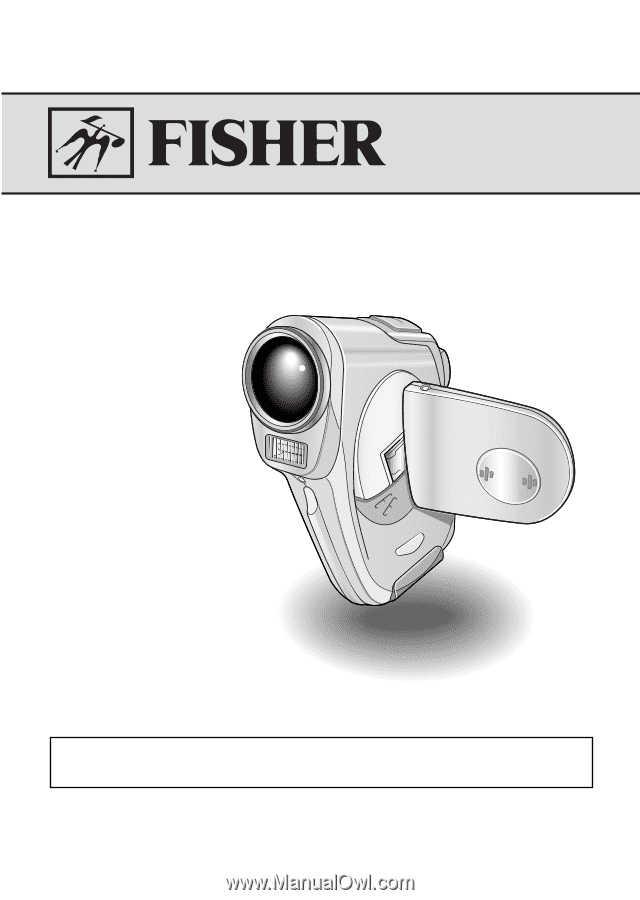
Pocket CameraCorder
FVD-C1
INSTRUCTION MANUAL
Important note
This manual explains how to safely operate the FVD-C1.
Please read these instructions carefully before using the camera. Make
sure to read and understand the section “USING YOUR CAMERA
SAFELY AND CORRECTLY” on pages 7 to 24. Keep this manual in a
safe place for later reference.