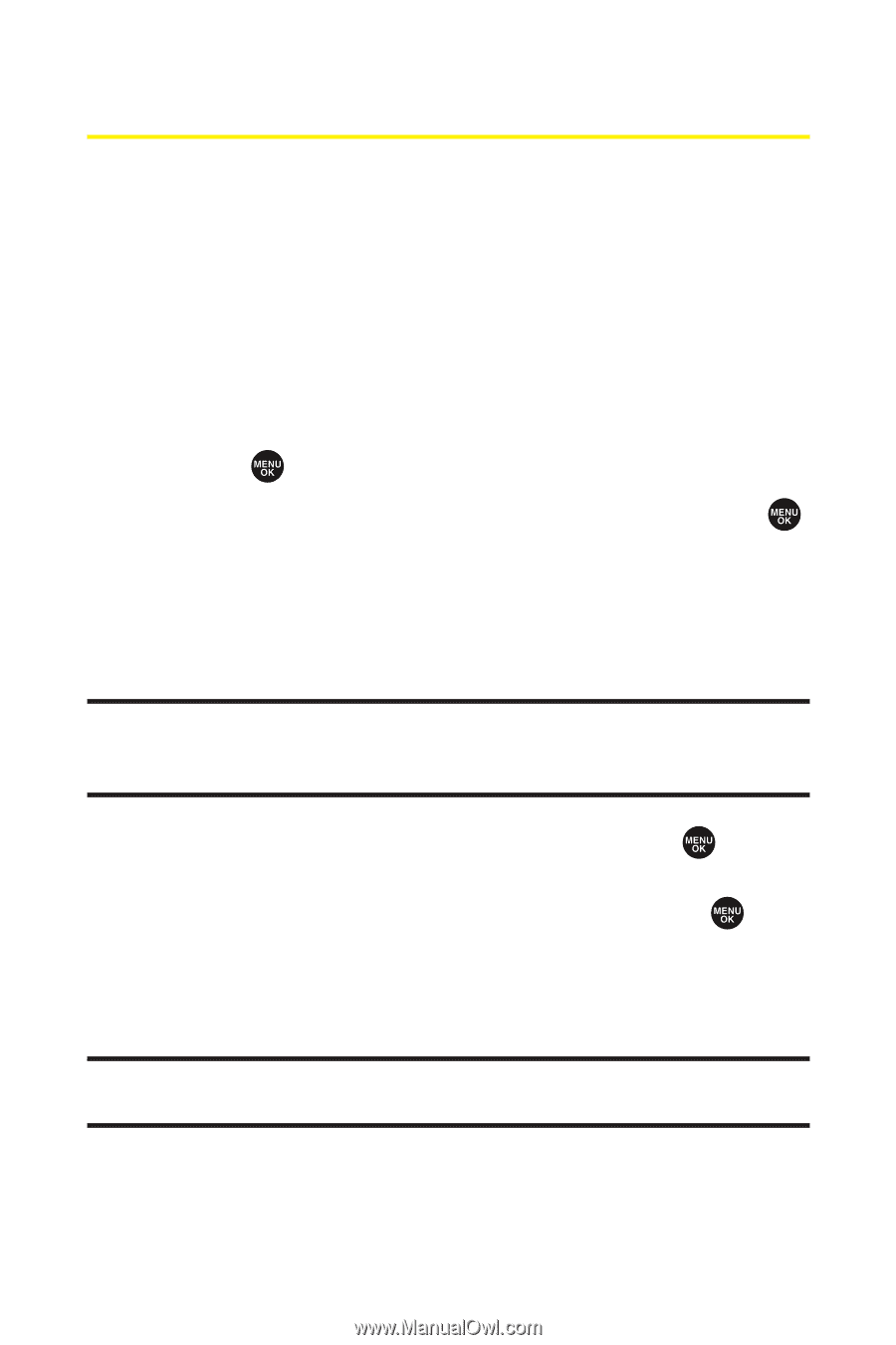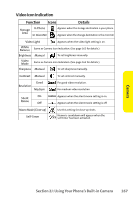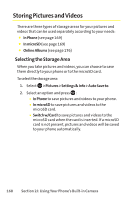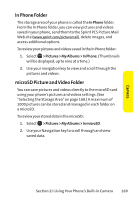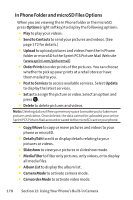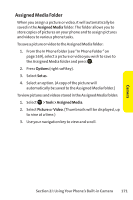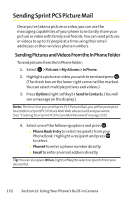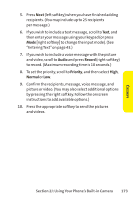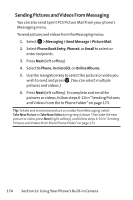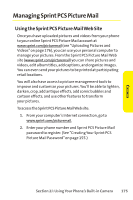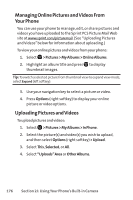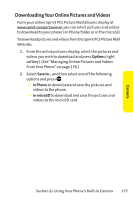Sanyo SCP 8400 User Guide - Page 188
Sending Sprint PCS Picture Mail, Sending Pictures and Videos From the In Phone Folder
 |
View all Sanyo SCP 8400 manuals
Add to My Manuals
Save this manual to your list of manuals |
Page 188 highlights
Sending Sprint PCS Picture Mail Once you've taken a picture or video, you can use the messaging capabilities of your phone to instantly share your picture or video with family and friends. You can send pictures or videos to up to 25 people at a time using their email addresses or their wireless phone numbers. Sending Pictures and Videos From the In Phone Folder To send pictures from the In Phone folder: 1. Select > Pictures > My Albums > In Phone. 2. Highlight a picture or video you wish to send and press . (The check box on the lower right corner will be marked. You can select multiple pictures and videos.) 3. Press Options (right softkey) > Send to Contacts. (You will see a message on the display.) Note:The first time you send Sprint PCS Picture Mail, you will be prompted to establish a Sprint PCS Picture MailWeb site account and password. (See "CreatingYour Sprint PCS Picture Mail Password"on page 155.) 4. Select one of the following options and press : Ⅲ Phone Book Entry to select recipients from your Phone Book. Highlight a recipient and press to select. Ⅲ Phone# to enter a phone number directly. Ⅲ Email to enter an email address directly. Tip: You can also press Others (right softkey) to select recipients from your desired list. 172 Section 2J: Using Your Phone's Built-in Camera