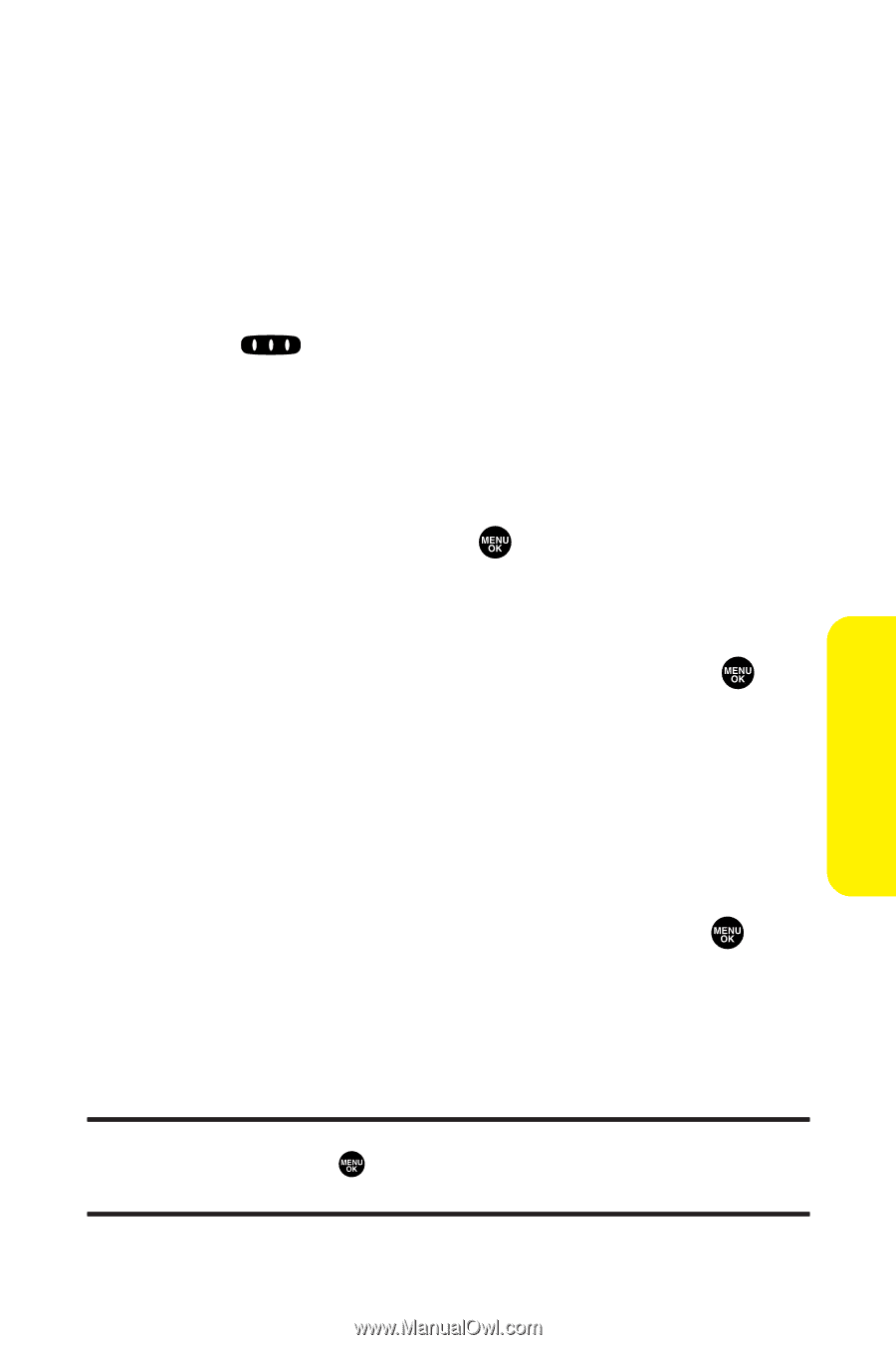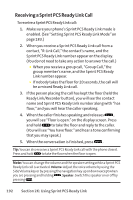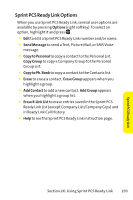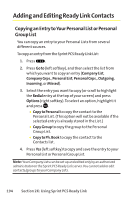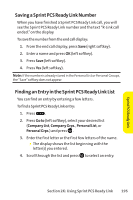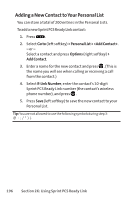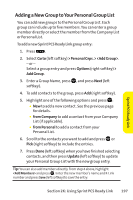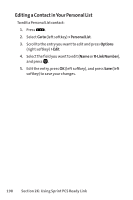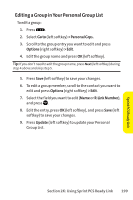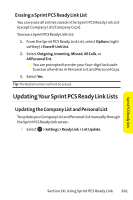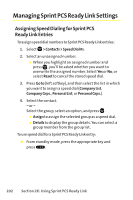Sanyo SCP 8400 User Guide - Page 213
Adding a New Group to Your Personal Group List, K: Using Sprint PCS Ready Link
 |
View all Sanyo SCP 8400 manuals
Add to My Manuals
Save this manual to your list of manuals |
Page 213 highlights
Sprint PCS Ready Link Adding a New Group to Your Personal Group List You can add new groups to the Personal Group List. Each group can include up to five members. You can enter a group member directly or select the member from the Company List or Personal List. To add a new Sprint PCS Ready Link group entry: 1. Press . 2. Select Go to (left softkey) > Personal Grps. > . - or - Select a group entry and press Options (right softkey) > Add Group. 3. Enter a Group Name, press , and press Next (left softkey). 4. To add contacts to the group, press Add (right softkey). 5. Highlight one of the following options and press : Ⅲ New to add a new contact. See the previous page for details. Ⅲ from Company to add a contact from your Company List (if applicable). Ⅲ from Personal to add a contact from your Personal List. 6. Scroll to the contacts you want to add and press or Pick (right softkey) to include the entries. 7. Press Done (left softkey) when you have finished selecting contacts, and then press Update (left softkey) to update your Personal Group List with the new group entry. Tip: You can also add members directly. From step 4 above, highlight and press . Enter the new member's name and R-Link number and press Save (left softkey) to save the entry. Section 2K: Using Sprint PCS Ready Link 197