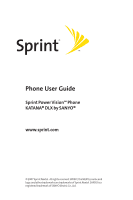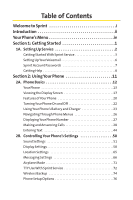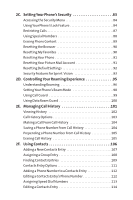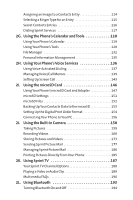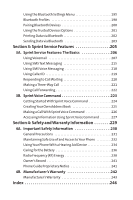Sanyo SCP-8500KDLXPI User Guide
Sanyo SCP-8500KDLXPI - Katana DLX Cell Phone 32 MB Manual
 |
UPC - 086483066764
View all Sanyo SCP-8500KDLXPI manuals
Add to My Manuals
Save this manual to your list of manuals |
Sanyo SCP-8500KDLXPI manual content summary:
- Sanyo SCP-8500KDLXPI | User Guide - Page 1
Phone User Guide Sprint Power VisionSM Phone KATANA® DLX by SANYO® www.sprint.com © 2007 Sprint Nextel. All rights reserved. SPRINT, the NEXTEL name and logo, and other trademarks are trademarks of Sprint Nextel. SANYO is a registered trademark of SANYO Electric Co., Ltd. - Sanyo SCP-8500KDLXPI | User Guide - Page 2
Table of Contents Welcome to Sprint i Introduction ii Your Phone's Menu iv Section 1: Getting Started 1 1A. Setting Up Service 2 Getting Started With Sprint Service 3 Setting Up Your Voicemail 6 Sprint Account Passwords 7 Getting Help 8 Section 2: Using Your Phone 11 2A. Phone Basics 12 - Sanyo SCP-8500KDLXPI | User Guide - Page 3
2C. Setting Your Phone's Security 83 Accessing the Security Menu 84 Using Your Phone's Lock Feature 84 Restricting Calls 87 Using Special Numbers 88 Erasing Phone Content 89 Resetting the Browser 90 Resetting My Favorites 90 Resetting Your Phone 91 Resetting Your Picture Mail Account 91 - Sanyo SCP-8500KDLXPI | User Guide - Page 4
118 Using Your Phone's Calendar 119 Using Your Phone's Tools 128 File Manager 132 Personal Information Management 135 2H. Using Your Phone's Voice Services 136 Using Voice-Activated Dialing 137 Managing Voice/Call Memos 139 Setting Up Screen Call 143 2I. Using the microSD Card 146 Using - Sanyo SCP-8500KDLXPI | User Guide - Page 5
Bluetooth 202 Sending Data via Bluetooth 203 Section 3: Sprint Service Features 205 3A. Sprint Service Features: The Basics 206 Using Voicemail 207 Using SMS 238 Owner's Record 241 Phone Guide Proprietary Notice 241 4B. Manufacturer's Warranty 242 Manufacturer's Warranty 243 Index 246 - Sanyo SCP-8500KDLXPI | User Guide - Page 6
- Sanyo SCP-8500KDLXPI | User Guide - Page 7
together offering you more choice and flexibility to do whatever you want, whenever you want. This powerful combination brings you access to more products, more services, and more of what you need to do more of what you want. Welcome and thank you for choosing Sprint. i - Sanyo SCP-8500KDLXPI | User Guide - Page 8
Your Phone ࡗ Section 3: Sprint Service Features ࡗ Section 4: Safety and Warranty Information Throughout this guide, you'll find tips that instructions in that section, and you'll be ready to use your phone in no time. Phone Guide Note: Because of updates in phone software, this printed guide - Sanyo SCP-8500KDLXPI | User Guide - Page 9
Want to keep track of your minutes? It's easy to check right from your phone! Dial You'll hear a summary of your service plan minutes and the minutes remaining in your current billing cycle, along with your phone's individual usage if you're on a shared plan. You'll - Sanyo SCP-8500KDLXPI | User Guide - Page 10
4: My Name Card 5: Services 1: Customer Service 2: Dir Assistance 3: Account Info 4: Sprint Operator 5: Voice Command 6: Wireless Backup When the service is unavailable: 1: Subscribe 2: Learn More When the service is available: 1: Alert 3: Troubleshoot 5: Unsubscribe 2: View Status - Sanyo SCP-8500KDLXPI | User Guide - Page 11
4: Messaging 1: Send Message 1: Text 3: VoiceSMS 2: Text 3: Picture Mail 4: Premium Msgs 5: VoiceSMS 6: Email 7: IM 8: Chat & Dating 9: Voicemail 1: Call Voicemail 3: Details 0: Settings 1: Notification 1: Msgs and Icon 2: Message Reminder 1: Text Message 3: Voicemail 5: Email 3: Callback Number 1: - Sanyo SCP-8500KDLXPI | User Guide - Page 12
6: Pictures 1: Camera 2: Camcorder 3: Picture Mail 4: My Albums 1: In Phone 3: Online Albums 5: PictBridge 6: Order Prints 7: Settings & Info 1: Auto Save to 3: Status Bar 5: Account Info 7: My Content 1: Application Mgr. 2: Games 1: Get New 3: Themes 1: Get New 4: Ringers 1: Get New 5: Screen - Sanyo SCP-8500KDLXPI | User Guide - Page 13
*: Tools 1: Voice Memo 1: Record 3: Screen Call 2: Bluetooth 3: Calendar 4: Alarm Clock 5: File Manager 1: Phone 3: microSD Options 6: Assigned Media 7: Update Phone 8: More Tools 1: Stopwatch 3: World Clock 5: Mass Storage #: Settings 1: Display 1: Main Screen 1: Screensaver 3: Backlight 5: Themes - Sanyo SCP-8500KDLXPI | User Guide - Page 14
Minute 3: Connect 5: Messaging 4: Keytones 1: Tone Length 3: Tone Type 5: Voice Guide 6: Vibrate Type 1: Incoming Calls 3: Alarm 3: Bluetooth 1: On/Off 2: Visibility -up/Pw-off 2: Messaging 4: Power On 6: Schedule 2: Out of Service 4: Signal Fade/Call Drop 2: Tone Volume 2: Messaging 4: Schedule - Sanyo SCP-8500KDLXPI | User Guide - Page 15
4: Device Info 5: Trusted Devices 6: Voice Priority 7: Exchange Folder 4: Messaging 1: Notification 1: Msgs and Icon 2: Message Reminder 1: Text Message 3: Voicemail 5: Email 3: Callback Number 1: None 3: Other 4: Auto-Delete 5: Signature 6: Pre-set Messages 7: Drafts Alert 8: Delivery Receipt 9: - Sanyo SCP-8500KDLXPI | User Guide - Page 16
7: More... 1: Accessibility 1: TTY 2: Input Font 3: Font Size 4: Vibrate Type 2: Airplane Mode 3: Call Setup 1: Auto-Answer 2: Abbrev. Dial 3: Call Answer 4: Contacts Match 4: Data 1: Enable Data (sign-out state)/Disable Data (sign-in state) 2: Net Guard 3: Update Profile 5: Headset - Sanyo SCP-8500KDLXPI | User Guide - Page 17
is unavailable: 1: Subscribe 2: Learn More When the service is available: 1: Alert 3: Troubleshoot 5: Unsubscribe 2: View Status 4: Learn More IN USE MENU Select Options (right softkey) to display the following options: 1: Flash 2: Mute/Unmute 3: Speaker On/Speaker Off 4: Three- - Sanyo SCP-8500KDLXPI | User Guide - Page 18
- Sanyo SCP-8500KDLXPI | User Guide - Page 19
Section 1 Getting Started - Sanyo SCP-8500KDLXPI | User Guide - Page 20
(page 3) ࡗ Setting UpYourVoicemail (page 6) ࡗ Sprint Account Passwords (page 7) ࡗ Getting Help (page 8) Setting up service on your new phone is quick and easy.This section walks you through the necessary steps to unlock your phone, set up your voicemail, establish - Sanyo SCP-8500KDLXPI | User Guide - Page 21
Setting Up Service Getting StartedWith Sprint Service Determining if Your Phone is Already Activated If you Press to turn the phone on. (The activation display will appear.) 2. Follow the onscreen instructions to activate your phone. Ⅲ If activation is successful, you will see "Your device has been - Sanyo SCP-8500KDLXPI | User Guide - Page 22
yet activated. ࡗ If activation is still unsuccessful, please call Sprint Customer Service at 1-888-211-4727 from another phone for assistance. Note: Do ... > Data > Update Profile. 2. Follow the onscreen instructions. Note: If the phone is not activated after having performed the steps above, - Sanyo SCP-8500KDLXPI | User Guide - Page 23
Setting Up Service Unlocking Your Phone To unlock your phone, follow these easy steps: 1. Press to turn the phone on. 2. Select Unlock (left , try using the last four digits of your wireless phone number. If this doesn't work, call Sprint Customer Service at 1-888-211-4727. Section 1A: Setting Up - Sanyo SCP-8500KDLXPI | User Guide - Page 24
passcode. (Do not activate One-Touch Message Access.) For more information about using your voicemail, see "Using Voicemail" on page 207. 6 Section 1A: Setting Up Service - Sanyo SCP-8500KDLXPI | User Guide - Page 25
sign on to www.sprint.com and to use when calling Sprint Customer Service. Your default account password is the last four digits of your Social not the account owner (if someone else receives the bill for your Sprint service), you can get a sub-account password at www.sprint.com. Voicemail Password - Sanyo SCP-8500KDLXPI | User Guide - Page 26
Getting Help Visit www.sprint.com You can go online to: ⅷ Access your account information. ⅷ Check your minutes used (depending on your Sprint service plan). ⅷ View and pay your bill. ⅷ Make your life easier by enrolling in Sprint online billing and automatic payment. ⅷ Purchase accessories. ⅷ Shop - Sanyo SCP-8500KDLXPI | User Guide - Page 27
received, invoicing cycle, and an estimate of the number of minutes used since your last invoicing cycle. To access automated billing information: ᮣ Press . Note: This service may not be available in all Affiliate areas. Sprint 411 Call from your phone and you'll have access to a variety of - Sanyo SCP-8500KDLXPI | User Guide - Page 28
assistance when you place collect calls or when you place calls billed to a local telephone calling card or third party. To access Sprint Operator Services: ᮣ Press . For more information or to see the latest in products and services, visit us online at www.sprint.com. 10 Section 1A: Setting Up - Sanyo SCP-8500KDLXPI | User Guide - Page 29
Section 2 Using Your Phone - Sanyo SCP-8500KDLXPI | User Guide - Page 30
features that simplify your life and expand your ability to stay connected to the people and information that are important to you.This section will guide you through the basic functions and calling features of your phone. 12 Section 2A: Phone Basics - Sanyo SCP-8500KDLXPI | User Guide - Page 31
Phone Basics Your Phone 1. Earpiece 2. Main Screen (display) 3. Side Volume Key 4. Navigation Key 5. Charger Jack 6. Softkey (left) 7. MENU/OK Key 8. Camera Key 9. TALK Key 10. SPEAKER Key 11. Internal Antenna 20. Camera Lens 21. LED Indicator 22. Outer Screen 19. Side Camera Key 18. microSD Card - Sanyo SCP-8500KDLXPI | User Guide - Page 32
Primary Functions 1. Earpiece lets you hear the caller and automated prompts. 2. Main Screen (display)displays all the information needed to operate your phone, such as the call status, the Contacts list, the date and time, and the signal and battery strength. 3. SideVolume Key allows you to adjust - Sanyo SCP-8500KDLXPI | User Guide - Page 33
Phone Basics 12. Microphone allows other callers to hear you clearly when you are speaking to them. 13. Keypad lets you enter numbers, letters, and characters, and navigate within menus. Press and hold keys 2-9 for speed dialing. 14. END/POWER Key lets you turn the phone on or off, end a call, or - Sanyo SCP-8500KDLXPI | User Guide - Page 34
21. LED Indicator shows your phone's connection and charging status at a glance. 22. Outer Screen lets you monitor the phone's status and see who's calling without opening the phone. 23. Speaker lets you hear the different ringers and sounds.You can mute the ringer when receiving incoming calls by - Sanyo SCP-8500KDLXPI | User Guide - Page 35
Vision Link access is disabled. indicates Sprint PowerVision status. (The icon is animated while service is active.) indicates Sprint PowerVision service is available. indicates Sprint PowerVision service is dormant. indicates you have missed voice calls. indicates you have scheduled events or call - Sanyo SCP-8500KDLXPI | User Guide - Page 36
indicates you have new voicemail messages. indicates you have new emails. indicates you have alert messages from Java applications activated in the background. indicates you have urgent messages. indicates you have two or more different types of missed calls, scheduled events, call alarms, or alarm - Sanyo SCP-8500KDLXPI | User Guide - Page 37
Phone Basics indicates volume level 1 to 8 and vibrate feature are set. indicates 1-beep feature is set. indicates 1-beep and vibrate feature are set. indicates all ringer settings are off. indicates all ringer settings are off and the vibrate feature is set. indicates all the sound settings except - Sanyo SCP-8500KDLXPI | User Guide - Page 38
Features of Your Phone Congratulations on the purchase of your phone. The KATANA® DLX by SANYO is lightweight, easy-to-use, and reliable, and it also offers many significant features and service options. The following list previews some of those features and provides page numbers where you can find - Sanyo SCP-8500KDLXPI | User Guide - Page 39
's display, and instantly send them to family and friends using Sprint Picture Mail service (page 158). ⅷ The File Manager allows you to manage multiple files in the phone and microSD card (page 132). ⅷ Supports PictBridge to connect and print to any PictBridge compliant printer (page 185). ⅷ Sprint - Sanyo SCP-8500KDLXPI | User Guide - Page 40
returns to standby mode. In Power Save mode, your phone searches for a signal periodically without your intervention. You can also initiate a search for Sprint service by pressing any key (when your phone is turned on). Tip: The Power Save feature helps to conserve your battery power when you are in - Sanyo SCP-8500KDLXPI | User Guide - Page 41
are approximately two minutes of talk time left, the phone sounds an audible alert and then powers down. Note: Long backlight settings, searching for service, vibrate mode, browser use, and other variables may affect the battery's talk and standby times. Tip: Be sure to watch your phone's battery - Sanyo SCP-8500KDLXPI | User Guide - Page 42
Installing the Battery To install the Li-Ion battery: ᮣ To install, insert the battery into the opening on the back of the phone and gently press down until the latch snaps into place . Removing the Battery WARNING Do not handle a damaged or leaking Li-Ion battery as you can be burned. To remove - Sanyo SCP-8500KDLXPI | User Guide - Page 43
Phone Basics Charging the Battery Your phone's Li-Ion battery is rechargeable and should be charged as soon as possible so you can begin using your phone. Keeping track of your battery's charge is important. If your battery level becomes too low, your phone automatically turns off, and you will - Sanyo SCP-8500KDLXPI | User Guide - Page 44
pressing or by highlighting it and pressing . (If you have received any calls, they are displayed on the screen.) Note: For the purposes of this guide, the above steps condense into "Select > Call History > Incoming Calls." 26 Section 2A: Phone Basics - Sanyo SCP-8500KDLXPI | User Guide - Page 45
Phone Basics Backing Up Within a Menu To go to the previous menu: ᮣ Press . To return to standby mode: ᮣ Press . Displaying Your Phone Number Just in case you forget your phone number, your phone can remind you. To display your phone number: ᮣ Select > Settings > Phone Info > Phone#/User ID. ( - Sanyo SCP-8500KDLXPI | User Guide - Page 46
Making and Answering Calls Holding Your Phone To maximize performance, do not obstruct the bottom portion of your phone where the internal antenna is located while using the phone. Correct Incorrect Internal Antenna Making Calls Placing a call from your wireless phone is as easy as making a - Sanyo SCP-8500KDLXPI | User Guide - Page 47
Phone Basics Tip: You can also place calls from your phone by using SprintVoice Command (page 227), speed dialing (page 43), and by using your Call History listings (page 104). To redial your most recent call (outgoing, incoming, or missed), press twice. When making calls off the Sprint National - Sanyo SCP-8500KDLXPI | User Guide - Page 48
Dialing Options When you enter numbers in standby mode, select Options (right softkey) to display the following dialing options. ⅷ Abbrev. Dial to use Contacts Match or Prepend feature. (Only available if Abbrev. Dial is enabled. See "Using Abbreviated Dialing" on page 40.) ⅷ Call to dial the phone - Sanyo SCP-8500KDLXPI | User Guide - Page 49
Phone Basics Answering Calls To answer an incoming call with the phone open: 1. Make sure your phone is on. (If your phone is off, incoming calls go to voicemail.) 2. Press to answer an incoming call. (Depending on your phone's settings, you may also answer incoming calls by opening the phone or by - Sanyo SCP-8500KDLXPI | User Guide - Page 50
When receiving a call, the following options are also displayed by selecting Options (right softkey). ⅷ Call Guard to answer the call when you are in roaming mode. (See "Using Call Guard" on page 99.) ⅷ Answer or Answer:Speaker to answer the call. ⅷ Select Audio to switch the call to a device (if - Sanyo SCP-8500KDLXPI | User Guide - Page 51
Phone Basics Missed Call Notification When an incoming call is not answered, the Missed Call log is displayed on your screen. To call the Missed Call entry from the notification screen: ᮣ Select Call (left softkey). Tip: If you have two or more notifications, the Missed Alerts list will appear. To - Sanyo SCP-8500KDLXPI | User Guide - Page 52
Calling Emergency Numbers You can place calls to 911 (dial ), even if your phone is locked or your account is restricted. Note: When you place an emergency call, your phone automatically enters Emergency mode. During an emergency call select Options (right softkey) to display your options. ⅷ - Sanyo SCP-8500KDLXPI | User Guide - Page 53
and press . Enhanced 911 (E911) Information This phone features an embedded Global Positioning System (GPS) chip necessary for utilizing E911 emergency location services where available. When you place an emergency 911 call, the GPS feature of your phone begins to seek information to calculate your - Sanyo SCP-8500KDLXPI | User Guide - Page 54
In-Call Options Selecting Options (right softkey) during a call displays a list of features you may use during the call. The following options are available through the Options menu: ⅷ Flash to answer an incoming Call Waiting call or to connect a third party during Three-Way Calling. ⅷ Mute or - Sanyo SCP-8500KDLXPI | User Guide - Page 55
Phone Basics During a call, both the left softkey and the Side Camera key function as the Mute key. Press either one to mute the phone's microphone for privacy. Press it again to unmute the phone. End-of-Call Options To display the following options, select Options (right softkey) within 10 seconds - Sanyo SCP-8500KDLXPI | User Guide - Page 56
Saving a Phone Number Your phone can store up to 500 Contacts entries. Contacts can store up to a total of 700 phone numbers, and each Contacts entry's name can contain up to 32 characters. Your phone automatically sorts the Contacts entries alphabetically. (For more information, see Section 2F: - Sanyo SCP-8500KDLXPI | User Guide - Page 57
Phone Basics Finding a Phone Number You can search Contacts entries for phone numbers that contain a specific string of numbers. To find a phone number: 1. Enter the last four or more digits of the number in standby mode. (The more numbers you enter, the more specific the search becomes.) 2. Select - Sanyo SCP-8500KDLXPI | User Guide - Page 58
To dial or save phone numbers with pauses: 1. Enter the phone number. 2. Select Options (right softkey) and select either Hard Pause or 2-Sec. Pause. (Hard pauses are displayed as a "P" and two-second pauses as a "T.") 3. Enter additional numbers. 4. Press to dial the number. - or - Select Options ( - Sanyo SCP-8500KDLXPI | User Guide - Page 59
Phone Basics To place a call using Contacts Match Abbreviated Dialing: 1. Enter the last three to six digits of a Contacts entry's phone number. 2. Press . If there is more than one matched number in your Contacts, the Abbrev. Dial list is displayed. 3. Select the name you want to call from the - Sanyo SCP-8500KDLXPI | User Guide - Page 60
Dialing From the Contacts List To dial directly from a Contacts entry: 1. Select > Contacts > Find/Add Entry. Shortcut: From standby mode, select Contacts (right softkey) to display the Contacts list. 2. Highlight the entry you want to call and press to dial the entry's default phone number. - or - - Sanyo SCP-8500KDLXPI | User Guide - Page 61
Phone Basics Using Speed Dialing You can store up to eight numbers in your phone's speed dial memory to make contacting friends and family as easy as pressing a key. With this feature, you can dial speed dial entries using one keypress for locations 2-9. (For information on setting up speed dial - Sanyo SCP-8500KDLXPI | User Guide - Page 62
Entering Text Selecting a Character Input Mode Your phone provides convenient ways to enter words, letters, punctuation, and numbers whenever you are prompted to enter text (for example, when adding a Contacts entry or when using Sprint Mail and SMS Text Messaging). To change the character input - Sanyo SCP-8500KDLXPI | User Guide - Page 63
Phone Basics Ⅲ Paste List to paste copied or cut text (if applicable). Ⅲ Fr. Schedule List to use words you added in your Calendar as Schedule. Ⅲ FromTo Do List to use words you added in your Calendar as To Do. Ⅲ NUMBER to enter numbers. (See page 49.) Ⅲ Signature to enter your signature. (See page - Sanyo SCP-8500KDLXPI | User Guide - Page 64
Entering Characters UsingT9Text Input T9 Text Input lets you enter text in your phone with just one key press per letter. (To select the T9Word mode when entering text, see "Selecting a Character Input Mode" on page 44.) T9 Text Input analyzes the letters you enter using an intuitive word database - Sanyo SCP-8500KDLXPI | User Guide - Page 65
Phone Basics To edit or erase the words you have added: 1. Select Mode (right softkey) >Text Options > MyWords. - or - From standby mode, select >Settings >Text Entry > MyWords. 2. Highlight a word and select Options (right softkey). 3. Select an option and press . Ⅲ Edit to edit a word in My Words - Sanyo SCP-8500KDLXPI | User Guide - Page 66
Ⅲ Show after wait to select how many seconds the phone should wait to display the word choice list. For more information about T9 Text Input, visit the Tegic Web site at www.T9.com. Entering Characters Using Alphabet Mode To enter characters using Alphabet Mode (multi-tap key entry): 1. Select the - Sanyo SCP-8500KDLXPI | User Guide - Page 67
Phone Basics Characters scroll in the following order: Key English Sequence Upper Case Lower Case * . , @ 1 ? ! # / ABC A B C 2 abc2 DEF D E F 3 def3 GHI G H I 4 ghi4 JKL J K L 5 jkl5 MNO M N O 6 mno6 PQRS P Q R S 7 pqrs7 TUV T U V 8 tuv8 WXYZ W X Y Z 9 wxyz9 0 Space Space - Sanyo SCP-8500KDLXPI | User Guide - Page 68
Settings (page 51) ࡗ Display Settings (page 58) ࡗ Location Settings (page 65) ࡗ Messaging Settings (page 66) ࡗ Airplane Mode (page 71) ࡗ TTY UseWith Sprint Service (page 72) ࡗ Wireless Backup (page 74) ࡗ Phone Setup Options (page 76) Using the available menu options, you can customize your phone to - Sanyo SCP-8500KDLXPI | User Guide - Page 69
Your Phone's Settings Sound Settings Ringer Types Ringer types (see examples below) help you identify incoming calls, messages, alarms, power-on/off, and scheduled events. ⅷ Preprogrammed Ringers include a variety of standard·ringer types and familiar music. ⅷ Vibrating Ringer alerts you to calls - Sanyo SCP-8500KDLXPI | User Guide - Page 70
Selecting a Ringer for Alarms or Scheduled Events To select a ringer for alarms or scheduled events: 1. Select > Settings > Sounds > RingerType > Alarmor Schedule. 2. Select > SingleTones, RingTones, Melodies, VoiceAlarm, MyContent, or -Get New. 3. Select an available ringer and press . Selecting - Sanyo SCP-8500KDLXPI | User Guide - Page 71
Your Phone's Settings Selecting Vibrate Types With this feature, you can select vibrate types for incoming calls, messages, alarms, and scheduled events. To select a vibrate types: 1. Select > Settings > Sounds >VibrateType. 2. Select Incoming Calls, Messaging, Alarm, or Schedule. The following - Sanyo SCP-8500KDLXPI | User Guide - Page 72
Setting Up Voice Guide Voice Guide activates both voice prompt and key press echo functions. With this feature is available when you are in standby mode. To turn Voice Guide on or off: 1. Select > Settings > Sounds >Voice Guide. 2. Select On or Off. 54 Section 2B: Controlling Your Phone's Settings - Sanyo SCP-8500KDLXPI | User Guide - Page 73
Your Phone's Settings Adjusting the Phone's Volume Settings You can adjust your phone's volume settings to suit your needs and your environment. Adjusting the ringer volume To adjust the ringer volume: 1. Select > Settings > Sounds >Volume > Ringer. 2. Using the navigation key, choose a volume - Sanyo SCP-8500KDLXPI | User Guide - Page 74
or left, choose a volume level, and select Done (left softkey). Alert Notification Your phone can alert you with an audible tone when you change service areas, when there are incoming calls or messages, or when your network signal is fading. Your phone can also alert you once a minute during a call - Sanyo SCP-8500KDLXPI | User Guide - Page 75
Your Phone's Settings Ⅲ Signal Fade/Call Drop sets an alert to notify you when your phone loses a signal during a call. Ⅲ Messaging to set an alert to notify you of SMS Text messages, Picture Mails, voicemails, SMS Voice messages, or emails. Tip: You can also set the Messaging alert above by - Sanyo SCP-8500KDLXPI | User Guide - Page 76
Display Settings Changing theText Greeting The text greeting can be up to 15 characters and is displayed on your phone's screen in standby mode. You may choose to keep the phone's default greeting ("Sprint"), or you may enter your own custom greeting. To display or change your greeting: 1. Select > - Sanyo SCP-8500KDLXPI | User Guide - Page 77
, -Get New, My Albums, Assigned Media, or Off) and press . Ⅲ For My Content, you can select Screen Savers or Videos if you have selected Service Search in step 2 above. 4. Select an animation display and press . Changing the Display for Incoming Calls You can set a color or downloaded image for the - Sanyo SCP-8500KDLXPI | User Guide - Page 78
Changing the Clock/Calendar Display for Standby Mode Select from among a variety of items to be displayed in standby mode. To set the clock/calendar display for standby mode: 1. Select > Settings > Display. 2. Select Main Screen or Outer Screen. 3. Select Foregrounds > Clock/Calendar. 4. Select a - Sanyo SCP-8500KDLXPI | User Guide - Page 79
is set to "Sprint.") To customize the display theme: 1. Select > Settings > Display > Main Screen >Themes. 2. Select an available theme and press . Ⅲ SANYO displays the preset standard clock display selected in the Calendar/Clock menu. (See "Changing the Clock/Calendar Display for Standby Mode" on - Sanyo SCP-8500KDLXPI | User Guide - Page 80
Changing the Phone's Menu Style Your phone allows you to choose how the menu is displayed on the screen. To select the display's menu style: 1. Press to access the main menu, and then select Options (right softkey) > ChangeView. 2. Select a menu style (GridView or ListView) and press . Changing - Sanyo SCP-8500KDLXPI | User Guide - Page 81
Your Phone's Settings 2. Select Phone#s, Messaging, or Others. 3. Select an input font size and press . Changing the Background You can customize your phone display's appearance by selecting a color scheme to reflect your personality. To change the display's background: 1. Select >Settings > - Sanyo SCP-8500KDLXPI | User Guide - Page 82
Sleep Mode This feature helps conserve your battery power by restricting the display. To set this feature: 1. Select > Settings > Display. 2. Select Main Screen or Outer Screen. 3. Select Sleep Mode. 4. Select a time interval before the phone goes into sleep mode and press . (Select Off to - Sanyo SCP-8500KDLXPI | User Guide - Page 83
function for all purposes except 911, but will not hide your general location based on the cell site serving your call. No application or service may use your location without your request or permission. GPS-enhanced 911 is not available in all areas. To enable your phone's Location feature - Sanyo SCP-8500KDLXPI | User Guide - Page 84
Messaging Settings Staying connected to your friends and family has never been easier. With your phone's advanced messaging capabilities, you can send and receive many different kinds of text messages without placing a voice call. Your phone's messaging settings make text messaging even faster and - Sanyo SCP-8500KDLXPI | User Guide - Page 85
Your Phone's Settings Managing Preset Messages Your phone is loaded with twenty preset messages, in English and in Spanish, to help make sending text messages faster and easier. These messages, such as "Where are you?," "Let's get lunch," and "Meet me at," can be customized to suit your needs. To - Sanyo SCP-8500KDLXPI | User Guide - Page 86
Setting a Callback Number With this feature, you can notify your recipients of your callback number with a text message. To set the callback number: 1. Select > Settings > Messaging > Callback Number. 2. Press , and then select an option and press . Ⅲ None to send no callback number. Ⅲ My Phone# to - Sanyo SCP-8500KDLXPI | User Guide - Page 87
Your Phone's Settings Setting the Delivery Receipt for SMSText Messaging You can set to receive a delivery receipt message confirming that your message was successfully delivered to your recipient. To set the delivery receipt: 1. Select > Settings > Messaging > Delivery Receipt. 2. Select On or Off - Sanyo SCP-8500KDLXPI | User Guide - Page 88
name and select OK (left softkey). Setting an Alert Notification for SMSVoice Messaging SMS Voice Messaging uses your phone's data services. Your phone can alert you are connecting to data services each time you send an SMS Voice message. To set an alert for SMSVoice messaging: 1. Select > Settings - Sanyo SCP-8500KDLXPI | User Guide - Page 89
Your Phone's Settings Airplane Mode Airplane Mode allows you to use many of your phone's features, such as Games, Music, etc., when you are in an airplane or in any other area where making or receiving calls or data is prohibited. When your phone is in Airplane Mode, it cannot send or receive any - Sanyo SCP-8500KDLXPI | User Guide - Page 90
check with the manufacturer of your TTY device to ensure that it supports digital wireless transmission. Your phone and TTY device will connect via . When establishing your Sprint service, please call Sprint Customer Service via the state Telecommunications Relay Service (TRS) by first dialing - Sanyo SCP-8500KDLXPI | User Guide - Page 91
emergency calls by other means, including Telecommunications Relay Services (TRS), analog cellular, and landline communications. Wireless safety answering points (PSAPs), rendering some communications unintelligible. The problem encountered appears related toTTY equipment or software used by PSAPs. - Sanyo SCP-8500KDLXPI | User Guide - Page 92
.) Activating and Deactivating Wireless Backup Service To activate the wireless backup service: 1. Select > Contacts >Wireless Backup. 2. Select Subscribe. (You will be prompted to confirm your license status.) 3. Select Yes (left softkey) and follow the onscreen instructions to purchase the license - Sanyo SCP-8500KDLXPI | User Guide - Page 93
onscreen instructions to unsubscribe from the wireless backup service. Note: You can unsubscribe from the wireless backup service service information, select > Contacts >Wireless Backup > Learn More.When the service is available, you can also select Troubleshoot to display the troubleshooting guide - Sanyo SCP-8500KDLXPI | User Guide - Page 94
Phone Setup Options My Favorites Your phone offers you the option of assigning a shortcut to a favorite or often-used function. Selecting Favorites (left softkey) in standby mode will launch your personally designated shortcut. To assign a shortcut: 1. Select Favorites (left softkey) to display the - Sanyo SCP-8500KDLXPI | User Guide - Page 95
Your Phone's Settings Auto-Answer Mode You may set your phone to automatically pick up incoming calls in speakerphone mode or when connected to an optional hands-free device. To set Auto-Answer mode: 1. Select > Settings > More... > Call Setup > Auto-Answer. 2. Select an option and press . Ⅲ Hands- - Sanyo SCP-8500KDLXPI | User Guide - Page 96
Setting Power On to Alert Power On to Alert helps prevent unintentional or accidental power-on of your phone's alarm settings while your phone is turned off (the default setting is Off). This feature applies only to Event Alerts, Call Alarm, and Alarm Clock. To turn Power On to Alert on or off: 1. - Sanyo SCP-8500KDLXPI | User Guide - Page 97
key or your keypad, select a function. 4. Select Assign (left softkey) to save. Note: These shortcuts are available only when the display theme is set to SANYO (see "Customizing the User Interface" on page 61). Section 2B: Controlling Your Phone's Settings 79 - Sanyo SCP-8500KDLXPI | User Guide - Page 98
that you use frequently (see page 46). Ⅲ Auto-Complete to automatically display words that may follow the current text input. Ⅲ Help to see the T9 instructions page. 80 Section 2B: Controlling Your Phone's Settings - Sanyo SCP-8500KDLXPI | User Guide - Page 99
Your Phone's Settings Setting Abbreviated Dialing To activate the Contacts Match feature: 1. Select > Settings > More... > Call Setup. 2. Select Contacts Match > On. To activate the Prepend feature: 1. Select > Settings > More... > Call Setup > Abbrev. Dial. 2. Select Prepend > On. 3. Enter the - Sanyo SCP-8500KDLXPI | User Guide - Page 100
Setting Headset Mode This feature allows you hands-free phone use. Set the Headset Mode to On and press the Turbo Button (the operation button) on the headset to activate useful functions. To connect the headset: ᮣ Simply plug the headset into your phone's headset jack. To set the headset mode: 1. - Sanyo SCP-8500KDLXPI | User Guide - Page 101
Your Phone's Security Section 2C Setting Your Phone's Security In This Section ࡗ Accessing the Security Menu (page 84) ࡗ UsingYour Phone's Lock Feature (page 84) ࡗ Restricting Calls (page 87) ࡗ Using Special Numbers (page 88) ࡗ Erasing Phone Content (page 89) ࡗ Resetting the Browser (page 90) ࡗ - Sanyo SCP-8500KDLXPI | User Guide - Page 102
of your wireless phone number. If this doesn't work, call Sprint Customer Service at 1-888-211-4727, or press . Using Your Phone's Lock Feature your phone is locked, you can only make calls to 911, Sprint Customer Service, or special numbers without entering your lock code. (See "Using Special - Sanyo SCP-8500KDLXPI | User Guide - Page 103
menu, select Change LockCode. 2. Enter and re-enter your new lock code. Calling in Lock Mode You can place calls to 911, to Sprint Customer Service, and to your special numbers when in lock mode. (For information on special numbers, see "Using Special Numbers" on page 88.) Note: You can call - Sanyo SCP-8500KDLXPI | User Guide - Page 104
Locking the Camera/Pictures Menus To lock the Camera/Pictures menus: 1. Select > Settings > More... > Restrict and Lock. 2. Select Camera/Pictures, and then enter your lock code. (The Restrict and Lock menu is displayed.) 3. Select an option and press . Ⅲ Unlocked to deactivate the current Camera/ - Sanyo SCP-8500KDLXPI | User Guide - Page 105
You can use the Restrict and Lock setting to do just that. (The Restrict and Lock setting does not apply to 911 or Sprint Customer Service.) To restrict calls: 1. Select > Settings > More... > Restrict and Lock. 2. Select Voice, and then enter your lock code. (The Restrict and Lock menu is displayed - Sanyo SCP-8500KDLXPI | User Guide - Page 106
Using Special Numbers Special numbers are important numbers that you have designated as being "always available." You can make or receive calls to or from special numbers even if your phone is in Lock Phone status. You can save up to three special numbers in addition to your Contacts entries. (The - Sanyo SCP-8500KDLXPI | User Guide - Page 107
Your Phone's Security Erasing Phone Content You can quickly and easily erase all the content that you have created in your phone. To erase phone content: 1. Select > Settings > More... > Security, and then enter your lock code. (The Security menu is displayed.) 2. Select Erase/Reset. 3. Select an - Sanyo SCP-8500KDLXPI | User Guide - Page 108
Resetting the Browser This option resets your Web browser's history, bookmarks, cookies, auto-complete text, and URLs. To reset the browser: 1. Select > Settings > More... > Security, and then enter your lock code. (The Security menu is displayed.) 2. Select Erase/Reset > Reset Browser. 3. If you - Sanyo SCP-8500KDLXPI | User Guide - Page 109
Your Phone's Security Resetting Your Phone Resetting the phone resets all settings and erases all data on your phone (except data saved in the microSD card). To reset your phone: 1. Select > Settings > More... > Security, and then enter your lock code. (The Security menu is displayed.) 2. Select - Sanyo SCP-8500KDLXPI | User Guide - Page 110
Resetting Default Settings Resetting the current default settings restores all the factory defaults, including the ringer types and display settings. The Contacts, Call History, Calendar, and Messaging are not affected. To reset default settings: 1. Select > Settings > More... > Security, and then - Sanyo SCP-8500KDLXPI | User Guide - Page 111
you can still place or receive phone calls, check voicemail, and use other voice services. You may enable Sprint Vision services again at any time. To disable SprintVision services: 1. Select > Settings > More... > Data > Disable Data. (A message will be displayed.) 2. Select Disable (right softkey - Sanyo SCP-8500KDLXPI | User Guide - Page 112
You can lock access to Sprint Vision services, including Sprint Power Vision while signed in. To lock SprintVision: 1. Select > Settings > More... > Restrict and Lock. 2. Select Data > Off and Lock, and then enter your - Sanyo SCP-8500KDLXPI | User Guide - Page 113
Guard (page 100) Roaming is the ability to make or receive calls when you're off the Sprint National Network.Your new KATANA DLX by SANYO works anywhere on the Sprint National Network and allows you to roam on 1900 and 800 MHz digital networks. This section explains how roaming works - Sanyo SCP-8500KDLXPI | User Guide - Page 114
you are using your phone off the Sprint National Network, always dial numbers using 11 digits (1 + area code + number). Note: Unless your Sprint service plan includes roaming, you will pay a higher per-minute rate for roaming calls. Roaming on Other Digital Networks When you're roaming on digital - Sanyo SCP-8500KDLXPI | User Guide - Page 115
voicemail messages. Callers can still leave messages, but you will need to periodically check your voicemail for new messages if you are in a roaming service area for an extended period of time. To check your voicemail while roaming: 1. Dial 1 + area code + your phone number. 2. When you hear your - Sanyo SCP-8500KDLXPI | User Guide - Page 116
. 2. Select an option and press . Ⅲ Sprint Only to access the Sprint National Network only and prevent roaming on other networks. Ⅲ Automatic to seek service on the Sprint National Network. Ⅲ Roaming Only to force the phone to seek a roaming system. The previous setting (Sprint Only or Automatic) is - Sanyo SCP-8500KDLXPI | User Guide - Page 117
Using Call Guard Your phone has two ways of alerting you when you are roaming off the Sprint National Network: the onscreen roaming icon and Call Guard. Call Guard makes it easy to manage your roaming charges by requiring an extra step before you can place or answer a roaming call. (This additional - Sanyo SCP-8500KDLXPI | User Guide - Page 118
digital systems. You can set your phone to alert you when you are roaming off the Sprint National Network and try to use data services such as messaging. To set your Data Roam Guard notification: 1. Select > Settings > More... > Roaming > Data Roaming. 2. Select an option and press . Ⅲ Always Ask to - Sanyo SCP-8500KDLXPI | User Guide - Page 119
History (page 105) ࡗ Erasing Call History (page 105) The Call History keeps track of incoming calls, outgoing calls, missed calls and Recent Calls.This section guides you through accessing and making the most of your Call History. Call History Section 2E: Managing Call History 101 - Sanyo SCP-8500KDLXPI | User Guide - Page 120
Viewing History You'll find the Call History feature very helpful. It is a list of the last 20 phone numbers (or Contacts entries) for calls you placed, accepted, or missed. Call History makes redialing a number fast and easy. It is continually updated as new numbers are added to the beginning of - Sanyo SCP-8500KDLXPI | User Guide - Page 121
Call History Options For additional information about and options for a particular call, highlight a Call History entry and press . This feature displays the date and time of the call, the phone number (if available), and the caller's name (if the number is already in your Contacts). By selecting - Sanyo SCP-8500KDLXPI | User Guide - Page 122
Making a Call From Call History To place a call from Call History: 1. Select > Call History, and then select Missed Calls, Incoming Calls, Outgoing Calls, or Recent Calls. 2. Use your navigation key to select a Call History entry and press . Saving a Phone Number From Call History Your phone can - Sanyo SCP-8500KDLXPI | User Guide - Page 123
Prepending a Phone Number From Call History If you need to make a call from Call History and you happen to be outside your local area code, you can add the appropriate prefix by prepending the number. To prepend a phone number from Call History: 1. Select a Call History entry and select Options ( - Sanyo SCP-8500KDLXPI | User Guide - Page 124
(page 114) ࡗ Assigning an Image to a Contacts Entry (page 114) ࡗ Selecting a RingerType for an Entry (page 115) ࡗ Secret Contacts Entries (page 116) ࡗ Dialing Sprint Services (page 117) Now that you know the basics that make it easier to stay in touch with people and information, you're ready to - Sanyo SCP-8500KDLXPI | User Guide - Page 125
Adding a New Contacts Entry Your phone can store up to 500 Contacts entries. Contacts can store up to a total of 700 phone numbers, and each Contacts entry's name can contain up to 32 characters. To add a new entry: 1. Select > Contacts > Find/Add Entry > . 2. Enter a name for the entry - Sanyo SCP-8500KDLXPI | User Guide - Page 126
Assigning a Group Entry Your phone can create up to 20 separate group entries. By assigning a Contacts entry to a group, you can search easily using a user-defined group name. To assign a Contacts entry to a group: 1. Select > Contacts > Groups. 2. Select an available group entry location and select - Sanyo SCP-8500KDLXPI | User Guide - Page 127
Finding Contacts Entries There are several ways to display your Contacts entries: by name, by speed dial number, by group, or by voice dial tags. Follow the steps outlined in the sections below to display entries from the Contacts menu. Finding Names To find Contacts entries by name: 1. Select > - Sanyo SCP-8500KDLXPI | User Guide - Page 128
To find Contacts entries by voice tag: Note: You must have storedVoice Dial entries before using this function. (See "Using Voice-Activated Dialing"on page 137.) 1. Press and hold or with the phone open. - or Press and hold the Side Volume key with the phone closed. 2. Say the voice tag of the - Sanyo SCP-8500KDLXPI | User Guide - Page 129
Contacts Entry Options To access a Contacts entry's options, highlight an entry and press . Then select a phone number and select Options (right softkey). ⅷ Edit to edit the selected entry. ⅷ Call to dial the selected number. ⅷ Call:Speaker On to dial the phone number in speakerphone mode. ⅷ Send - Sanyo SCP-8500KDLXPI | User Guide - Page 130
Adding a Phone Number to a Contacts Entry To add a phone number to an entry: 1. Select the Contacts entry and press . (See "Finding Contacts Entries"on page 109.) 2. Select Options (right softkey) > Edit. 3. Select the box next to the icon and press . 4. Enter the number and press . 5. Select a - Sanyo SCP-8500KDLXPI | User Guide - Page 131
Assigning Speed Dial Numbers With this feature you can dial Contacts directory entries with one keypress for locations 2-9. (For details on how to make calls using speed dial numbers, see "Using Speed Dialing" on page 43.) To assign a speed dial number: 1. Select > Contacts > Speed Dial #'s. 2. - Sanyo SCP-8500KDLXPI | User Guide - Page 132
Editing a Contacts Entry To make changes to an entry: 1. Select the entry you wish to edit and press . 2. Select Options (right softkey) > Edit. 3. Select the field you want to edit and press . 4. Add or edit information and press . 5. Select Save (left softkey) to save your changes. Assigning an - Sanyo SCP-8500KDLXPI | User Guide - Page 133
Selecting a Ringer Type for an Entry You can assign a ringer type to a Contacts entry so you can identify the caller by the ringer type. (See "Ringer Types" on page 51.) To select a ringer type for an entry: 1. Select the entry for which you want to set the incoming ringer and press . 2. Select - Sanyo SCP-8500KDLXPI | User Guide - Page 134
: If you can't recall your lock code, try using the last four digits of your wireless phone number. If this doesn't work, call Sprint Customer Service at 1-888-211-4727. 116 Section 2F: Using Contacts - Sanyo SCP-8500KDLXPI | User Guide - Page 135
), Account Info, Sprint Operator, or Voice Command. 3. Press to place the call. To dial a service from standby mode using your keypad: 1. Dial the appropriate service number: Ⅲ Customer Service - Ⅲ Dir Assistance (Sprint 411) - Ⅲ Account Info - Ⅲ Sprint Operator - Ⅲ Voice Command - 2. Press to place - Sanyo SCP-8500KDLXPI | User Guide - Page 136
Section 2G Using the Phone's Calendar and Tools In This Section ࡗ UsingYour Phone's Calendar (page 119) ࡗ UsingYour Phone'sTools (page 128) ࡗ File Manager (page 132) ࡗ Personal Information Management (page 135) Your phone is equipped with several personal information management features that help - Sanyo SCP-8500KDLXPI | User Guide - Page 137
Calendar &Tools Using Your Phone's Calendar Displaying your Calendar To display your calendar: ᮣ Select > Tools > Calendar. Tip: To change the calendar display views, select the left softkey (Monthly or Weekly). In the weekly view, you can easily add to or edit your own schedule. Changing the - Sanyo SCP-8500KDLXPI | User Guide - Page 138
Adding an Event to the Calendar Your Calendar helps organize your time and reminds you of important events. You can schedule up to 100 events. To add an event: 1. Select >Tools > Calendar. 2. Using your navigation key, highlight the day to which you would like to add an event and select Options ( - Sanyo SCP-8500KDLXPI | User Guide - Page 139
Calendar &Tools Editing an Event on the Calendar To edit a scheduled event on the calendar, select the Weekly view. To move an event: 1. Select the event you would like to move and select Options (right softkey). 2. Select Move. 3. Use the navigation key to move the event to the date and time you - Sanyo SCP-8500KDLXPI | User Guide - Page 140
To erase an event: 1. Select the event you would like to erase and select Options (right softkey). 2. Highlight Move and press the navigation key left or right to select Erase. 3. Select >Yes. Event Alerts There are several ways your phone alerts you to scheduled events: ⅷ By playing the assigned - Sanyo SCP-8500KDLXPI | User Guide - Page 141
Calendar &Tools Viewing Day's Events To view your scheduled events: 1. Select >Tools > Calendar. 2. From the monthly view, highlight the day for which you would like to view events and press . (If you have events scheduled for the selected day, they will be listed in chronological order.) Tip: If - Sanyo SCP-8500KDLXPI | User Guide - Page 142
ⅷ View Memory to view the memory status saved in the phone. ⅷ Erase Memory to erase memory saved in the phone. ⅷ Print to print the calendar events by using Bluetooth. (See page 202.) Going to a Specified Date To use the Calendar menu to get to a specified date: 1. Select >Tools > Calendar > Options - Sanyo SCP-8500KDLXPI | User Guide - Page 143
Calendar &Tools Purging Events To delete events scheduled before a specific time and date: ᮣ Select >Tools > Calendar > Options (right softkey) > Erase Memory > Erase Old > Yes. Purging All Events To delete all scheduled events: 1. Select >Tools > Calendar > Options (right softkey) > Erase Memory > - Sanyo SCP-8500KDLXPI | User Guide - Page 144
5. Select the following items you want to edit and press . Ⅲ Category to select a category for the call alarm (Appointment, Business, Meeting, Personal, Vacation, Travel, or Miscellaneous). Ⅲ Time/Date to edit the start time and date. Ⅲ Alarm to select the ringer alarm. Ⅲ Repeat to set the Call - Sanyo SCP-8500KDLXPI | User Guide - Page 145
Calendar &Tools Adding To Do Items Your phone can store and manage up to 40 To Do List items. To add an item to your To Do List: 1. From the Calendar display, select Options (right softkey). 2. Press the navigation key left or right to select AddTo Do. 3. Enter the description using your keypad and - Sanyo SCP-8500KDLXPI | User Guide - Page 146
be active even if the phone is turned off. (See "Setting Power On to Alert" on page 78.) To set the alarm clock in a no-service area, select OK (left softkey) in the "Set CurrentTime/Date"screen. 128 Section 2G: Using the Phone's Calendar and Tools - Sanyo SCP-8500KDLXPI | User Guide - Page 147
Calendar &Tools Using the Stopwatch To start the stopwatch: ᮣ Select >Tools > MoreTools > Stopwatch. Ⅲ Select Start (left softkey) to start the stopwatch. Ⅲ Select Stop (left softkey) to stop the stopwatch. Ⅲ Select Resume (left softkey) to restart the stopwatch. To record a lap time while the - Sanyo SCP-8500KDLXPI | User Guide - Page 148
alert settings, select Settings (right softkey) to set the ringer length and snooze options. World Clock This feature is available only in digital service areas. To view the time in different locations: 1. Select >Tools > MoreTools >World Clock. 2. Press the navigation key left or right to scroll - Sanyo SCP-8500KDLXPI | User Guide - Page 149
be deleted. To update your phone through the Tools menu: 1. Select >Tools > Update Phone. (The phone will determine the current software version.) 2. Follow the onscreen instructions. Section 2G: Using the Phone's Calendar and Tools 131 - Sanyo SCP-8500KDLXPI | User Guide - Page 150
File Manager File Manager allows you to manage your files such as pictures, videos, music and applications stored in the memories of both your phone and microSD card. With this feature, you can sort, move, erase, import, rename and open files more easily. Accessing File Manager To access file - Sanyo SCP-8500KDLXPI | User Guide - Page 151
Calendar &Tools Opening Files in the File Manager To open files in the file manager: 1. Select >Tools > File Manager > Phone or microSD. 2. Select a folder and press . 3. Use your navigation key to select an item you wish to open. Using File Manager Options When you are navigating files and folders - Sanyo SCP-8500KDLXPI | User Guide - Page 152
ⅷ Go to microSD to access File Manager in the microSD card (if available). ⅷ Go to Phone to access File Manager in your phone. ⅷ Send via Bluetooth to send the file via Bluetooth. (See page 203.) ⅷ Print to print the image by using Bluetooth. (See page 202.) ⅷ Use Bluetooth to play the audio file - Sanyo SCP-8500KDLXPI | User Guide - Page 153
the Version Information To display the version number of the software, hardware, PRL (Preferred Roaming List), PRI (Product Release Instructions), etc., installed on your phone: ᮣ Select > Settings > Phone Info >Version. Displaying Advanced Information To display advanced information such as - Sanyo SCP-8500KDLXPI | User Guide - Page 154
(page 139) ࡗ Setting Up Screen Call (page 143) Your phone'sVoice Services let you place calls using your voice, store voice reminders, and record memos right on your phone. This section includes easy-to-follow instructions for using voice-activated dialing and managing voice/call memos. 136 Section - Sanyo SCP-8500KDLXPI | User Guide - Page 155
voice dial tags. Note: Please set theVoice Guide feature (see page 54) to On before using theVoice-Activated Dialing so that you can hear the voice instruction from the phone.The default setting is Off. Options (right softkey) > SetVoiceTag > Add. Section 2H: Using Your Phone's Voice Services 137 - Sanyo SCP-8500KDLXPI | User Guide - Page 156
OK (left softkey), and then select Yes to erase all recorded voice dial tags; select No to cancel. 138 Section 2H: Using Your Phone's Voice Services - Sanyo SCP-8500KDLXPI | User Guide - Page 157
Voice Services Managing Voice/Call Memos With this feature, you can record meetings or lectures, or brief memos to remind you of important events, phone To end the recording of your voice memo with the phone closed: ᮣ Press the Side Camera key. Section 2H: Using Your Phone's Voice Services 139 - Sanyo SCP-8500KDLXPI | User Guide - Page 158
Recording Call Memos You can use your phone's Voice Services to record the other party's voice during a phone call. To record a call memo: 1. During a call, select Options (right (right softkey) to pause. Ⅲ Select Play (right softkey) to restart. 140 Section 2H: Using Your Phone's Voice Services - Sanyo SCP-8500KDLXPI | User Guide - Page 159
Voice Services Erasing Voice/Call Memos To erase an individual voice/call memo: 1. Select >Tools >Voice Memo > List. 2. Select Voice(Phone) or microSD (if recording voice memos, your phone displays "Phone Off."and you cannot make or receive calls. Section 2H: Using Your Phone's Voice Services 141 - Sanyo SCP-8500KDLXPI | User Guide - Page 160
inserted. If the microSD card is not present, the storage location will automatically be switched to your phone. 142 Section 2H: Using Your Phone's Voice Services - Sanyo SCP-8500KDLXPI | User Guide - Page 161
Voice Services Setting Up Screen Call This feature enables you to screen incoming calls by using a recorded announcement, either one >Tools >Voice Memo > Screen Call > Announcement. 2. Depending on your preference, select Pre-Recorded or Custom. Section 2H: Using Your Phone's Voice Services 143 - Sanyo SCP-8500KDLXPI | User Guide - Page 162
is 12 seconds.) 4. After the first recording, press again to start the second recording. 5. Press to stop recording. 144 Section 2H: Using Your Phone's Voice Services - Sanyo SCP-8500KDLXPI | User Guide - Page 163
Voice Services Reviewing an Announcement To review an announcement: 1. Select >Tools >Voice Memo > Screen Call > Announcement. 2. Select Pre-Recorded or Custom, ). 3. Select Erase Name or Erase. (A confirmation will be displayed.) 4. Select Yes. Section 2H: Using Your Phone's Voice Services 145 - Sanyo SCP-8500KDLXPI | User Guide - Page 164
Section 2I Using the microSD Card In This Section ࡗ UsingYour Phone's microSD Card and Adapter (page 147) ࡗ microSD Settings (page 151) ࡗ microSD Files (page 152) ࡗ Backing UpYour Contacts Data to the microSD (page 153) ࡗ Setting Up the Digital Print Order Format (page 154) ࡗ ConnectingYour Phone - Sanyo SCP-8500KDLXPI | User Guide - Page 165
the microSD card. Your data may become damaged or unusable if the battery runs out while using the microSD card. This phone does not support the microSD card security function. Important Note: Be sure to use only recommended microSD cards (64MB-4GB). Using non-recommended microSD cards could - Sanyo SCP-8500KDLXPI | User Guide - Page 166
Inserting the microSD Card To insert the microSD card into your phone: 1. Face up the speaker of your phone, open the microSD slot cover, and insert a microSD card into the slot with the triangle marking facing up ( with the gold terminals facing down). (See illustration below.) 2. Gently press the - Sanyo SCP-8500KDLXPI | User Guide - Page 167
Note: The microSD card and its adapter can be easily damaged by improper operation. Please DO NOT touch the terminals (connection surface) directly with hands when inserting, removing, or handling them. The microSD card slot cover may come off if forcibly pulled. If this occurs, simply place the - Sanyo SCP-8500KDLXPI | User Guide - Page 168
Using the microSD Adapter The supplied microSD adapter allows microSD cards to be used in SD-compatible devices. Before using the SD-compatible host, you will need to insert the microSD card into the microSD adapter. To insert the microSD card into the microSD adapter: ᮣ With the label side of the - Sanyo SCP-8500KDLXPI | User Guide - Page 169
microSD Card microSD Settings Creating Folders in the microSD Card The following steps allow your phone to create default folders for storing files in your microSD card. To create folders in the microSD card: 1. With the microSD inserted, select >Tools > File Manager > microSD Options. 2. Select - Sanyo SCP-8500KDLXPI | User Guide - Page 170
2. Select Format. (A warning will be displayed.) 3. If you are sure you wish to remove all of the files from your microSD card, select Yes. Note: The formatting procedure erases all the data on the microSD card and CANNOT be retrieved.To prevent the loss of important data, please check the - Sanyo SCP-8500KDLXPI | User Guide - Page 171
microSD Card Backing Up Your Contacts Data to the microSD With your phone, you can easily back up your Contacts data to the microSD. To back up your Contacts data to the microSD: 1. Select >Tools > File Manager > microSD Options. 2. Select Save Phone Book. 3. Select Yes to proceed. (Please wait - Sanyo SCP-8500KDLXPI | User Guide - Page 172
Setting Up the Digital Print Order Format The Digital Print Order Format (DPOF) is a tool that allows you to set up your digital picture print orders in advance. You can use it to set options such as which pictures to print, the number of prints for each picture, and index print settings. To set up - Sanyo SCP-8500KDLXPI | User Guide - Page 173
microSD Card Clearing the DPOF Print Order You can clear the DPOF Print Order for standard prints and index prints at the same time. To clear the DPOF print order: 1. With the microSD inserted, select >Tools > File Manager > microSD Options > DPOF Print Order. 2. Select Clear Order. Reviewing an - Sanyo SCP-8500KDLXPI | User Guide - Page 174
Connecting Your Phone to Your PC Before using your phone's capabilities for Mass Storage and Transfer Music features, you need to prepare your phone's data services to synchronize with your desktop or laptop computer. Once the phone is connected to the PC, you can transfer your data to or from the - Sanyo SCP-8500KDLXPI | User Guide - Page 175
the USB device icon on your computer's taskbar, and follow the onscreen instructions to safely unplug the USB cable. (The process may vary depending To install it, please see page 31 in the Experience Sprint Power Vision guide that was included with your phone. 1. Select >Tools > MoreTools >Transfer - Sanyo SCP-8500KDLXPI | User Guide - Page 176
Section 2J Using the Built-in Camera In This Section ࡗ Taking Pictures (page 159) ࡗ RecordingVideos (page 168) ࡗ Storing Pictures andVideos (page 173) ࡗ Sending Sprint Picture Mail (page 177) ࡗ Managing Sprint Picture Mail (page 180) ࡗ Printing Pictures Directly FromYour Phone (page 185) Your phone - Sanyo SCP-8500KDLXPI | User Guide - Page 177
Camera Taking Pictures Taking pictures with your phone's built-in camera is as simple as choosing a subject, pointing the lens, and pressing a key. You can activate the phone's camera mode whether the phone is open or closed. To take a picture with the phone open: 1. Select > Pictures > Camera to - Sanyo SCP-8500KDLXPI | User Guide - Page 178
. Select Update to display the latest services. Ⅲ Upload to upload the picture you just took to the Sprint Picture Mail Web site (www.sprint.com/picturemail). Ⅲ Review Media to go to the - Sanyo SCP-8500KDLXPI | User Guide - Page 179
Sprint Picture Mail account: 1. Select > Pictures > My Albums > Online Albums. Note: If your Sprint service plan does not include Sprint Picture Mail, you will first be prompted to subscribe to the service for an additional monthly charge. 2. Enter a password for your Picture Mail account and press - Sanyo SCP-8500KDLXPI | User Guide - Page 180
Camera Mode Options When the phone is open and in camera mode, select Options (right softkey) to display additional camera options: ⅷ Picture Mode to select a picture mode from Normal, Beach/Snow, Scenery, Mirror Image, or Night/Dark. ⅷ Zoom to zoom in on a subject. (See "Using the Zoom"on page 165 - Sanyo SCP-8500KDLXPI | User Guide - Page 181
Camera Setting the Self-Timer To activate the self-timer: 1. From camera mode, select Options (right softkey) > Self-Timer. 2. Highlight the length of delay you want the timer to use (10 Seconds or 5 Seconds) and press . 3. Select Start (left softkey) when you are ready to start the timer. ( - Sanyo SCP-8500KDLXPI | User Guide - Page 182
Taking Multiple Shots This feature allows you to take up to nine continuous shots in sequence. When you take multiple shots, the icon will be displayed in the viewfinder. To take multiple shots: 1. From camera mode, select Options (right softkey)> Fun Tools > Multiple Shots. Note: When taking - Sanyo SCP-8500KDLXPI | User Guide - Page 183
Camera Using the Zoom This feature allows you to zoom in on an object when you take a picture. Depending on your resolution settings, you can adjust the zoom from 1x to 12x. To use the zoom: 1. From camera mode, press the navigation key right or left, or the Side Volume key up or down to adjust the - Sanyo SCP-8500KDLXPI | User Guide - Page 184
Phone, In microSD, or Switch w/Card). (See "Setting the Storage Area"on page 173.) Ⅲ Save Setting to select the way to save pictures (Auto or Manual). 166 Section 2J: Using the Built-in Camera - Sanyo SCP-8500KDLXPI | User Guide - Page 185
lighting. Use this setting for fluorescent lighting. Manual To set the white balance manually. Brightness Manual To set brightness manually. Sharpness Manual To set sharpness manually. Contrast Manual To set contrast manually. 1.3M For 1.3 Megapixel picture resolution. Resolution Medium - Sanyo SCP-8500KDLXPI | User Guide - Page 186
to play the video you just took. Ⅲ Send to Contacts to send your video. (See page 177 for details.) Ⅲ Post to Services to access available services. Select Update to display the latest services. Ⅲ Upload to upload the video you just took to the Sprint Picture Mail Web site. 168 Section 2J: Using the - Sanyo SCP-8500KDLXPI | User Guide - Page 187
Camera Ⅲ Review Media to go to the In Phone folder or microSD folder (if available) to review your saved videos. Ⅲ Send via Bluetooth to send the video via Bluetooth. Ⅲ Set as to assign the video. Select an option and press . Ⅲ Delete to delete the video you just took. Ⅲ Details/Edit to edit or - Sanyo SCP-8500KDLXPI | User Guide - Page 188
Video Mode Options Several options are available from video mode. Select Options (right softkey) to display additional options: ⅷ Video Mode to select a video mode from Normal, Beach/Snow, Scenery, Mirror Image, or Night/Dark. ⅷ Zoom to zoom in on an object. You can adjust the zoom from 1x to 12x. ⅷ - Sanyo SCP-8500KDLXPI | User Guide - Page 189
Camera Selecting Camcorder Settings To select your camcorder settings: 1. From video mode, select Options (right softkey) > CamcorderSettings. 2. Select an option and press . Ⅲ Resolution to select a file size (High-176x144 or Medium-128x96) for a video. Ⅲ Quality/Length to select video quality - Sanyo SCP-8500KDLXPI | User Guide - Page 190
in Camera Icon Indication. (See page 167 for details.) Brightness Manual To set brightness manually. Video Mode Same as Camera Icon Indication. (See page 167 for details.) Contrast Manual To set contrast manually. High Resolution Medium For high video resolution. For medium video resolution - Sanyo SCP-8500KDLXPI | User Guide - Page 191
Camera Storing Pictures and Videos There are three types of storage areas for your pictures and videos that can be used separately according to your needs: ⅷ In Phone (see page 174) ⅷ In microSD (see page 174) ⅷ Online Albums (see page 181) Setting the Storage Area With this feature, pictures and - Sanyo SCP-8500KDLXPI | User Guide - Page 192
In Phone Folder The storage area of your phone is called the In Phone folder. From the In Phone folder, you can view pictures and videos saved in your phone, send them to the Sprint Picture Mail Web site (www.sprint.com/picturemail), delete images, and access additional options. To review your - Sanyo SCP-8500KDLXPI | User Guide - Page 193
, use a PictBridge-enabled printer (see page 185), or use a Bluetooth-enabled printer (see page 202). ⅷ Post to Services to access available services. Select Update to display the latest services. ⅷ Send via Bluetooth to send the pictures and videos via Bluetooth. ⅷ Set as to assign the picture or - Sanyo SCP-8500KDLXPI | User Guide - Page 194
ⅷ Details/Edit to edit or display details relating to your pictures or videos. ⅷ Slideshow to view your pictures in slideshow mode. ⅷ Media Filter to filter only pictures, only videos, or to display all media files. ⅷ Album List to display the album list. ⅷ Camera Mode to activate camera mode. ⅷ - Sanyo SCP-8500KDLXPI | User Guide - Page 195
Camera Sending Sprint Picture Mail Once you've taken a picture or video, you can use the messaging capabilities of your phone to instantly share your picture or video with family and friends. You can send pictures or videos to up to 25 people at a time using their email addresses or their wireless - Sanyo SCP-8500KDLXPI | User Guide - Page 196
recipients, message, voice message, and picture or video. (You may also select additional options by pressing the right softkey. Follow the onscreen instructions to add available options.) 10. Press the appropriate softkey to send the pictures and videos. 178 Section 2J: Using the Built-in Camera - Sanyo SCP-8500KDLXPI | User Guide - Page 197
Camera Sending Pictures and Videos From Messaging You can also send Sprint Picture Mail from your phone's Messaging menu. To send pictures and videos from the Messaging menu: 1. Select > Messaging > Send Message > Picture Mail. 2. Select Contacts, Phone#, or Email to select or enter recipients. 3. - Sanyo SCP-8500KDLXPI | User Guide - Page 198
Managing Sprint Picture Mail Using the Sprint Picture MailWeb Site Once you have uploaded pictures and videos from your phone to your online Sprint Picture Mail account at www.sprint.com/picturemail (see "Uploading Pictures and Videos"on page 181), you can use your personal computer to manage your - Sanyo SCP-8500KDLXPI | User Guide - Page 199
Camera Managing Online Pictures and Videos From Your Phone You can use your phone to manage, edit, or share pictures and videos you have uploaded to the Sprint Picture Mail Web site at www.sprint.com/picturemail. (See "Uploading Pictures and Videos"below for information about uploading.) To view - Sanyo SCP-8500KDLXPI | User Guide - Page 200
Downloading Your Online Pictures and Videos From your online Sprint Picture Mail albums display at www.sprint.com/picturemail, you can select pictures and videos to download to your phone's In Phone folder or in the microSD. To download pictures and videos from the Sprint Picture Mail Web site: 1. - Sanyo SCP-8500KDLXPI | User Guide - Page 201
pictures. You can choose whether to pick up your prints at a retail store or have them mailed to you. Ⅲ Post to Services to access available services. Select Update to display the latest services. Ⅲ Set as to assign the picture or video. Ⅲ Save to.. to select In Phone or In microSD to download the - Sanyo SCP-8500KDLXPI | User Guide - Page 202
To access your Online Albums options from your phone: 1. Display the album list in the Online Sprint Picture Mail menu. (See "Managing Online Pictures and Videos From Your Phone"on page 181.) 2. Use your navigation key to select an album (or Uploads folder). 3. Select Options (right softkey) to - Sanyo SCP-8500KDLXPI | User Guide - Page 203
Camera Printing Pictures Directly From Your Phone Your phone is PictBridge compatible, allowing you to print directly from your phone without connecting to a computer. Simply connect your phone to a PictBridge-enabled printer and enjoy printing your photos. Note: Make sure your battery is fully - Sanyo SCP-8500KDLXPI | User Guide - Page 204
. 5. When printing is finished, press . 6. Select Yes. Follow the instructions on the display to unplug the USB cable from the phone. PictBridge Error on your phone, informing you of the specific problems encountered. Please refer to the user's guide that came with your printer for descriptions, - Sanyo SCP-8500KDLXPI | User Guide - Page 205
Using Sprint TV Section 2K In This Section ࡗ Your SprintTV Channel Options (page 188) ࡗ Playing aVideo or Audio Clip (page 189) ࡗ Multimedia FAQs (page 190) SprintTV gives you the ability to listen to audio clips and to view video clips right from your phone's display. It's a great way to stay up - Sanyo SCP-8500KDLXPI | User Guide - Page 206
Your SprintTV Channel Options The Sprint TV application offers a wide variety of accessible channels. Subscription options include comprehensive basic packages as well as a full menu of "a la carte"channels. Visit www.sprint.com for more information on channels and pricing. Some of the available - Sanyo SCP-8500KDLXPI | User Guide - Page 207
Playing a Video or Audio Clip To play a video or audio clip: 1. Press > SprintTV. Depending on your settings, you may be asked to accept a data connection. 2. Select SprintTV, More Channels, or SprintTV EnVivo to display channel options. 3. Use your navigation key and press to select a channel from - Sanyo SCP-8500KDLXPI | User Guide - Page 208
are on the Sprint National Network, you will have access to the audio and video clips. Note: SprintTV Service does not work while roaming off of the Sprint National Network or where service is unavailable. 4. Are the videos that I'm viewing "live" videos? It depends on the content provider. Some of - Sanyo SCP-8500KDLXPI | User Guide - Page 209
data necessary to play the clip. It typically occurs when there is heavy traffic on the network. 8. How can I cancel service if I decide I don't want it? To cancel your Sprint TV service, visit www.sprint.com and sign on to My SprintWireless with your account number and password. From this page, you - Sanyo SCP-8500KDLXPI | User Guide - Page 210
10. Can I surf to a different channel while I am playing a clip? Yes. While you are playing a clip, you can use the up and down navigation keys to surf to a different channel. A small pop-up screen will be displayed that tells you which channel you are watching as well as other channels that you - Sanyo SCP-8500KDLXPI | User Guide - Page 211
Using Bluetooth® Section 2L In This Section ࡗ Turning Bluetooth On and Off (page 194) ࡗ Using the Bluetooth Settings Menu (page 195) ࡗ Bluetooth Profiles (page 198) ࡗ Pairing Bluetooth Devices (page 200) ࡗ Using theTrusted Devices Options (page 201) ࡗ Printing Data via Bluetooth (page 202) ࡗ - Sanyo SCP-8500KDLXPI | User Guide - Page 212
Turning Bluetooth On and Off By default, your phone's Bluetooth feature is turned off. Turning Bluetooth on makes your phone "available" to other in-range Bluetooth devices. To make your phone visible to other devices you must also set your phone's visibility to other than Hidden. (See page 196.) To - Sanyo SCP-8500KDLXPI | User Guide - Page 213
Using the Bluetooth Settings Menu The Bluetooth Settings menu allows you to set up many of the characteristics of your phone's Bluetooth service, including: ⅷ Entering or changing the name your phone uses for Bluetooth communication. ⅷ Setting your phone's visibility (or "discoverability") to other - Sanyo SCP-8500KDLXPI | User Guide - Page 214
Bluetooth Settings: Visibility The Visibility section of the Bluetooth Settings menu allows you to manage your availability to other Bluetooth devices. To configure your phone's visibility (discoverability) to other Bluetooth devices: 1. Select > Settings > Bluetooth >Visibility. 2. Select a - Sanyo SCP-8500KDLXPI | User Guide - Page 215
Bluetooth Settings: Device Information To display your phone's device information: ᮣ Select > Settings > Bluetooth > Device Info. Bluetooth Settings: Exchange Folder The Exchange Folder section of the Bluetooth Settings menu allows you to set the storage area for files received from the other - Sanyo SCP-8500KDLXPI | User Guide - Page 216
a button on the headset or device. For dialing, four functions are supported: recent call dial, voice dial, speed dial, and number dial. Increase OPP: Object Push Profile -This profile uses the Generic Object Exchange profile services to send data objects between devices and can be used to exchange - Sanyo SCP-8500KDLXPI | User Guide - Page 217
allows you to transmit high quality stereo music from your phone to other compatible accessories including Bluetooth stereo headsets. Note: The A2DP profile supports the following file extensions: aac, m4a, mp3, mp4, 3gp, 3gpp, 3g2, 3gp2, mid, wma, midi, pmd. This may not be applicable to some - Sanyo SCP-8500KDLXPI | User Guide - Page 218
Pairing Bluetooth Devices Paired Devices The Bluetooth pairing process allows you to establish trusted connections between your phone and another Bluetooth device. When devices are paired, a passcode (sometimes called a PIN) is shared between devices, allowing for fast, secure connections while - Sanyo SCP-8500KDLXPI | User Guide - Page 219
Using the Trusted Devices Options Once you have created paired devices, several options are available from the trusted devices list. To use the trusted devices options: 1. From the trusted devices list, select a device. 2. Select Options (right softkey) to display the following options: Ⅲ Connect or - Sanyo SCP-8500KDLXPI | User Guide - Page 220
on the phone. (Some Bluetooth-wireless technology enabled printers may not support this feature.) To print data via Bluetooth: 1. Select >Tools default printer settings via the Object Push Profile. 5. Follow the onscreen instructions to select the item(s) to print. Note: The Printer Settings display - Sanyo SCP-8500KDLXPI | User Guide - Page 221
Options (right softkey) > Send Item. 3. Select an item (Business Card, Contacts, Calendar Event, or From File Manager) and press . 4. Follow the onscreen instructions to select the item(s) to send. 5. Make sure the other device is ready to receive data, and then select Send (left softkey). 6. If - Sanyo SCP-8500KDLXPI | User Guide - Page 222
204 - Sanyo SCP-8500KDLXPI | User Guide - Page 223
Section 3 Sprint Service Features - Sanyo SCP-8500KDLXPI | User Guide - Page 224
Section 3A Sprint Service Features: The Basics In This Section ࡗ UsingVoicemail (page 207) ࡗ Using SMSText Messaging (page 215) 's fundamentals, it's time to explore the calling features that enhance your Sprint service.This section outlines your basic Sprint service features. 206 Section 3A: Sprint - Sanyo SCP-8500KDLXPI | User Guide - Page 225
Sprint Service Using Voicemail Setting UpYourVoicemail All unanswered calls to your phone are automatically transferred to your voicemail, even recommends that you enable your voicemail passcode. (Do not activate One-Touch Message Access.) Section 3A: Sprint Service Features - The Basics 207 - Sanyo SCP-8500KDLXPI | User Guide - Page 226
even when it is turned off. However, you are notified of new messages only when your phone is turned on and you are in a Sprint service area. 208 Section 3A: Sprint - Sanyo SCP-8500KDLXPI | User Guide - Page 227
Sprint Service RetrievingYourVoicemail Messages You can review your messages directly from your wireless phone or from any other touch-tone phone , and sender information) for the message.To skip directly to the message, press 4during the header. Section 3A: Sprint Service Features - The Basics 209 - Sanyo SCP-8500KDLXPI | User Guide - Page 228
Voicemail Key Guide Here's a quick guide to your keypad functions while listening to voicemail messages. For further details and menu options, see "Voicemail Menu system prompts. 3. Press for Expert Mode. 4. Press to turn Expert Mode on or off. 210 Section 3A: Sprint Service Features - The Basics - Sanyo SCP-8500KDLXPI | User Guide - Page 229
Sprint Service Setting Up Group Distribution Lists Create up to 20 separate group lists, each with up to 20 customers. 1. Press and the voice prompts to enter the phone number. 3. Follow the voice prompts to record and send your voice message. Section 3A: Sprint Service Features - The Basics 211 - Sanyo SCP-8500KDLXPI | User Guide - Page 230
to the recorded message. to listen 2. Press for More Options. 3. Press to mark receipt requested. 4. Press to send your voicemail message. 212 Section 3A: Sprint Service Features - The Basics - Sanyo SCP-8500KDLXPI | User Guide - Page 231
Sprint Service Extended Absence Greeting When your phone is turned off or you are off the Sprint National Network for 's voicemail menu structure. Listen Envelope Information Reply Advance 8 Seconds Replay Rewind Forward Message Erase Callback Section 3A: Sprint Service Features - The Basics 213 - Sanyo SCP-8500KDLXPI | User Guide - Page 232
Main Greetings Recorded Name Create and Extended Absence Greeting Return to Personal Options Menu Expert Mode (On/Off) Place a Call Disconnect 214 Section 3A: Sprint Service Features - The Basics - Sanyo SCP-8500KDLXPI | User Guide - Page 233
Sprint Service Using SMSText Messaging With SMS Text Messaging, you can use other people's phone numbers to send instant text to 25 recipients per message.) 4. Select Next (left softkey) when you have finished selecting and entering recipients. Section 3A: Sprint Service Features - The Basics 215 - Sanyo SCP-8500KDLXPI | User Guide - Page 234
notifications, the Missed Alert list will appear. Select a message in the list and select View (left softkey) to view the message. 216 Section 3A: Sprint Service Features - The Basics - Sanyo SCP-8500KDLXPI | User Guide - Page 235
Sprint Service To reply to an SMSText message: 1. While the message is open, select Reply (left softkey). - or - Highlight the send and select Options (right softkey) > SendText. 3. Follow steps 2-7 in "Composing SMS Text Messages"on page 215. Section 3A: Sprint Service Features - The Basics 217 - Sanyo SCP-8500KDLXPI | User Guide - Page 236
for up to two minutes.) 5. To finish recording, select Done (left softkey). 6. Select Send (left softkey) to send the voice message. 218 Section 3A: Sprint Service Features - The Basics - Sanyo SCP-8500KDLXPI | User Guide - Page 237
Sprint Service Accessing SMS Voice Messages To play an SMS Voice message: ᮣ When you receive a voice message, a pop- 1. Press . 2. Enter the number you want to call. 3. Press . To permanently block your number, call Sprint Customer Service. Section 3A: Sprint Service Features - The Basics 219 - Sanyo SCP-8500KDLXPI | User Guide - Page 238
* can temporarily disable CallWaiting by pressing 70 before placing your call. Call Waiting is automatically reactivated once you end the call. 220 Section 3A: Sprint Service Features - The Basics - Sanyo SCP-8500KDLXPI | User Guide - Page 239
Sprint Service Making a Three-Way Call With Three-Way Calling, you can talk to two people at the same time. When using this feature, stay connected. If you initiated the call and are the first to hang up, all other callers are disconnected. Section 3A: Sprint Service Features - The Basics 221 - Sanyo SCP-8500KDLXPI | User Guide - Page 240
will see a message and hear a tone to confirm the deactivation.) Note: You are charged a higher rate for calls you have forwarded. 222 Section 3A: Sprint Service Features - The Basics - Sanyo SCP-8500KDLXPI | User Guide - Page 241
Web-based information, such as news, weather, and sports. Your voice does it all with Sprint Voice Command. This section outlines the Sprint Voice Command service. Section 3B: Sprint Voice Command 223 - Sanyo SCP-8500KDLXPI | User Guide - Page 242
your address book - even if you don't remember their phone number. ⅷ You don't need to worry about losing your Contacts or address book. This advanced service is network-based, so if you switch or happen to lose your phone, you won't lose your Contacts or address book. It's Easy to Get - Sanyo SCP-8500KDLXPI | User Guide - Page 243
to create and update your Contacts. ⅷ Use an Existing Address Book. Automatically merge address books from desktop software applications with Sprint SyncSM Services for no additional charge. Simply click the "Click to synchronize" button within your Sprint Voice Command personal address book at www - Sanyo SCP-8500KDLXPI | User Guide - Page 244
Making a CallWith Sprint Voice Command To make a call with SprintVoice Command: 1. Press and you'll hear the "Ready" prompt. 2. After the "Ready" prompt, simply say, in a natural voice, "Call" and the name of the person or the number you'd like to call. (For example, you can say, "Call Jane - Sanyo SCP-8500KDLXPI | User Guide - Page 245
Voice Command Accessing Information Using Sprint Voice Command To access information using SprintVoice Command: 1. Press . 2. Say "Call theWeb" and choose from a listing of information categories like news, weather, and sports. - or - Simply say "Call news room,""Call the weather," "Call Sports - Sanyo SCP-8500KDLXPI | User Guide - Page 246
228 - Sanyo SCP-8500KDLXPI | User Guide - Page 247
Section 4 Safety and Warranty Information - Sanyo SCP-8500KDLXPI | User Guide - Page 248
(page 234) ࡗ Caring for the Battery (page 236) ࡗ Radio Frequency (RF) Energy (page 238) ࡗ Owner's Record (page 241) ࡗ Phone Guide Proprietary Notice (page 241) This phone guide contains important operational and safety information that will help you safely use your phone. Failure to read and follow - Sanyo SCP-8500KDLXPI | User Guide - Page 249
warranty for this equipment and void your authority to operate this equipment. Note: For the best care of your phone, only Sprint-authorized personnel should service your phone and accessories. Failure to do so may be dangerous and void your warranty. Section 4A: Important Safety Information 231 - Sanyo SCP-8500KDLXPI | User Guide - Page 250
(e.g., medical emergencies). Emergency calls may not be possible on all cellular networks or when certain network services or mobile phone features are in use. Check with your local service provider for details. Using Your Phone While Driving Talking on your phone while driving (or operating the - Sanyo SCP-8500KDLXPI | User Guide - Page 251
Important Safety Information Turning Off Your Phone Before Flying Turn off your phone before boarding any aircraft. To prevent possible interference with aircraft systems, the U.S. Federal Aviation Administration (FAA) regulations require you to have permission from a crew member to use your phone - Sanyo SCP-8500KDLXPI | User Guide - Page 252
all phones have been rated for compatibility with hearing devices. Phones that have been rated have a label located on the box. Your KATANA DLX by SANYO has M4 and T4 ratings. These ratings are not guarantees. Results will vary depending on the user's hearing device and individual type and degree of - Sanyo SCP-8500KDLXPI | User Guide - Page 253
) while in the store to find the one that works best with your hearing aid device. Should you experience interference or find the quality of service unsatisfactory after purchasing your phone, promptly return it to the store within 30 days of purchase. With the Sprint 30day Risk-Free Guarantee, you - Sanyo SCP-8500KDLXPI | User Guide - Page 254
reports involve counterfeit or inexpensive, aftermarket-brand batteries with unknown or questionable manufacturing standards. Sprint is not aware of similar problems with Sprint phones resulting from the proper use of batteries and accessories approved by Sprint or the manufacturer of your phone - Sanyo SCP-8500KDLXPI | User Guide - Page 255
Safety Information Disposal of Lithium Ion (Li-Ion) Batteries For safe disposal options of your Li-Ion batteries, contact your nearest Sprint authorized service center. Special Note: Be sure to dispose of your battery properly. In some areas, the disposal of batteries in household or business trash - Sanyo SCP-8500KDLXPI | User Guide - Page 256
Radio Frequency (RF) Energy Understanding How Your Phone Operates Your phone is basically a radio transmitter and receiver. When it's turned on, it receives and transmits radio frequency (RF) signals. When you use your phone, the system handling your call controls the power level. This power can - Sanyo SCP-8500KDLXPI | User Guide - Page 257
at or below the federal standard of 1.6 W/kg are considered safe for use by the public. The highest reported SAR values of the KATANA DLX (SCP-8500) are: Cellular CDMA mode (Part 22): Head: 0.288 W/kg; Body-worn: 0.171 W/kg PCS mode (Part 24): Head: 1.21 W/kg; Body-worn: 0.261 W/kg - Sanyo SCP-8500KDLXPI | User Guide - Page 258
installation. This equipment generates, uses and can radiate radio frequency energy and, if not installed and used in accordance with the instructions, may cause harmful interference to radio communications. However, there is no guarantee that interference will not occur in a particular installation - Sanyo SCP-8500KDLXPI | User Guide - Page 259
will be helpful if you need to contact us about your phone in the future. Model: Sprint Power VisionSM Phone KATANA® DLX by SANYO® Serial No.: Phone Guide Proprietary Notice CDMA Technology is licensed by QUALCOMM Incorporated under one or more of the following patents: 4,901,307 5,109,390 5,267,262 - Sanyo SCP-8500KDLXPI | User Guide - Page 260
This Section ࡗ Manufacturer'sWarranty (page 243) Your phone has been designed to provide you with reliable, worry-free service. If for any reason you have a problem with your equipment, please refer to the manufacturer's warranty in this section. For information regarding the terms and conditions - Sanyo SCP-8500KDLXPI | User Guide - Page 261
dealer's name and address, must be presented to obtain warranty service. This limited warranty is not transferable to any third party, (i) the battery has been charged by a battery charger not specified or approved by SANYO for charging the battery, (ii) any of the seals on the battery are - Sanyo SCP-8500KDLXPI | User Guide - Page 262
(vi) customer instruction; (vii) cost of installation, set up, removal or reinstallation; (viii) signal reception problems (unless caused by been opened, repaired, modified or altered by anyone other than SANYO or a SANYO authorized service center. This warranty is valid only in the United States. - Sanyo SCP-8500KDLXPI | User Guide - Page 263
you specific legal rights, and you may have other rights which vary from State to State. To obtain warranty service, contact SANYO Fisher Company Attention : Customer Services for Wireless Products Phone : 866-SANYOWC (866-726-9692) Web : http://www.sanyowireless.com microSDHC Logo is a trademark - Sanyo SCP-8500KDLXPI | User Guide - Page 264
Index A Abbreviated Dialing 40, 81 Airplane Mode 71 Alarm Clock 128 Alert Notification 56, 70 Animation 59 Answering Calls 31 Audio Quality 142 Auto-Answer Mode 77 B Background 63 Backlight 58 Battery 23-25 Capacity 23 Charging 25 Installing 24 Bluetooth 193-203 C Calculator 131 Calendar 119-127 - Sanyo SCP-8500KDLXPI | User Guide - Page 265
F File Manager 132 H Headset Mode 82 L Location 65 Lock Code 85 Changing 85 Locking Your Phone 84 M Making Calls 28 Menu iv-xi Menu Style 62 Messaging Pre-set Messages 49, 67, 217 Setting Alerts 56 Signature 68 microSD Card 146-157 Adapter 150 Creating Folders 151 Formatting 151 My Content Erasing - Sanyo SCP-8500KDLXPI | User Guide - Page 266
177-179 Uploading Pictures and Videos 181 Web Site 180 Sprint Service Account Passwords 7 Dialing Sprint Services 117 Operator Services 10 Setting Up 2-10 Sprint 411 9 248 Index SprintTV 187 Recording 168 Sending 177 Storing 173 Settings 171 Voice Guide 54 Call Memo 140-141 Voice Memos 139-142 - Sanyo SCP-8500KDLXPI | User Guide - Page 267
Voice Services 136-145 Voice-Activated Dialing 137-138 Voicemail Menu Key 213 Options 210 Retrieving 209 Setting Up 6, 207 While Roaming 97 Volume 55 W Warranty 243 Welcome i Wireless Backup 74-75 World Clock 130 Index 249 Index - Sanyo SCP-8500KDLXPI | User Guide - Page 268
Notes
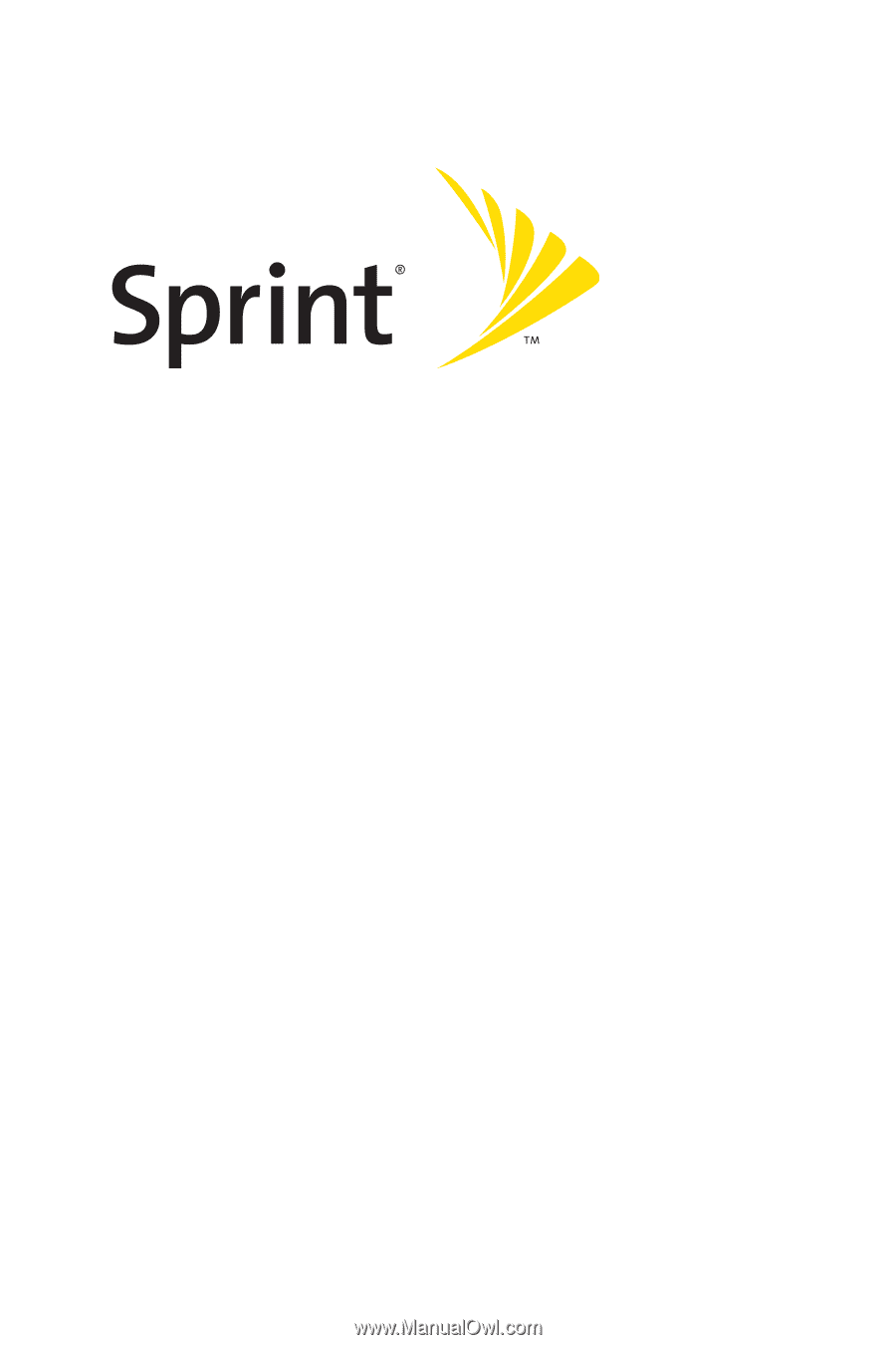
Phone User Guide
www.sprint.com
© 2007 Sprint Nextel.
All rights reserved. SPRINT, the NEXTEL name and
logo, and other trademarks are trademarks of Sprint Nextel. SANYO is a
registered trademark of SANYO Electric Co., Ltd.
Sprint Power Vision
SM
Phone
KATANA® DLX by SANYO®