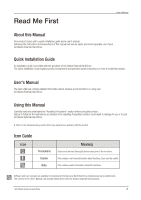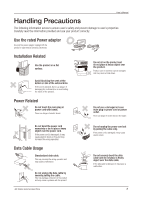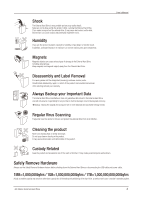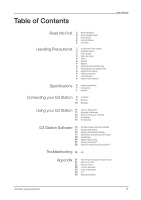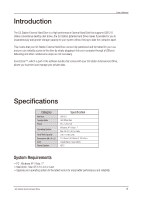Seagate Samsung G Series User Manual
Seagate Samsung G Series Manual
 |
View all Seagate Samsung G Series manuals
Add to My Manuals
Save this manual to your list of manuals |
Seagate Samsung G Series manual content summary:
- Seagate Samsung G Series | User Manual - Page 1
HX-DU010EC HX-DU015EC HX-DU020EC G3 Station External Hard Drive User's manual - Seagate Samsung G Series | User Manual - Page 2
Failure to follow all the instructions as outlined in the Handling Precautions section could result in damage to you or to your G3 Station External Hard Drive. Refer to the Troubleshooting section first if you experience a problem with the product. Icon Guide Icon Precautions Caution Note Meaning - Seagate Samsung G Series | User Manual - Page 3
Manual Samsung Electronics. Installation Related Use the product on a flat surface. Avoid blocking the vent at the bottom or side of the external drive. If the vent is blocked, there is a danger of damaging the external drive cause a problem with the product. G3 Station External Hard Drive Do not - Seagate Samsung G Series | User Manual - Page 4
cause various types of damage to the External Hard Drive, including data damage. Keep magnets and magnetic objects away from the External Hard Drive. Disassembly and Label Removal For repair, please visit the designated (samsung) customer service center. Unauthorized disassembly, repair, or reform - Seagate Samsung G Series | User Manual - Page 5
15 17 23 24 27 28 G3 Station External Hard Drive Software Samsung Auto Backup Samsung Auto Backup Installation Data Backup using Samsung Auto Backup Quick Backup Restoring Backup Data Samsung SecretZone™ Virtual Drive with Samsung SecretZone™ Troubleshooting 30 FAQ Appendix 31 31 32 32 33 - Seagate Samsung G Series | User Manual - Page 6
Introduction User's Manual The G3 Station External Hard Drive is a high-performance External Hard Disk that supports USB 2.0. Unlike conventional desktop disk drives, the G3 Station External Hard Drive makes it possible for you to instantaneously add greater storage capacity to your system without - Seagate Samsung G Series | User Manual - Page 7
Components USB Cable User's Manual Power Adapter Samsung G3 Station External Hard Drive Installation Guide When you purchase a G3 Station External Hard Drive, make sure that all components have been included in your product package. Overview There are ports to connect various cables including - Seagate Samsung G Series | User Manual - Page 8
Manual Installation Verify that the computer meets the minimum system requirements as outlined in #System Requirements. Insert the USB cable to the desktop/laptop the power on your drive with power dial. Now you can enjoy your drive. Your G3 Station External Hard Drive will automatically activate - Seagate Samsung G Series | User Manual - Page 9
User's Manual Windows When you connect the G3 Station External Hard Drive to the computer a device icon will appear in the system tray at the lower right corner of the screen. Figure 3. System Tray indicating an external device The operating system will recognize and display "Samsung" drive under " - Seagate Samsung G Series | User Manual - Page 10
's Manual You are now ready to use the Samsung G3 Station External Hard Drive. Samsung provides Samsung NTFS 3G driver which can be used to write data on NTFS-format External Hard Drives on Mac OS. Samsung NTFS 3G driver can be downloaded from the Samsung website. (http://www.samsunghdd.com Support - Seagate Samsung G Series | User Manual - Page 11
from the computer to the G3 Station External Hard Drive (Removable Disk Method). Removable Disk Method For the purposes of this manual, we will make a copy of the Temp folder on the C drive of your computer and copy it to the G3 Station External Hard Drive. From the Windows Desktop click: Start - Seagate Samsung G Series | User Manual - Page 12
again, we can paste the Temp file onto the G3 Station drive. Right click on the Samsung E drive and choose Paste. NOTE : Detaching the USB cable while file transfer is in progress can damage your computer and/or G3 Station External Hard Drive. If you need to disconnect the USB cable, wait for the - Seagate Samsung G Series | User Manual - Page 13
Click "Samsung G3 Station USB Device" Figure 12. This prompt will list all of the Mass Storage Devices like your Local Hard drive and your G3 Station Hard drive When you see the "Safely Remove Hardware" message, you may safely remove the device from the system. G3 Station External Hard Drive 13 - Seagate Samsung G Series | User Manual - Page 14
13. For the Macintosh click the USB icon and choose Eject "SAMSUNG" User's Manual This safely disconnects the drive. It is now safe to detach the drive from the computer. Do not disconnect G3 Station External Hard Drive's USB cable from the computer while file transfer is in progress. Interrupting - Seagate Samsung G Series | User Manual - Page 15
G3 Station Software User's Manual G3 Station External Hard Drive Software Samsung G3 Station External Hard Drive comes with Samsung Auto Backup and Samsung SecretZone™. These applications support the Windows only. Connecting your G3 Station External Hard Drive to the computer will automatically - Seagate Samsung G Series | User Manual - Page 16
user license agreement. Carefully read the agreement. Select "Yes". 7. Select the destination for Samsung Auto Backup installation and then click "Next." 8. Select the folder under which you wish the Samsung Auto Backup icon to be registered. Then, click "Next." G3 Station External Hard Drive 16 - Seagate Samsung G Series | User Manual - Page 17
Samsung Auto Backup There are two ways to backup data: Data Backup Options Manual Backup Quick Backup You will need to first configure backup options before using Samsung Auto Backup. Launch Samsung Auto Backup by clicking Start Programs Samsung Samsung Auto Backup. G3 Station External Hard Drive - Seagate Samsung G Series | User Manual - Page 18
Figure 14. Samsung Auto Back Screen User's Manual Figure 15. Backup Destination Selection Dialog Designate the path to the backup device and then click "Next." G3 Station External Hard Drive 18 - Seagate Samsung G Series | User Manual - Page 19
Settings Dialog Configure the various backup options. Figure 17. File Filter Configuration Dialog User's Manual From the File Filter Configuration dialog, you will be able to select types of files the application to backup all types of files from the source. G3 Station External Hard Drive 19 - Seagate Samsung G Series | User Manual - Page 20
Backup Scheduling Dialog User's Manual It's even possible for Samsung Auto Backup is configured to perform real time backup by default. Therefore, the application will automatically back up the content of "My Documents" after you exit the backup configuration wizard. G3 Station External Hard Drive - Seagate Samsung G Series | User Manual - Page 21
Figure 20. Initial Application Screen User's Manual Once you have successfully configured Auto Backup, a new icon will appear on your system tray. In this icon, the wish to back up by checking the file(s) and/or folder(s) from the Original File Selection window. G3 Station External Hard Drive 21 - Seagate Samsung G Series | User Manual - Page 22
Figure 23. Original File Selection Screen - Manual Backup User's Manual Select "Backup" from the "Task" menu or click "Backup" from the toolbar. Figure 24. Backup Completion Dialog G3 Station External Hard Drive 22 - Seagate Samsung G Series | User Manual - Page 23
Screen - Quick Backup User's Manual Figure 26. Backup Completion Dialog Quick Backup will only function with the backup device properly configured. Files and folder that have been backed up with Quick Backup are automatically stored as backups of originals. G3 Station External Hard Drive 23 - Seagate Samsung G Series | User Manual - Page 24
User's Manual Restoring Backup Data You can restore your backup data using Samsung Auto Backup. To restore your backup data using Samsung Auto Backup, you will need to launch the restore wizard. on "Restore" from the toolbar. Figure 27. Restore Selection Screen G3 Station External Hard Drive 24 - Seagate Samsung G Series | User Manual - Page 25
Figure 28. Restore Destination Selection Screen User's Manual Restore wizard's first screen will prompt you to select the restore backup file destination. There are two backup files that are different from their originals only or to restore all the files. G3 Station External Hard Drive 25 - Seagate Samsung G Series | User Manual - Page 26
File Filter Screen User's Manual Restore file filter wizard lets After configuring the options, click "Finish" to start restoring backup files. Samsung Auto Backup Engine window will prompt and display the restore progress. This . Restore Completion Screen G3 Station External Hard Drive 26 - Seagate Samsung G Series | User Manual - Page 27
bundle software on the windows 7, you should run the "AppInst.exe" manually Stop & Read in Samsung External Hard Drive. The Windows 7 does not support the Autorun function. 3.Select "Install Samsung SecretZone™". 4. Once the preparation process is complete, InstallShield Wizard's greeting dialog - Seagate Samsung G Series | User Manual - Page 28
Finish" to complete the installation process. Virtual Drive with Samsung SecretZone™ 1. If select "Creation" of "File" menu or "Creation" icon of icon bar, Volume Image Cration Wizard will be displalyed. 2. Click "Browse" and designate the file you wish to create. G3 Station External Hard Drive 28 - Seagate Samsung G Series | User Manual - Page 29
Manual Software limitations require that when using a FAT32 file system the maximum volume image size is 2 gigabytes. Using the NTFS file system allows for a volume image size of up to 2 terabytes 4. Designate the drive and algorithm. G3 Station External Hard Drive 6. Verify your virtual image - Seagate Samsung G Series | User Manual - Page 30
User's Manual Troubleshooting Check the USB cable connection. Check the LED light on the External Hard Drive. Check the power supply to G3 Station External Hard Drive. Ticking noise is an indication of insufficient power. If the drive is not being recognized, try plugging it into a different USB - Seagate Samsung G Series | User Manual - Page 31
NTFS Reformat in Macintosh Reformat to FAT32 - Use Samsung USB Format Utility to format your G3 Station External Hard Drive to FAT32. (Samsung USB Format Utility is a Windows application and is available for downloaded from Samsung's online Customer Support page.) Figure 32. FAT format utility page - Seagate Samsung G Series | User Manual - Page 32
User's Manual Reformat to NTFS Following describes formatting to NTFS in Windows XP: - Connect G3 Station External Hard Drive to the computer. - Click "Start" from the lower left corner of your screen. - Right-click "My Computer" and then select "Manage." - From the "Computer Management" - Seagate Samsung G Series | User Manual - Page 33
User's Manual Product Certifications CE (European Union/Community) VCCI (Voluntary energy and, if not installed and used in accordance with the instructions, may cause harmful interference to radio communications, However, there is no radio/TV technician for help. G3 Station External Hard Drive 33 - Seagate Samsung G Series | User Manual - Page 34
User's Manual Warranty Information The following limited warranty applies to the Samsung External Hard Drive but does not supersede regional and national laws and regulations. Limited Warranty Samsung makes the following limited warranties during the warranty period: (a) the Products will function - Seagate Samsung G Series | User Manual - Page 35
and series it describes at the time of publication. However, content of this manual and/or product specifications are subject to change without prior notice and with no direct or indirect liability on Samsung Electronics' part concerning such change. G3 Station External Hard Drive User's manual EN

HX-DU010EC
HX-DU015EC
HX-DU020EC
G3 Station External Hard Drive
User’s manual