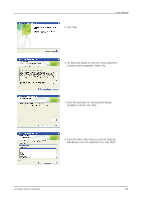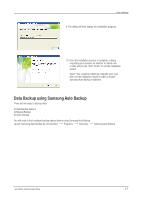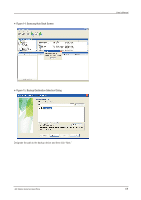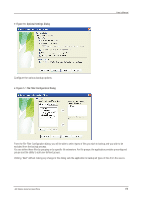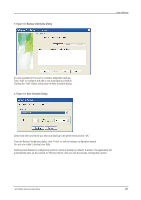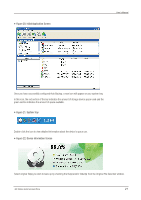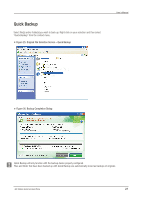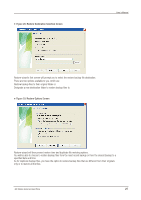Seagate Samsung G Series User Manual - Page 21
Initial Application Screen, System Tray, Device Information Screen
 |
View all Seagate Samsung G Series manuals
Add to My Manuals
Save this manual to your list of manuals |
Page 21 highlights
Figure 20. Initial Application Screen User's Manual Once you have successfully configured Auto Backup, a new icon will appear on your system tray. In this icon, the red section of the bar indicates the amount of storage device space used and the green section indicates the amount of space available. Figure 21. System Tray Double-click the icon to view detailed information about the device's space use. Figure 22. Device Information Screen Select original file(s) you wish to back up by checking the file(s) and/or folder(s) from the Original File Selection window. G3 Station External Hard Drive 21
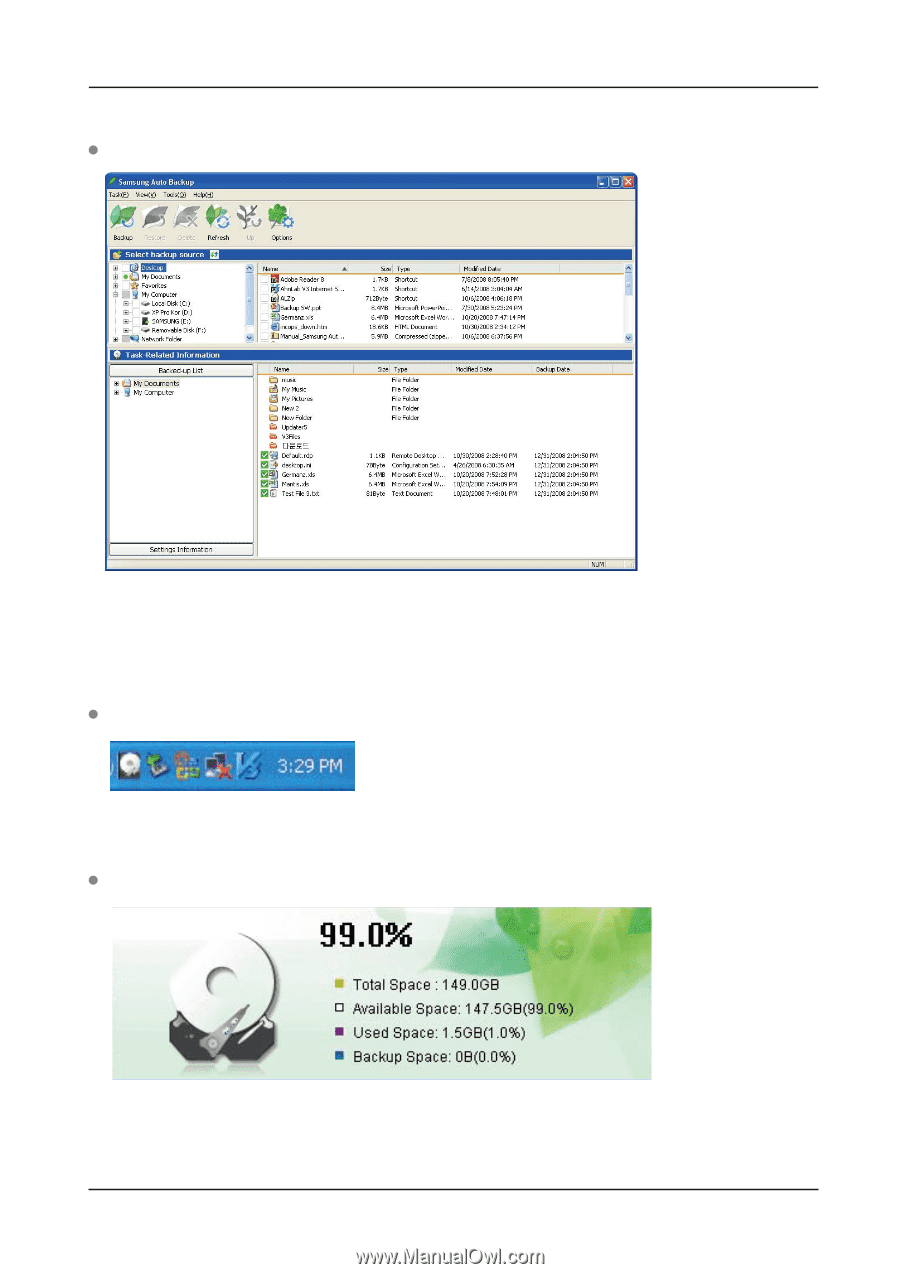
Once you have successfully configured Auto Backup, a new icon will appear on your system tray.
In this icon, the red section of the bar indicates the amount of storage device space used and the
green section indicates the amount of space available.
Double-click the icon to view detailed information about the device’s space use.
Select original file(s) you wish to back up by checking the file(s) and/or folder(s) from the Original File Selection window.
G3 Station External Hard Drive
21
User’s Manual
Figure 20. Initial Application Screen
Figure 21. System Tray
Figure 22. Device Information Screen