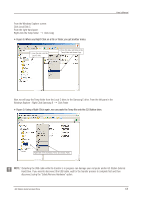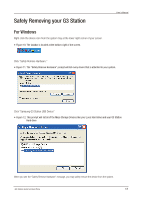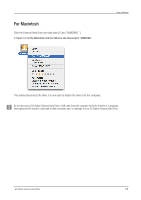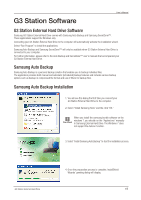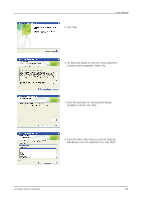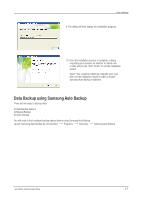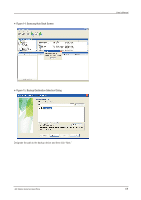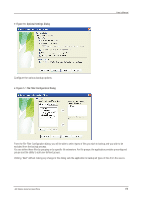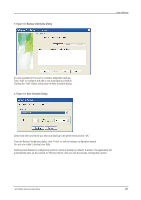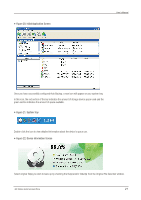Seagate Samsung G Series User Manual - Page 17
Data Backup using Samsung Auto Backup
 |
View all Seagate Samsung G Series manuals
Add to My Manuals
Save this manual to your list of manuals |
Page 17 highlights
User's Manual 9. The dialog will then display the installation progress. 10. Once the installation process is complete, a dialog requesting your decision on whether to reboot now or later will prompt. Click "Finish" to exit the installation wizard. Select "Yes, I want to restart my computer now" and then exit the installation wizard in order to finalize Samsung Auto Backup installation. Data Backup using Samsung Auto Backup There are two ways to backup data: Data Backup Options Manual Backup Quick Backup You will need to first configure backup options before using Samsung Auto Backup. Launch Samsung Auto Backup by clicking Start Programs Samsung Samsung Auto Backup. G3 Station External Hard Drive 17
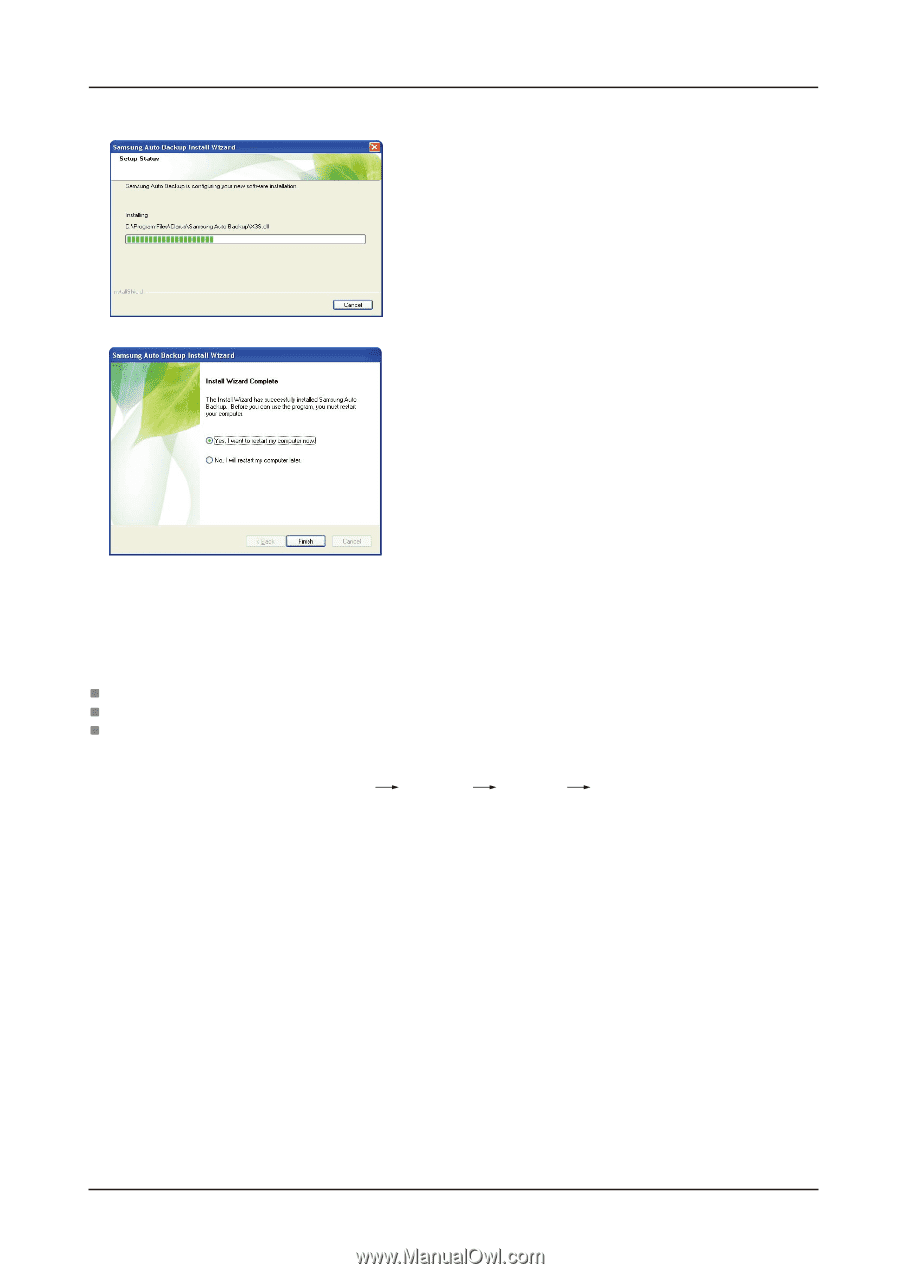
User’s Manual
G3 Station External Hard Drive
17
9. The dialog will then display the installation progress.
10. Once the installation process is complete, a dialog
requesting your decision on whether to reboot now
or later will prompt. Click “Finish” to exit the installation
wizard.
Select “Yes, I want to restart my computer now” and
then exit the installation wizard in order to finalize
Samsung Auto Backup installation.
There are two ways to backup data:
Data Backup Options
Manual Backup
Quick Backup
You will need to first configure backup options before using Samsung Auto Backup.
Launch Samsung Auto Backup by clicking Start ±
Programs ± ±
Samsung
Samsung Auto Backup.
Data Backup using Samsung Auto Backup