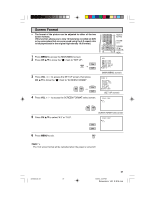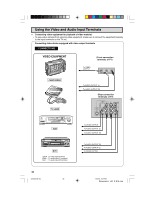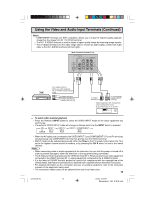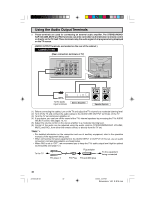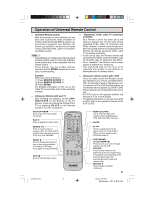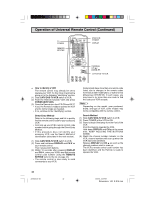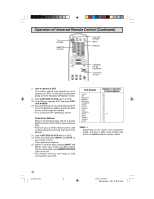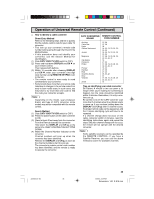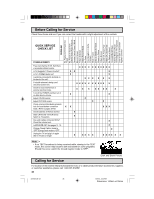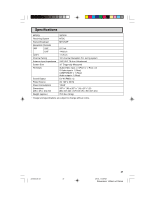Sharp 32C530 32C530 Operation Manual - Page 42
Operation of Universal Remote Control Continued
 |
View all Sharp 32C530 manuals
Add to My Manuals
Save this manual to your list of manuals |
Page 42 highlights
Operation of Universal Remote Control (Continued) TV POWER REMOTE KEYPAD POWER TV DVD VCR DISPLAY INPUT 123 456 78 FLASHBACK 0 9 ENTER 100 PERSONAL PREFERENCE A B C D CH VOL VOL - + CH MENU MUTE CATV TV DVD VCR REW PLAY FF PAUSE STOP REC CH/SKIP DVD/VCR POWER DISPLAY CHANNEL UP (a)/ DOWN (s) CATV/DVD-TV/VCR • How to identify a VCR The remote control may already be set to operate your VCR. Try this initial check before going on to the following "identifying" section. (1) Slide CATV/DVD-TV/VCR switch to VCR. (2) Point the Remote towards VCR and press POWER (DVD/VCR). (3) Does the Remote turn the VCR ON and OFF? • If yes, the Remote is ready to operate the VCR and no further steps are needed. • If no, continue to the "identifying" section. Direct Entry Method Refer to the following steps and list to quickly find the remote control code for your accessory VCR. • First look up your VCR's remote control code number before going through the Direct Entry Method. • If this procedure does not identify your accessory VCR, use the Search Method of identification (described in the next section). (1) Slide CATV/DVD-TV/VCR switch to VCR. (2) Press and hold down DISPLAY and CH s on your remote control. Then release both buttons. (3) Within 10 seconds after releasing DISPLAY and CH s , enter your VCR's two-digit remote control code number using the REMOTE KEYPAD (refer to the list on page 44). • The remote control is now ready to send commands to your VCR. Some brands have more than one remote code listed, due to changes in the remote codes from early to later model years, or due to format differences (VHS/BETA). In such cases, you may have to try more than one code to find the code your VCR accepts. Note: Depending on the model, year produced, brand, and type of VCR, some models may not be compatible with the remote control. Search Method (1) Slide CATV/DVD-TV/VCR switch to VCR. (2) Press POWER of the VCR to ON. (3) Stand at least 6 feet away from the front of the VCR. Point the Remote towards the VCR. Hold down DISPLAY and CH a at the same time. KEEP HOLDING THE BUTTONS DOWN. (4) Watch the channel number indicator on the VCR, channel numbers will scan up when the VCR has been identified. Release DISPLAY and CH a as soon as the channel numbers start to scan up. The VCR's remote control code number has been identified, and the Remote is ready to operate the VCR. 42 32C530(41-45) 42 1/29/03, 2:26 PM Dimension: 140 X 215 mm