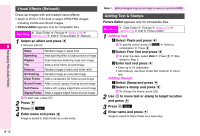Sharp 705SH User Guide - Page 163
Editing Still Images, Changing Image Size
 |
View all Sharp 705SH manuals
Add to My Manuals
Save this manual to your list of manuals |
Page 163 highlights
Editing Still Images Changing Image Size Resize images in Pictures folder to use for Wallpaper, 3 Press b 4 Press M q 5 Enter name and press b Image is saved to Data Folder as a new entry. Alarm, etc. ^ Alternatively, crop image for size or zoom in/out on portions. (File size changes when images are resized.) ^ Picture Editor appears only for compatible files. Resize to Preset Size Main Menu H Data Folder A Pictures A Select a file A Options (N) A Edit A Picture Editor A Resize 1 Select from To Wallpaper to Alarm and press b Cropping Images Main Menu H Data Folder A Pictures A Select a file A Options (N) A Edit A Picture Editor A Resize 1 Select Cut and press b 8 2 Use G to move + to the upper left corner of the portion to crop and press b 3 Use G to move + to the lower right corner of the portion to crop and press b C To cancel, press i A Start over from Step 1 Managing Files (Data Folder) A rectangle appears on the image (except for To Wallpaper and Power On/Off). To Wallpaper W 240 x H 320 dots Power On/Off W 240 x H 320 dots For Incoming Call W 176 x H 144 dots For Incoming Call Alarm W 240 x H 104 dots 2 Use G to specify display area ^ Display area may be unspecifiable depending on image size. C To zoom in/out, press N 0 A Press C (zoom in) or D (zoom out) C To start over from size selection, press i. 4 Use G to specify display area ^ Display area may be unspecifiable depending on image size. C To zoom in/out, press N 0 A Press C (zoom in) or D (zoom out) C To cancel, press i A Start over from Step 1 5 Press b 6 Press M q 7 Enter name and press b Image is saved to Data Folder as a new entry. 8-11