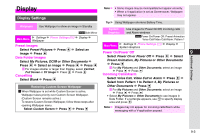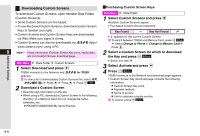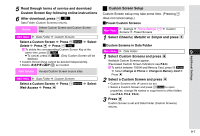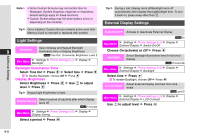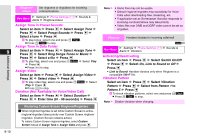Sharp 705SH User Guide - Page 183
Delete, Web Access, Custom Screen Setup
 |
View all Sharp 705SH manuals
Add to My Manuals
Save this manual to your list of manuals |
Page 183 highlights
5 Read through terms of service and download Custom Screen Key following online instructions 6 After download, press N K Data Folder (Custom Screens) returns. Custom Screen Setup Custom Screen setup may take some time. (Pressing g does not cancel setup.) CPreset Custom Screens Delete Delete Custom Screen and Custom Screen Key Main Menu H Settings A Phone Settings (F) A Custom Screens A Preset Screens Main Menu H Data Folder A Custom Screens Select a Custom Screen A Press N x A Select Delete A Press b A Press N i 1 Select Cheerful, Metallic or Simple and press b CCustom Screens in Data Folder Additional Settings C To delete the corresponding Custom Screen Key at the same time, press N i. B To cancel, press M c. (Only Custom Screen will be deleted.) ^ Custom Screen Keys cannot be deleted independently. ^ Delete b) as needed. Web Access Access Custom Screen source sites Main Menu H Data Folder 9 1 Select Custom Screens and press b Available Custom Screens appear. (Fee-based Custom Screen Indicators: see P.9-6) C To switch between 705SH and Memory Card, press N x A Select Change to Phone or Change to Memory Card A Press b Main Menu H Data Folder A Custom Screens Select a Custom Screen A Press N x A Select Web Access A Press b 2 Select a Custom Screen and press b ^ Custom Screens with u cannot be set. ^ Select a Custom Screen and press N x to open properties, change file names or copy/move to other folders (see P.8-6, P.8-8, P.8-9). 3 Press b Custom Screen is set and Data Folder (Custom Screens) returns. 9-7