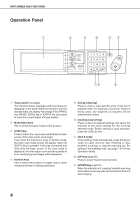Sharp AR-M280 AR-M280 AR-M350 AR-M450 Operation Manual (for copier) - Page 11
Normal Copying
 |
View all Sharp AR-M280 manuals
Add to My Manuals
Save this manual to your list of manuals |
Page 11 highlights
NORMAL COPYING This section describes the normal copying procedure. Copying from the automatic document feeder I 1-sided copies of 1-sided originals Original Copy 1 Place the originals in the document feeder tray. (page 7) 5 Touch the [OK] key. 0 OK 2 Ensure that the 1-sided to 1-sided copy mode is selected. ORIGINAL 81/2x11 The one-sided to onesided mode is selected when no icon for a two- 81/2x11 1. 81/2x11 2. 81/2x11 3. 11x17 4.81/2x11R sided mode appears in the dashed area on the display. If the 1-sided to 1-sided copy mode is already selected steps 3 to 5 are not needed. 3 Touch the [2-SIDED COPY] key. 2-SIDED COPY OUTPUT 4 Touch the [1-sided to 1-sided copy] key. The [1-sided to 1-sided] key will be highlighted. 6 Ensure that paper of the same size as the originals is automatically selected. (✼Note) The selected tray will be AUTO 8 11 1/2X PAPER SELECT highlighted or the message "LOAD xxxxxx PAPER." will appear. If the message ap- pears, load paper in a pa- 100% per tray or the bypass tray with paper of the required COPY RATIO size. Even if the message above is displayed, copy- ing can be performed onto the currently selected pa- per. (✼Note) The following requirements must be satisfied. G Originals of a standard size (11" x 17", 8-1/2" x 14", 8-1/2" x 11", 8-1/2" x 11"R, 5-1/2" x 8-1/2", A3, B4, A4, A4R or A5) are set and the auto paper select function is enabled. If originals of a size other 1. 8 11 1/2X PLAIN than the sizes above are to be copied, manually select 2. 8 11 1/2X TRANSPA the desired paper size. 3. 11x17 PLAIN 9