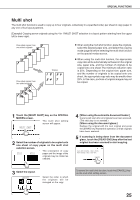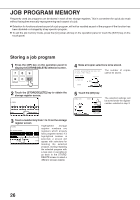Sharp AR-M280 AR-M280 AR-M350 AR-M450 Operation Manual (for copier) - Page 23
Erase
 |
View all Sharp AR-M280 manuals
Add to My Manuals
Save this manual to your list of manuals |
Page 23 highlights
SPECIAL FUNCTIONS Erase The erase function is used to erase the shadow lines on copies produced when copying thick originals or books. The erase modes that can be selected are shown below. The erase width is approximately 1/2" (10 mm) in it's initial setting. Original Copy Edge erase Eliminates shadow lines around the edges of copies caused when thick paper or a book is used as an original. Center erase Eliminates shadow lines produced by the bindings of bound documents. Edge + center erase Eliminates shadow lines around the edges of copies and eliminates the shadow at the center of copies. 1 Touch the [ERASE] key on the SPECIAL MODES screen. The erase setting screen will appear. ERASE 4 Touch the [OK] key on the special modes screen. After adjusting the exposure, follow any of the copying procedures. JOB BUILD 2 Select the desired erase mode. ERASE EDGE ERASE CENTER ERASE EDGE+CENTER ERASE Select one of the three erase modes. The selected key will be highlighted. 3 Adjust the amount of erase and touch the [OK] key. CANCEL Use the and keys to OK adjust the erase width and EDGE then touch the [OK] key. 1 2/ (0 1) inch To cancel the erase function, touch the [CANCEL] key on the erase setting screen. 21