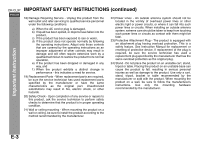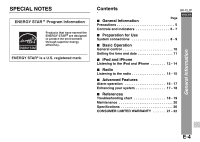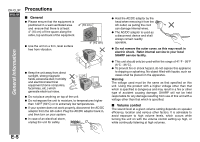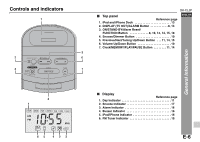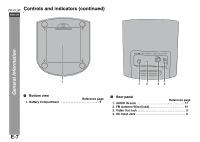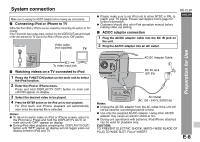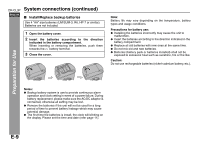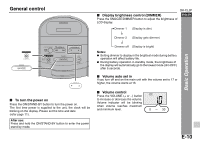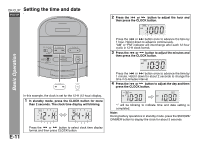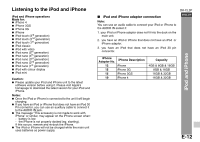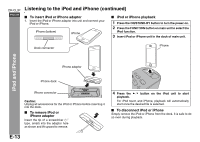Sharp DK-CL3P DK-CL3P Operation Manual - Page 9
Preparation for Use
 |
UPC - 074000369771
View all Sharp DK-CL3P manuals
Add to My Manuals
Save this manual to your list of manuals |
Page 9 highlights
System connection Make sure to unplug the AC/DC adaptor before making any connections. ■ Connecting iPod or iPhone to TV Video files from iPod or iPhone can be viewed by connecting the system to TV/ monitor. If the TV/monitor has a video input, connect it to the VIDEO OUT jack at the back of the unit and set the TV Out on the iPod or iPhone unit to "ON" position. VIDEO OUT Video cable (not supplied) TV To video input jack ■ Watching videos on a TV connected to iPod 1 Press the FUNCTION button on the main unit to select the iPod function. 2 Enter the iPod or iPhone menu. Press and hold DISPLAY(TV OUT) button on main unit until ON appear on display. 3 Select the desired video to be played. 4 Press the ENTER button on the iPod unit to start playback. For iPod touch and iPhone, playback will automatically start once the desired file is selected. Notes: ● To return to watch video on iPod or iPhone screen, return to the iPod menu. Press and hold the DISPLAY(TV OUT) on main unit until "OFF" appear on display. ● During iPod video playback, pressing the DISPLAY(TV OUT) button until "OFF" appear on display will not toggle video out display between iPod and TV. ● Please make sure to set iPod unit to either NTSC or PAL to match your TV signal. Please visit Apple's home page for further information. ● Customer should also refer iPod operation manual before making video out setting. ■ AC/DC adaptor connection 1 Plug the AC/DC adaptor cable into the DC IN jack on the unit. 2 Plug the AC/DC adaptor into an AC outlet. DK-CL3P ENGLISH 1 AC/DC Adaptor Cable 2 DC IN Jack (DC 6V) Preparation for Use AC Outlet (AC 100 - 240 V, 50/60 Hz) Notes: ● Unplug the AC/DC adaptor from the AC outlet if the unit will not be used for a prolonged period of time. ● Use only the supplied AC/DC adaptor. Using other AC/DC adaptor may cause an electric shock or fire. ● During unit operational with batteries, iPod/iPhone attached can be used for playback only. CAUTION: TO PREVENT ELECTRIC SHOCK, MATCH WIDE BLADE OF PLUG TO WIDE SLOT, FULLY INSERT. E-8