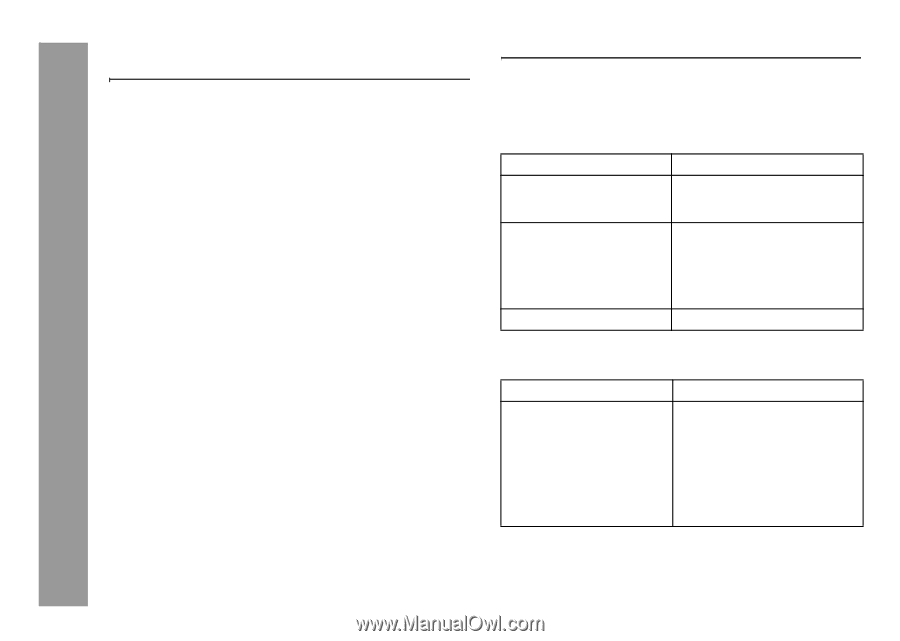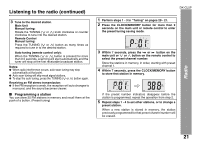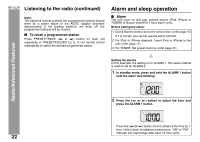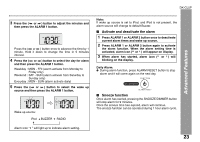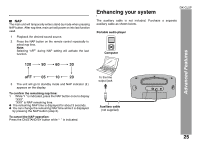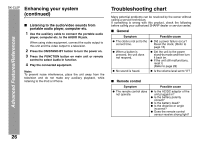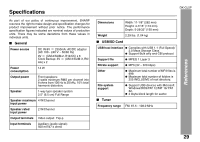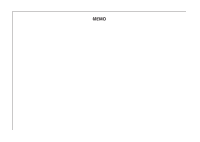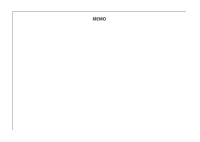Sharp DK-CL5P DK-CL5P Operation Manual - Page 26
Trouble, hooting chart
 |
UPC - 074000369788
View all Sharp DK-CL5P manuals
Add to My Manuals
Save this manual to your list of manuals |
Page 26 highlights
Advanced Features/References DK-CL5P Enhancing your system (continued) ■ Listening to the audio/video sounds from portable audio player, computer etc. 1 Use the auxiliary cable to connect the portable audio player, computer etc. to the AUDIO IN jack. When using video equipment, connect the audio output to this unit and the video output to a television. 2 Press the ON/STAND-BY button to turn the power on. 3 Press the FUNCTION button on main unit or remote control to select Audio In function. 4 Play the connected equipment. Note: To prevent noise interference, place the unit away from the television and do not make any auxiliary playback, while listening to the iPod or iPhone. Troubleshooting chart Many potential problems can be resolved by the owner without calling a service technician. If something is wrong with this product, check the following before calling your authorized SHARP dealer or service center. ■ General Symptom ● The clock is not set to the correct time. ● When a button is pressed, the unit does not respond. ● No sound is heard. Possible cause ● Did a power failure occur? Reset the clock. (Refer to page 15) ● Set the unit to the power stand-by mode and then turn it back on. ● If the unit still malfunctions, reset it. (Refer to page 28) ● Is the volume level set to "0"? ■ Remote control Symptom Possible cause ● The remote control does not operate. ● Is the AC/DC adaptor of the unit plugged in? ● Is the battery polarity correct? ● Is the battery dead? ● Is the distance or angle incorrect? ● Does the remote control sensor receive strong light? 26