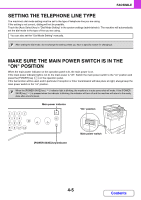Sharp DX-C311FX DX-C311 DX-C401 Operation Manual - Page 277
Address Review] key, File] key, [Quick File] key, Example: When Erase, Job Build, and Slow Scan
 |
View all Sharp DX-C311FX manuals
Add to My Manuals
Save this manual to your list of manuals |
Page 277 highlights
FACSIMILE (14) / / key When "Hold Setting for Received Data Print" or "Received Data Image Check Setting" is enabled in the system settings (administrator), this will appear when a fax is received. : Only "Hold Setting for Received Data Print" is enabled : Only "Received Data Image Check Setting" is enabled : Both settings are enabled ☞ PRINTING A PASSWORD-PROTECTED FAX (Hold Setting For Received Data Print) (page 4-57) ☞ CHECKING THE IMAGE BEFORE PRINTING (page 4-58) (15) This shows the currently selected fax reception mode and the amount of free memory remaining. ☞ RECEIVING FAXES (page 4-54) Customizing displayed keys Special mode keys and other keys can be displayed in the base screen. You can assign frequently used functions to these keys to access the functions with a single touch. To change the function that is assigned to a key, use "Customize Key Setting" in the Web pages. The following keys appear by factory default: • [Address Review] key Touch this to view a list of the destinations that have been selected in the address book and the numbers that have been directly entered with the numeric keys. This is the same key as the [Address Review] key in the address book screen. • [File] key, [Quick File] key Touch either key to use Quick File or File in document filing mode. Example: When "Erase", "Job Build", and "Slow Scan Mode" are assigned to the customized keys. These 3 keys can be changed as desired. Scan Internet Fax Fax USB Mem. Scan PC Scan Address Book Original Scan: 8½x11 Send: Auto Direct TX Exposure Auto Sub Address Resolution Standard Erase Special Modes Job Build Slow Scan Mode Auto Reception Fax Memory:100% Displaying a program key in the base screen will enable you to call up the program by simply touching the key. ☞ STORING FAX OPERATIONS (Program) (page 4-66) System Settings (Administrator): Customize Key Setting Registration is performed in [System Settings] - [Operation Settings] - "Customize Key Setting" in the Web page menu. Checking what special modes are selected The key appears in the base screen when a special mode or 2-sided scanning is selected. The key can be touched to display the selected special modes. To close the screen, touch the [OK] key. Scan Internet Fax Fax USB Mem. Scan PC Scan Address Book Original Scan: 8½x11 Send: Auto Direct TX Exposure Auto Sub Address Resolution Standard Address Review Special Modes File Quick File Auto Reception Fax Memory:100% Function Review Erase : Edge:½inch Timer Slow Scan Mode : Day of the Week:Monday Time: 21:30 : On OK 1 1 The special mode settings cannot be changed from the function review screen. To change a setting, touch the [OK] key to close the function review screen and then touch the [Special Modes] key and select the setting that you wish to change. 4-9 Contents