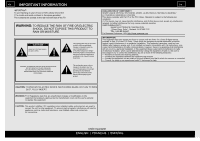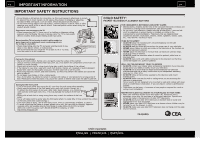Sharp LC-70UH30U Operation Manual
Sharp LC-70UH30U Manual
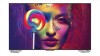 |
View all Sharp LC-70UH30U manuals
Add to My Manuals
Save this manual to your list of manuals |
Sharp LC-70UH30U manual content summary:
- Sharp LC-70UH30U | Operation Manual - Page 1
TELEVISION OPERATION MANUAL Please choose your favorite page from the content. If you want to close the operation manual, press the EXIT button. Also, if you want to return to the previously displayed page, press the (Back) button. (For LC-70UH30U) ENGLISH | FRANÇAIS | ESPAÑOL (For UH30U model) - Sharp LC-70UH30U | Operation Manual - Page 2
. Appendix 10-1. Troubleshooting 10-3. Troubleshooting - Error Message 10-4. Information on the Software License for This Product 11. Trademarks 12. Specifications 12-1. TV 12-6. Wireless LAN 13. Dimensional Drawings 13-1. LC-80UH30U 13-2. LC-70UH30U 13-3. LC-80UE30U 13-4. LC-70UE30U / LC-70UC30U 13 - Sharp LC-70UH30U | Operation Manual - Page 3
servicing) instructions in the literature accompanying the product. >> DECLARATION OF CONFORMITY: SHARP LIQUID CRYSTAL TELEVISION, MODEL LC80UH30U/LC70UH30U/LC80UE30U/ LC70UE30U/LC60UE30U/LC70UC30U This device complies with Part dealer or an experienced radio/TV technician for help. CAUTION: - Sharp LC-70UH30U | Operation Manual - Page 4
INFORMATION >> FCC Compliance Statement This device complies with part 15 of the FCC Rules. Operation is subject to interference that may cause undesired operation. Wireless Radio For product available in the USA/Canada market, only channel 1-11 can be operated. Selection of other channels is not - Sharp LC-70UH30U | Operation Manual - Page 5
Thank you for your purchase of the Sharp Liquid Crystal Television. To ensure safety and many years of troublefree operation of your product, please read the Important Safety Instructions carefully before using this product. IMPORTANT SAFETY INSTRUCTIONS Electricity is used to perform many useful - Sharp LC-70UH30U | Operation Manual - Page 6
TV by two people (80 inch models: three people) holding it with two hands. Do not install the TV Sharp in single (00ZLCDCLOTH) or triple (00ZLCDCLOTH3) packs.Call 1800BESHARP be supported on proper stands or installed • ALWAYS read and follow all instructions for proper use of your television - Sharp LC-70UH30U | Operation Manual - Page 7
INFORMATION >> IMPORTANT SAFETY INSTRUCTIONS Wireless LAN This TV has received the following certifications. WiFi CERTIFIED™ (certification program from the WiFi Alliance® ) WiFi Protected Setup™ (certification program from the WiFi Alliance® ) FCC This device complies with part 15 of the - Sharp LC-70UH30U | Operation Manual - Page 8
>> IMPORTANT SAFETY INSTRUCTIONS Bluetooth Notes on Radio Wave Certification in the U.S.A. and Canada This device complies with part 15 of the the receiver is connected. Consult the dealer or an experienced radio/TV technician for help. This Class B digital apparatus complies with Canadian ICES - Sharp LC-70UH30U | Operation Manual - Page 9
Part Names TV (Front) (Rear) VIDEO IN terminal *5 >> *1 COMPONENT IN terminals *5 *1 See page 3-4. (Side) Remote used throughout this manual are based on the LC60UE30U model. RS232C terminal to "Full". (See page 4-1) *1 See the Setup Guide. And see page 7-5 for external equipment connection. *2 - Sharp LC-70UH30U | Operation Manual - Page 10
Part Names Remote Control Unit 1 2 3 4 5 6 7 8 9 10 11 12 13 14 15 16 17 >> 1 POWER: Switch the TV power on or enter standby. 2 TV, STB, DVD•VCR, AUDIO: Switches the remote control for TV the colored items on the screen. 18 MANUAL: Display the operation manual. 19 POWER (SOURCE): Turns the power - Sharp LC-70UH30U | Operation Manual - Page 11
> 20 MORE: Display the Remote Control Panel. (See page 5- : Display the NETFLIX screen. If you press the NETFLIX button when the TV is turned off, the TV turns on and the NETFLIX screen is displayed. (See page 5-5.) 30 - Sharp LC-70UH30U | Operation Manual - Page 12
> 1 Power: Switch the TV power on or enter standby. Infrared rays are only used when you press the POWER button and NETFLIX button on the Touchpad Remote Control Unit, so you only - Sharp LC-70UH30U | Operation Manual - Page 13
by pressing the unit. HOME screen Press (HOME) to display the HOME screen. Example (Channels), >> (Discover), (Devices), and (TV Setup) buttons on the remote control Discover Press (Discover) to display the Discover peek screen. Press (Discover) again to display the Disciver full screen. You - Sharp LC-70UH30U | Operation Manual - Page 14
Control Unit at the same time for 5 seconds. About 20 seconds later, "SHARP Remote control device" is shown on TV screen. 3 Select "SHARP Remote control device" on TV screen, and then press (ENTER) on the IR Remote Control. About 5-10 seconds later, PAIRED is shown. Preparation is complete. NOTE - Sharp LC-70UH30U | Operation Manual - Page 15
> Using the Touchpad Remote Control Unit (Continue) (For UH30U model) Touchpad Switch between Mouse mode and Flick mode when using the touchpad. Use the Mouse/Flick mode switch button to switch between Mouse mode and - Sharp LC-70UH30U | Operation Manual - Page 16
> Using the Touchpad Remote Control Unit (Continue) (For UH30U model) Touchpad Mouse mode a b a c b/c d d into the microphone at the bottom of the remote control. When you are using the microphone, do not cover this part with your hand. NOTE The Voice search may - Sharp LC-70UH30U | Operation Manual - Page 17
remote control unit. Example >> Example Start a Search. The recommended contents will be displayed. NOTE When you are using the microphone, see page 2-4. The icons for applications installed on the TV are shown here. Also shown here is an icon for the built-in operation manual. Added - Sharp LC-70UH30U | Operation Manual - Page 18
Check for system updates and view various information. >> Preference Remote & accessories Personal TV Setup Date & TV is turned off or the connection is ended on the device, you must connect the device again. For details about the operation of the Google Cast-compatible device, check the manual - Sharp LC-70UH30U | Operation Manual - Page 19
> Peek screen view The applications and the programs currently being broadcast by stations registered to the FAVORITE buttons on the remote control unit will be - Sharp LC-70UH30U | Operation Manual - Page 20
> Discover Account creation Full screen view Follow the to delete an existing account. If you move away from the TV, we recommend that you log out. You will automatically be logged out when you turn the TV off. ENG 28 To display the Discover in the full screen - Sharp LC-70UH30U | Operation Manual - Page 21
> Peek screen view The most commonly used input devices - Sharp LC-70UH30U | Operation Manual - Page 22
currently selected. Press (ENTER) to go to the adjustment screen for this item. This indicates the current setting for the item. NOTE To display the TV Setup in the full screen or as a peek screen, see page 2-1. Changing from a full screen view to another mode is possible. ENG 210 ENGLISH | FRAN - Sharp LC-70UH30U | Operation Manual - Page 23
> Introduction About Menu Items Some menu items may not be displayed depending on the selected input source. NOTE The screens in the operation manual are for explanation purposes (some are enlarged, others cropped) and may vary slightly from the actual screens. The order of - Sharp LC-70UH30U | Operation Manual - Page 24
settings for each TV input. These settings will be automatically saved on each input for convenience. STANDARD: For a highly defined image in a normal lighting. MOVIE: For a movie. MOVIE THX: Changes the image quality so that it conforms to the THX display standard. (For LC-70UH30U only.) GAME - Sharp LC-70UH30U | Operation Manual - Page 25
> Example Picture (Continue) THX Setup (For LC-70UH30U only) Adjust the picture to room illumination or ambient brightness. This function is available only when AV MODE is set to "MOVIE THX". Bright room: - Sharp LC-70UH30U | Operation Manual - Page 26
> Example Picture (Continue) Automatic Light Sensor (Light Sensor) Automatically adjusts the brightness of the screen. Off: The brightness is fixed at the value - Sharp LC-70UH30U | Operation Manual - Page 27
> Example Picture (Continue) Backlight Adjusts the picture to your preference with the following picture settings. Selected item button button Backlight The screen The - Sharp LC-70UH30U | Operation Manual - Page 28
> Example Picture (Continue) Contrast Adjusts the picture to your preference with the following picture settings. Selected item button button Contrast For less contrast - Sharp LC-70UH30U | Operation Manual - Page 29
> Example Picture (Continue) Brightness Adjusts the picture to your preference with the following picture settings. Selected item button button Brightness For less brightness - Sharp LC-70UH30U | Operation Manual - Page 30
> Example Picture (Continue) Color Adjusts the picture to your preference with the following picture settings. Selected item button button Color For less color - Sharp LC-70UH30U | Operation Manual - Page 31
> Example Picture (Continue) Tint Adjusts the picture to your preference with the following picture settings. Selected item button button Tint Skin tones Skin - Sharp LC-70UH30U | Operation Manual - Page 32
> Example Picture (Continue) Sharpness Adjusts the picture to your preference with the following picture settings. Selected item button button Sharpness For less sharpness For more sharpness For resetting all Picture adjustment items to the factory preset values, - Sharp LC-70UH30U | Operation Manual - Page 33
> Picture (Continue) Advanced Resolution The fineness can be adjusted in the range of 0 to +10. NOTE "Resolution" is not available when you set AV MODE to "PC". ENG 311 ENGLISH | FRANÇAIS | ESPAÑOL - Sharp LC-70UH30U | Operation Manual - Page 34
> Picture (Continue) Advanced Motion Enhancement Use Motion Low For obtaining a clearer image. Off Original image. ■UH30U model AquoMotion960/ 120Hz High/ 120Hz Low/ Off ■UE30U and UC30U model AquoMotion480/ 120Hz High/ 120Hz Low/ Off NOTE "Motion Enhancement" - Sharp LC-70UH30U | Operation Manual - Page 35
> Picture (Continue) Advanced AquoDimming Fine brightness control can be used to adjust the contrast between the light and shadow of the image. High/Middle/Low/Off ENG 313 ENGLISH | FRANÇAIS | ESPAÑOL - Sharp LC-70UH30U | Operation Manual - Page 36
> Picture (Continue) Advanced C.M.S. (Color Management System) Color tone is managed using the six-color adjustment setting. C.M.S.-Hue: This is a standard to adjust - Sharp LC-70UH30U | Operation Manual - Page 37
> Picture (Continue) Advanced C.M.S. (Color Management System) Color tone is managed using the six-color adjustment setting. C.M.S.-Saturation: Increases or decreases the saturation - Sharp LC-70UH30U | Operation Manual - Page 38
> Picture (Continue) Advanced C.M.S. (Color Management System) Color tone is managed using the six-color adjustment setting. C.M.S.-Value: A higher value makes the image - Sharp LC-70UH30U | Operation Manual - Page 39
> Picture (Continue) Advanced Color Temp. (Color Temperature) For a better white balance, use color temperature correction. High: White with bluish tone Mid-High: - Sharp LC-70UH30U | Operation Manual - Page 40
> Picture (Continue) Advanced Gamma Adjustment Adjusts the differences of picture tones between bright parts and dark parts. The adjustment range of the gamma can be set to a maximum of +3 and a minimum of -3 by pressing or . ENG 318 ENGLISH | FRANÇAIS | ESPAÑOL - Sharp LC-70UH30U | Operation Manual - Page 41
> Picture (Continue) Advanced Film Mode (3:2 pull-down) This function provides high-quality playback of images originally encoded at 24 frames/second, such - Sharp LC-70UH30U | Operation Manual - Page 42
> Picture (Continue) Advanced Digital Noise Reduction Produces a clearer video image. Auto: Automatically adjusts the level of noise reduction. High/Middle/Low: You - Sharp LC-70UH30U | Operation Manual - Page 43
> Picture (Continue) Advanced Black Level Adjusts on-screen black level to your preferred level. High: The black level gets brighter. Low: The - Sharp LC-70UH30U | Operation Manual - Page 44
> Picture (Continue) Advanced Active Contrast Automatically adjusts the image contrast according to the scene. Advanced: Produces higher contrast image in any scene. - Sharp LC-70UH30U | Operation Manual - Page 45
> Example Picture (Continue) Reset Returns Picture Settings to their factory preset values. To reset, select "YES" and then press (ENTER). ENG 323 ENGLISH | FRANÇAIS | ESPAÑOL - Sharp LC-70UH30U | Operation Manual - Page 46
> Example Audio Auto volume Different sound sources sometimes do not have the same loudness level, such as a program and its commercial breaks, The Automatic Volume Control(Auto Volume) reduces this problem by equalizing. ON: Reduces the loudness gaps among different sound - Sharp LC-70UH30U | Operation Manual - Page 47
> Example Audio (Continue) Balance You can adjust the sound quality to your preference with the following settings. Selected item button button Balance Decrease - Sharp LC-70UH30U | Operation Manual - Page 48
> Example Audio (Continue) Equalizer This function allows you to change the sound quality. Select from the following available settings. Rock/Pop/Live/Dance/ - Sharp LC-70UH30U | Operation Manual - Page 49
> Example Audio (Continue) Surround The surround function produces Surround effect from the speakers. NOTE discs, setup may be required on your BD/DVD player. In this case, please refer to the operation manual of your BD/DVD player. ENG 327 ENGLISH | FRANÇAIS | ESPAÑOL - Sharp LC-70UH30U | Operation Manual - Page 50
> Example Audio (Continue) Bass Enhancer This function improves the sound quality. The low range will be extended and the sounds in the medium - Sharp LC-70UH30U | Operation Manual - Page 51
> Example Audio (Continue) Wall Mount Setup This selects the optimal audio for the program you are currently watching even when the TV is mounted to a wall. ENG 329 ENGLISH | FRANÇAIS | ESPAÑOL - Sharp LC-70UH30U | Operation Manual - Page 52
> Example Audio (Continue) Reset Returns Audio Settings to their factory preset values. To reset, select "YES" and then press (ENTER). NOTE The Audio menu is grayed out when "Output Select" is set to "Variable". (See page 4-4.) ENG 330 ENGLISH | FRANÇAIS | ESPAÑOL - Sharp LC-70UH30U | Operation Manual - Page 53
Setup CH Setup If Initial Installation does not memorize all the channels in your region, follow the instructions below to manually memorize the channels. Air/Cable: Make sure what kind of connection is made with your TV when selecting "Air" or "Cable". CH Search: Channel auto search makes the - Sharp LC-70UH30U | Operation Manual - Page 54
suitable. It does so automatically once you activate the V-CHIP feature in your TV. "V-Chip" will not be selectable from the menu if you do not first rated by the Motion Picture Association of America (MPAA) as watched on cable TV and not edited for television. The V-CHIP can also be set to block - Sharp LC-70UH30U | Operation Manual - Page 55
item, also unblock the main rating item. Canadian Rating Systems (Canadian English ratings and Canadian French ratings) The TV rating systems in Canada are based on the Canadian Radio-Television and Telecommunications Commission (CRTC) policy on violence in television programming. While violence - Sharp LC-70UH30U | Operation Manual - Page 56
- Sharp LC-70UH30U | Operation Manual - Page 57
> Example General (Continue) Parental Control (Parental Control Setting) IMPORTANT: Two conditions must be met to released V-CHIP BLOCK You can reactivate the temporarily released V-CHIP BLOCK as shown below. Switch off the TV power. ENG 335 ENGLISH | FRANÇAIS | ESPAÑOL - Sharp LC-70UH30U | Operation Manual - Page 58
- Sharp LC-70UH30U | Operation Manual - Page 59
> Example General (Continue) AQUOS Remote Control Set this function when operating the TV from equipment connected by LAN or wireless LAN. (See page 8-2.) ENG 337 ENGLISH | FRANÇAIS | ESPAÑOL - Sharp LC-70UH30U | Operation Manual - Page 60
Setup Operation >> Example General (Continue) No Signal Off When this function is enabled, the TV automatically shuts down if no signal is received for more than 15 minutes. NOTE When it is 5 minutes before the power shuts down, the remaining - Sharp LC-70UH30U | Operation Manual - Page 61
> General (Continue) Advanced Shortcut Stop Recording You can stop the recording on the LINKcompatible equipment connected to the TV. ENG 339 ENGLISH | FRANÇAIS | ESPAÑOL - Sharp LC-70UH30U | Operation Manual - Page 62
No. No: The previous screen will be displayed. NOTE As a precautionary measure, make a note of your secret number and keep it in a familiar place. The TV Channel Setup and Parental Control will not be selectable from the menu if you do not first configure your secret number. ENG 340 ENGLISH | FRAN - Sharp LC-70UH30U | Operation Manual - Page 63
) Advanced Operation Lock Out This function locks the operation buttons on the TV and the remote control. Off: No adjustment. RC Control Lock: All buttons on the remote control are locked. Button Control Lock: All buttons on the TV, except POWER, are locked. When "RC Control Lock" or "Button Control - Sharp LC-70UH30U | Operation Manual - Page 64
> General (Continue) Advanced Menu Design Color Scheme This function allows you to change the color to your liking. ENG 342 ENGLISH | FRANÇAIS | ESPAÑOL - Sharp LC-70UH30U | Operation Manual - Page 65
Select "Home" or "Store" for the location where you plan to install the TV. NOTE Normally set "TV Location" to "HOME". If you set "TV Location" to "Store", you will not be able to use some menus. When using the "Demo" menu, set "TV Location" to "Store". ENG 343 ENGLISH | FRANÇAIS | ESPAÑOL - Sharp LC-70UH30U | Operation Manual - Page 66
the image from several types of demo mode. NOTE What kinds of setting item are available depends on the model of your TV. This function will be canceled when you press EXIT on the remote control unit. "Demo" may not be selected depending on input signal type or application status. "Demo" may be - Sharp LC-70UH30U | Operation Manual - Page 67
Setup Operation >> Example General (Continue) Factory Reset - TV If complex adjustments are made and the settings cannot be restored to normal, you can reset the settings to the factory preset values. If you - Sharp LC-70UH30U | Operation Manual - Page 68
> Video In HDMI Type Selection Sets the HDMI type for HDMI IN 1, 2, 3 and 4 terminals. Set to "Full" when an HDMI 4K60P 4:4:4 device is connected, and set to "Limited" when an HDMI 4:2:0 device is connected. ENG 41 ENGLISH | FRANÇAIS | ESPAÑOL - Sharp LC-70UH30U | Operation Manual - Page 69
HDMI 3" > "Audio Select". HDMI 3 HDMI(Digital): Select this when the TV and PC are connected using an HDMIcertified cable and audio is input via the same cable. HDMI +Analog: Select this when the TV and PC are connected using a HDMI-certified cable and the audio is - Sharp LC-70UH30U | Operation Manual - Page 70
"Video", respectively. Component: Select component video. Video: Select composite video. NOTE If no (color) image displays, try changing to another signal type. Check the operation manual of the external equipment for the signal type. ENG 43 ENGLISH | FRANÇAIS | ESPAÑOL - Sharp LC-70UH30U | Operation Manual - Page 71
Audio Out Output Select Allows you to select what controls the audio output. Fixed: Sound via speaker is adjusted with VOL+/- on the remote control unit or on the TV. Sound via the AUDIO OUT terminal is not adjustable and outputs at a consistent level. Variable: Sound via the AUDIO OUT terminal is - Sharp LC-70UH30U | Operation Manual - Page 72
terminal is connected to the DIGITAL AUDIO OUT terminal on the TV. Please select an audio output format compatible with the audio format output as linear PCM audio. Bitstream: For connecting to an audio system that supports Dolby Digital. Audio is output through both the main and sub channels. NOTE - Sharp LC-70UH30U | Operation Manual - Page 73
Setup You can output digital audio to an AV amplifier or similar device whose HDMI terminal is connected to the HDMI1/ARC terminal on the TV. Please select an audio output format compatible with the audio format of the program you are watching and the equipment connected. (See page 4-5.) ENG - Sharp LC-70UH30U | Operation Manual - Page 74
Direct Button Operation Changing Channels You can change channels in several ways. Method 1 Using CH / on the remote control unit or on the TV. Method 2 Using remote control buttons 0-9, • (DOT). Examples: To select a 1 or 2-digit channel number (e. g., Channel 5): Press 5 ENT To select a 3-digit - Sharp LC-70UH30U | Operation Manual - Page 75
>> Changing Volume You can change the volume by pressing VOL+/- on the TV or on the remote control unit. To increase the volume, press VOL +. To decrease the volume, press VOL -. Audio status Contents TV, HDMI, Component, Composite, Content Player, Vudu YouTube, Netflix, Google Play [Movies - Sharp LC-70UH30U | Operation Manual - Page 76
> MUTE Mutes the current sound output. Press MUTE. " " will be displayed on the screen for 30 minutes. NOTE Mute can be canceled by pressing VOL+/- or MUTE. ENG 53 ENGLISH | FRANÇAIS | ESPAÑOL - Sharp LC-70UH30U | Operation Manual - Page 77
mode. Press FLASHBACK again to switch back to the currently tuned channel. NOTE FLASHBACK will not work if no channel has been changed after the TV is turned on. With FLASHBACK, only input from TV, HDMI 1 through 4, or Video/Component will be stored in Memory. ENG 54 ENGLISH | FRANÇAIS | ESPAÑOL - Sharp LC-70UH30U | Operation Manual - Page 78
> NETFLIX Displays the NETFLIX screen. Press NETFLIX. NOTE If you press the NETFLIX button when the TV is turned off, the TV turns on and the NETFLIX screen is displayed. To enjoy Netflix, you need to make: -a broadband Internet connection (See page 9-1.) -settings of - Sharp LC-70UH30U | Operation Manual - Page 79
events, shows and concerts in dynamic stereo sound. SAP broadcasts: Receive TV broadcasts in either MAIN or SAP sound. MAIN sound: The normal program sound.) If stereo sound is difficult to hear. Obtain a clearer sound by manually switching to fixed mono-sound mode. You can change MTS as shown below - Sharp LC-70UH30U | Operation Manual - Page 80
Button Operation >> Sleep Timer Allows you to set a time when the TV automatically switches to standby. Press SLEEP. The remaining time displays when Off" by pressing SLEEP to cancel the sleep timer. The TV will enter standby when the remaining time reaches 0. ENG 57 ENGLISH | FRANÇAIS | ESPAÑOL - Sharp LC-70UH30U | Operation Manual - Page 81
some VHS home video tapes at the discretion of the program provider. Digital Closed Caption service is a new caption service available only on digital TV programs (also at the discretion of the service provider). It is a more flexible system than the original Closed Caption system, because it allows - Sharp LC-70UH30U | Operation Manual - Page 82
closed caption, "--" displays in the closed caption information. If the language code, e.g. "ENG", is not found on Digital TV programs, "--" will be shown. Four kinds of closed caption service (CC1, CC2, Text1, Text2) are potentially available, but a broadcast may contain none or only some of these - Sharp LC-70UH30U | Operation Manual - Page 83
see noise or bars around different outer portions of the screen. Please change view mode to correct this. This feature is available with TV, HDMI IN 1-4, and Video/Component input. Availability in other input modes varies according to the individual App specifications. ENG 510 ENGLISH | FRANÇAIS - Sharp LC-70UH30U | Operation Manual - Page 84
> Stretch Suitable for viewing conventional 4:3 programs in their normal format. Suitable for viewing wide-screen 2.35:1 anamorphic DVDs in full screen. This mode is useful for 1.78:1 - Sharp LC-70UH30U | Operation Manual - Page 85
the signal and displays an image with the same number of pixels on the screen. NOTE Connect the PC before making adjustments. See the Setup Guide. Selectable screen size may vary with input signal type. ENG 512 ENGLISH | FRANÇAIS | ESPAÑOL - Sharp LC-70UH30U | Operation Manual - Page 86
Control Panel Press MORE to display the Remote Control Panel. The "AV Mode", "View Mode", "Equalizer", "Sleep" and "Audio Only" menus can be configured. See pages 3-2, 3-26, 5-7 and 5-10 for details on the - Sharp LC-70UH30U | Operation Manual - Page 87
TV the TV may card slot*1 on the TV. If USB memory devices are card*1 from the TV while transferring files, and from the TV repeatedly. When using TV. Using a USB extension cable with the USB memory device may prevent the TV from performing correctly. Connecting a Home Network Server Connect the TV TV - Sharp LC-70UH30U | Operation Manual - Page 88
USB memory device or SD memory card*1, insert the USB memory device on the TV. 1 Select "Content Player" from the Devices screen, or launch the Content / to select the desired folder, and then press (ENTER). *1 For UH30U model only. Format MP3 AAC WMA WAV Sampling rate [KHz] Bitrate [Kbps] 8/ - Sharp LC-70UH30U | Operation Manual - Page 89
MP3: MPEG-1 Layer3 AAC NOTE Progressive format jpeg files are not supported. USB 1.1 devices may not be played properly. Operation using USB hubs SD/SDHC (class 6 or higher), it will not work.(For UH30U model) Home Network Server Compatibility Photo file format Music file format Video file format - Sharp LC-70UH30U | Operation Manual - Page 90
> Menu for thumbnail operations Press / to select an item and make settings to youre preferences. Example Buttons for thumbnail/list operations - Sharp LC-70UH30U | Operation Manual - Page 91
> Playing Back Files on a USB Memory Device/SD Memory Card/Home Network Server (Continue) Slide Show The photos displayed on the thumbnail selection screen are displayed as a slide show. Buttons for slide show operation Buttons Description / / /, ( - Sharp LC-70UH30U | Operation Manual - Page 92
> NOTE When you are viewing the Content Player app, you cannot configure Picture/Audio settings. Menu for thumbnail operations - Sharp LC-70UH30U | Operation Manual - Page 93
can change the lyric display type. This is only available when a lyrics file (".lrc") is present. Only UTF-8 character code lyric files (without BOM) are supported. ENG 67 ENGLISH | FRANÇAIS | ESPAÑOL - Sharp LC-70UH30U | Operation Manual - Page 94
> Menu for thumbnail operations Example Buttons for thumbnail/list operations Buttons Description / Select a desired item. In - Sharp LC-70UH30U | Operation Manual - Page 95
- Sharp LC-70UH30U | Operation Manual - Page 96
3 While the TV is in standby mode, send photos/music/video from the smartphone, tablet, or similar device to the TV. To use the remote playback function, your on page 6-3. Some Digital Media Controllers and Remote play applications are not supported. In this situation, regardless of whether the file - Sharp LC-70UH30U | Operation Manual - Page 97
equipment. 2 Press an appropriate button (STB, DVD•VCR or AUDIO) and MANUAL at the same time to enter the code registration mode. 3 Press 0-9 to LED will blink quickly then turn off.) >> Manufacturer codes STB BRAND REMOTE CONTROL CODE NUMBER ANVISION 04, 05 CABLE STAR 04, 05 DISH NETWORK - Sharp LC-70UH30U | Operation Manual - Page 98
PIONEER 30, 33, 35 PROSCAN 25 RCA 25, 39 SAMSUNG 29, 34 SHARP 23, 32, 41, 42 SONY 27, 40 TOSHIBA 26 YAMAHA 24 ZENITH 26 Depending on the brand, the codes of some BD players may not be supported. VCR BRAND AUDIO DYNAMICS BROCKSONIC CANON CRAIG CURTIS MATHIS DBX EMERSON GE - Sharp LC-70UH30U | Operation Manual - Page 99
> AUDIO BRAND SHARP SHARP (SOUND BAR) REMOTE CONTROL CODE NUMBER 01 02 ENG 73 ENGLISH | FRANÇAIS - Sharp LC-70UH30U | Operation Manual - Page 100
(TV Setup) some Blu-ray disc/DVD players, When this button is pressed, the pressing the button twice may open BD/DVD menu will display. (BD, DVD) 14 5 the disc tray. (BD, DVD) 14 / / / , (ENTER) / / / : Press the button to Pressing quickly once takes you to the select items on the STB GUIDE - Sharp LC-70UH30U | Operation Manual - Page 101
can be operated without changing the settings of the remote control unit. One Touch Play While the TV is in standby mode, it automatically turns on and Refer to this operation manual and the operation manual of the LINKcompatible device to be used with this TV. Connecting AQUOS BD player via - Sharp LC-70UH30U | Operation Manual - Page 102
Controlling HDMI Equipment Using LINK Operation (Continue) One Touch Playback LINK Operation allows you to operate the HDMI-connected equipment with one remote control. Press to start playing back a title. The last played program is played back. You can use the following buttons during broadcast - Sharp LC-70UH30U | Operation Manual - Page 103
TV This function enables you to connect the TV to a smartphone that supports Mobile HighDefinition Link (MHL®) using an MHL cable. To connect the TV is connected while the TV is on, the input mode is selected automatically. Operation Using the Remote Control The remote control of the TV can be used - Sharp LC-70UH30U | Operation Manual - Page 104
"HDMI 3" > "Audio Select". HDMI 3 HDMI(Digital): Select this when the TV and PC are connected using an HDMI-certified cable and audio is input via the same cable . HDMI+Analog: Select this when the TV and PC are connected using a HDMI-certified cable and the audio is input - Sharp LC-70UH30U | Operation Manual - Page 105
. AQUOS Remote Control Set this function when operating the TV from TV Setup" > "General". Remote Control App When "Remote Control App" is selected, "Change" will be highlighted. Press (ENTER). Detailed Settings Make the detailed settings (Login ID, Password). Follow the on-screen instructions - Sharp LC-70UH30U | Operation Manual - Page 106
code format Normal response OK Return code (0DH) Problem response (communication error or incorrect command) ERR Return It inputswitches by the toggle. (It is the same as an input change key) TV I TVD0 _ _ _ It inputswitches to TV. (A channel remains as it is. (Last memory)) 1-5 I A V D * - Sharp LC-70UH30U | Operation Manual - Page 107
> CONTROL ITEM VIEW MODE MUTE COMMAND PARAMETER WI D E * * _ _ - Sharp LC-70UH30U | Operation Manual - Page 108
(ANALOG) number of In Air, 2-69ch is effective. TV In Cable, 1-135ch is effective. (1-135) DIRECT D A 2 P * * * * (0100- CHANNEL 9999) (DIGITAL) D C 2 U * * * _ (1-999) DIGITAL Air (Two-Part numbers, 2-digit plus 2-digit) DIGITAL Cable (Two-Part numbers, 3-digit plus 3-digit) Front half of - Sharp LC-70UH30U | Operation Manual - Page 109
_ _ CC DEVICE NAME MODEL NAME CL CP x _ _ _ T VNM1 _ _ _ MN R D 1 _ _ _ CONTROL CONTENTS (0-9999) DIGITAL Cable (One-Part numbers, 5digit, less than 10,000) (0-6383) DIGITAL Cable (One-Part numbers, 5digit, more than 10,000) The channel number of TV +1 If it is not TV display, it will input - Sharp LC-70UH30U | Operation Manual - Page 110
> NOTE If an underbar (_) appears in the parameter - Sharp LC-70UH30U | Operation Manual - Page 111
WXGA signal. Resolution Horizontal Frequency Vertical Frequency VESA Standard 720 x 400 31.5 kHz 70 Hz ― VGA 640 x 480 31.5 kHz 37.9 kHz 60 Hz 72 Hz Hz 46.9 kHz 75 Hz 48.4 kHz 60 Hz XGA 1024 x 768 56.5 kHz 70 Hz 60.0 kHz 75 Hz WXGA 1360 x 768 47.7 kHz 60 Hz SXGA 1280 - Sharp LC-70UH30U | Operation Manual - Page 112
Internet connection, consult the store where you purchased your TV or ask your Internet service provider or telephone company. When an Internet connection is point that supports IEEE802.11ac (5 GHz) and set the access point to transmit at 5 GHz. For setup details, see the operation manual of your - Sharp LC-70UH30U | Operation Manual - Page 113
when using applications. When you use the USB devices, connect the device to the USB terminal on the TV. When you use the bluetooth device, make necessary settings with "Bluetooth". NOTE The keyboard or mouse may not operate properly depending on the application being - Sharp LC-70UH30U | Operation Manual - Page 114
, USEFULNESS, LACK OF NEGLIGENCE OR ERROR-FREE OR UNINTERRUPTED OPERATION OR USE OF THE CONTENT OR SERVICES PROVIDED TO YOU OR THAT THE CONTENT OR SERVICES WILL MEET YOUR REQUIREMENTS OR EXPECTATIONS. SHARP IS NOT AN AGENT OF AND ASSUMES NO RESPONSIBILITY FOR THE ACTS OR OMISSIONS OF THIRD PARTY - Sharp LC-70UH30U | Operation Manual - Page 115
Troubleshooting Problem No power Unit cannot be operated. Remote control unit does not operate. Picture is cut off/with sidebar screen. Strange color, light color, or color misalignment Power is suddenly turned off. Possible Solution Check if you pressed POWER on the remote to the TV, check support - Sharp LC-70UH30U | Operation Manual - Page 116
Troubleshooting (Continue) Problem No sound Possible Solution Is connection to other components correct? Is the volume too low? Page 5-2 Is "Variable" selected in "Output Select"? Page 4-4 Have you pressed MUTE on the remote The audio formats compatible with this TV are PCM, Dolby Digital. With - Sharp LC-70UH30U | Operation Manual - Page 117
Appendix >> Troubleshooting - Error Message the antenna is correctly setup. Check the broadcast time in the program guide. This message is displayed when an audio format other than PCM, Dolby . - Refer to the operation manual of the external equipment for setting details. ENG 103 ENGLISH | FRANÇAIS - Sharp LC-70UH30U | Operation Manual - Page 118
licenses" . Software composition The software included in this product is comprised of various software components whose individual copyrights are held by SHARP or by third parties. Cautions regarding use in high and low temperature environments When the unit is used in a low temperature space - Sharp LC-70UH30U | Operation Manual - Page 119
- Sharp LC-70UH30U | Operation Manual - Page 120
Dimensions (W x H x D)(inch) Operating temperature Item Size Resolution TV TV + Stand TV only TV + Stand TV only Model: LC-80UH30U 80" Class (80" Diagonal) 8,294,400 pixels (3,840 x 2,160) American TV Standard will not work. As part of policy of continuous improvement, SHARP reserves the right to - Sharp LC-70UH30U | Operation Manual - Page 121
Dimensions (W x H x D)(inch) Operating temperature Item Size Resolution TV TV + Stand TV only TV + Stand TV only Model: LC-70UH30U 70" Class (69 1/2" Diagonal) 8,294,400 pixels (3,840 x 2,160) American TV will not work. As part of policy of continuous improvement, SHARP reserves the right to - Sharp LC-70UH30U | Operation Manual - Page 122
TV + Stand TV only Model: LC-80UE30U 80" Class (80" Diagonal) 8,294,400 pixels (3,840 x 2,160) American TV Standard ATSC/NTSC System VHF 2-13ch, UHF 14-69ch 1-135ch (non-scrambled channel only) 2-69ch 1-135ch (non-scrambled channel only) BTSC System 10W x 2 HDMI in with HDCP (HDCP 2.2 supported - Sharp LC-70UH30U | Operation Manual - Page 123
Dimensions (W x H x D)(inch) Operating temperature Item Size Resolution TV TV + Stand TV only TV + Stand TV only Model: LC-70UE30U/LC-70UC30U 70" Class (69 1/2" Diagonal) 8,294,400 pixels (3,840 x 2,160) American TV unreceivable. As part of policy of continuous improvement, SHARP reserves the right - Sharp LC-70UH30U | Operation Manual - Page 124
+ Stand TV only Model: LC-60UE30U 60" Class (60 3/32" Diagonal) 8,294,400 pixels (3,840 x 2,160) American TV Standard ATSC/NTSC System VHF 2-13ch, UHF 14-69ch 1-135ch (non-scrambled channel only) 2-69ch 1-135ch (non-scrambled channel only) BTSC System 10W x 2 HDMI in with HDCP (HDCP 2.2 supported - Sharp LC-70UH30U | Operation Manual - Page 125
: 6, 9, 12, 18, 24, 36, 48, 54Mbps IEEE802.11g: 6, 9, 12, 18, 24, 36, 48, 54Mbps IEEE802.11n: ~300Mbps IEEE802.11ac: ~866.6Mbps * IEEE 802.11ac is supported. ENG 126 ENGLISH | FRANÇAIS | ESPAÑOL - Sharp LC-70UH30U | Operation Manual - Page 126
LC-80UH30U 71 1/2(1816) 70 5/32 (1781.76)*1 71 5/32 (1807) 23 5/8(600) 39 15/32 (1002.24)*1 22 17/32(572) 8 15/64 (209) 2 31/64(63) *2 3 29/32(99) 4 1/2 (114) *3 >> Unit: inch *2 Thinnest part/Parte mas delgada/Partie la plus mince *3 Including projecting parts/Incluyendo partes salientes/Parties - Sharp LC-70UH30U | Operation Manual - Page 127
LC-70UH30U 61 35/64(1563) 60 19/32 (1538.88) *1 6 25/64 (162) 0 29/32 (23)*2 2 23/32(69) 3 15/32(88)*3 >> Unit: inch Area activa/Zone active *2 Thinnest part/Parte mas delgada/Partie la plus mince *3 Including projecting parts/Incluyendo partes salientes/Parties saillantes incluses ENG 13 - Sharp LC-70UH30U | Operation Manual - Page 128
LC-80UE30U 71 1/2(1816) 70 5/32 (1781.76)*1 71 5/32 (1807) 23 5/8(600) 39 15/32 (1002.24)*1 22 17/32(572) 8 15/64 (209) 2 31/64(63) *2 3 29/32(99) 4 1/2 (114) *3 >> Unit: inch *2 Thinnest part/Parte mas delgada/Partie la plus mince *3 Including projecting parts/Incluyendo partes salientes/Parties - Sharp LC-70UH30U | Operation Manual - Page 129
LC-70UE30U / LC-70UC30U 61 35/64(1563) 60 19/32 (1538.88) *1 6 25/64 (162) 0 29/32 (23)*2 2 23/32(69) 3 15/32(88)*3 >> Unit: inch activa/Zone active *2 Thinnest part/Parte mas delgada/Partie la plus mince *3 Including projecting parts/Incluyendo partes salientes/Parties saillantes incluses ENG 13 - Sharp LC-70UH30U | Operation Manual - Page 130
LC-60UE30U 53 23/64(1355) 52 25/64 (1330.60) *1 6 25/64 (162) 2 3/32 (53)*2 2 23/32(69) 3 25/64 (86)*3 >> Unit: inch Area activa/Zone active *2 Thinnest part/Parte mas delgada/Partie la plus mince *3 Including projecting parts/Incluyendo partes salientes/Parties saillantes incluses ENG 13 - Sharp LC-70UH30U | Operation Manual - Page 131

LIQUID CRYSTAL TELEVISION
OPERATION MANUAL
Please choose your favorite page from the content.
If you want to close the operation manual, press the EXIT
button.
Also, if you want to return to the previously displayed
page, press the
(Back) button.
(For LC-70UH30U)
(For UH30U model)
ENGLISH
|
FRANÇAIS
|
ESPAÑOL
>>