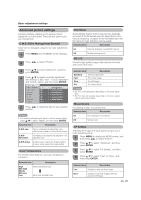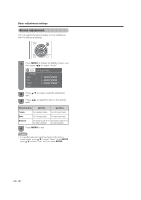Sharp LC19SB15U LC-19SB15U LC-19SB25U LC-19SB25U-W Operation Manual - Page 23
EZ Setup, Channel Setup
 |
UPC - 940356306817
View all Sharp LC19SB15U manuals
Add to My Manuals
Save this manual to your list of manuals |
Page 23 highlights
Basic adjustment settings EZ Setup You can run EZ Setup again, even after setting up the preset channels. Language setting Select from among 3 languages: English, French and Spanish. 1 Press MENU to display the MENU screen, and then press c/d to select "Setup". 2 Press a/b to select "EZ Setup", and then press ENTER. 3 Press a/b to select the desired language listed on the screen, and then press ENTER. Antenna setting Make sure what kind of connection is made with your TV when selecting "Air", "Cable(STD)", "Cable(HRC)" or "Cable(IRC)". 4 Press a/b to select "Air", "Cable(STD)", "Cable(HRC)" or "Cable(IRC)". Press ENTER to enter the setting. Channel search Channel auto search makes the TV look for all channels viewable in the set area. 5 When "Air/Cable" has been selected in Antenna setting and then press ENTER again. Press a/b to select "Analog & Digital" to search both analog and digital broadcasts or "Analog" to search only analog broadcasts or "Digital" to search only digital broadcasts, and then press ENTER,and select "Yes". • The Channel search will start automatically. • To exit the Channel search screen, press RETURN. Channel Setup If initial setup does not memorize all the channels in your region, follow the instructions below to manually memorize the channels. Antenna setting 1 Press MENU to display the MENU screen, and then press c/d to select "Setup". 2 Press a/b to select "CH Setup", and then press ENTER. 3 Press a/b to select "Air/Cable", and then press ENTER. 4 Press a/b to select"Air", "Cable(STD)", "Cable(HRC)" or "Cable(IRC)", and then press ENTER to enter the setting. 5 Press MENU to exit. Channel search Channel auto search makes the TV look for all channels viewable in the set area. 1 Repeat steps 1 to step 4 in Antenna setting in Channel Setup. 2 Press a/b to select "CH Search", and then press ENTER. 3 When "Air/Cable" is selected in Antenna setting: Press a/b to select "Analog & Digital" to search both analog and digital broadcasts or "Analog" to search only analog broadcasts or "Digital" to search only digital broadcasts, and then press ENTER,and select "Yes". • The Channel search will start automatically. • To exit the Channel search screen, press RETURN. 4 Press MENU to exit. 6 Press MENU to exit. • If no channel is found, confirm the type of connection made with your TV and try EZ Setup again. • If no channel is found, confirm the type of connection made with your TV and try channel search again. 23