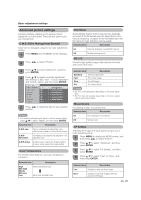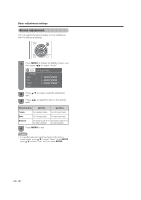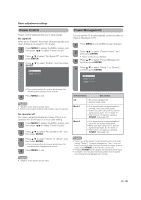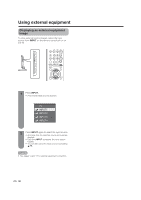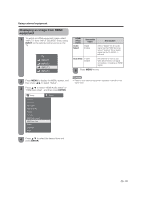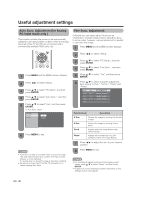Sharp LC19SB15U LC-19SB15U LC-19SB25U LC-19SB25U-W Operation Manual - Page 27
Advanced picture settings
 |
UPC - 940356306817
View all Sharp LC19SB15U manuals
Add to My Manuals
Save this manual to your list of manuals |
Page 27 highlights
Basic adjustment settings Advanced picture settings Advanced setting enables you to set the picture adjustment in more detail. There are four options you can choose from. C.M.S. (Color Management System) Color tone is managed using the six-color adjustment setting. 1 Press MENU and the MENU screen displays. 2 Press c/d to select "Picture". 3 Press a/b to select "Advanced", and then press ENTER. 4 Press a/b to select a specific adjustment item among "C.M.S.-Hue", "C.M.S.-Saturation" and "C.M.S.-Value", and then press ENTER. C. M. S. - Hue C. M. S. - Saturation R [ 0] - + C. M. S. - Value Y [ 0] - + Color Temp. G [ 0] - + Film Mode C [ 0] - + 3D - Y/C B [ 0] - + Monochrome M [ 0] - + I/P Setting Reset 5 Press c/d to adjust the item to your desired position. • For resetting all adjustment items to factory preset values, press a/b to select "Reset", and then press ENTER. Selected item Description C.M.S-Hue This is a standard to adjust the color either more reddish or more bluish in tone. C.M.SSaturation Increases or decreases the saturation of a selected color C.M.S-Value A higher value makes the image brighter. A lower value makes the image darker Color Temperature For a better white balance, use color temperature correction. Selected item Description High Mid-High Middle Mid-Low Low White with Bluish tone White with Reddish tone Film Mode Automatically detects a film-based source (originally encoded at 24/25 frames/second, depending on the vertical frequency), analyzes it then recreates each still film frame for high-definition picture quality. Selected item Description On Detects, analyzes, converts film source Off Normal viewing mode 3D-Y/C Provides high quality images with minimal dot crawl and cross color noise. Selected item Description Standard Fast Slow Off Normal adjustment For movie image For still image For Game Mode • 3D-Y/C is not selectable depending on the input signal type. • 3D-Y/C may not operate depending on the input signal type or noisy input signal. Monochrome For viewing a video in monochrome. Selected item Description On For viewing in monochrome Off Normal color I/P Setting Adjusting the image and input signal can give you a more beautiful picture. 1 Press MENU to display the MENU screen, and then press c/d to select "Picture". 2 Press a/b to select "Advanced", and then press ENTER. 3 Press a/b to select "I/P Setting", and then press ENTER. 4 Press a/b to select "Fast" or "Slow", and then press ENTER. Selected item Description Fast Suitable for fast-moving images Slow Suitable for smooth images with low amounts of flickers 27