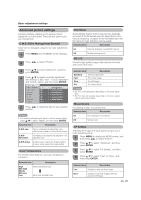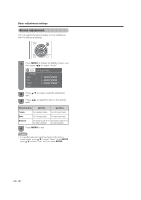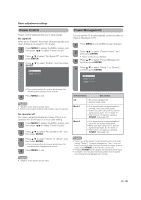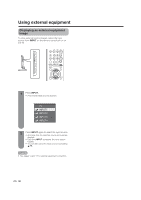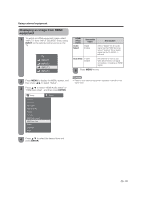Sharp LC19SB15U LC-19SB15U LC-19SB25U LC-19SB25U-W Operation Manual - Page 26
Picture adjustments
 |
UPC - 940356306817
View all Sharp LC19SB15U manuals
Add to My Manuals
Save this manual to your list of manuals |
Page 26 highlights
Basic adjustment settings Picture adjustments Adjusts the picture to your preference with the following picture settings. OPC (Optical Picture Control) setting You can set the TV to automatically adjust the screen to suitable backlight brightness according to the lighting conditions. 1 Press MENU to display the MENU screen, and then press c/d to select "Picture". 2 Press a/b to select a specific adjustment item. 3 Press c/d to adjust the item to the desired level. 4 Press MENU to exit. • For resetting all Picture adjustment items to the factory preset values, press a/b to select "Reset", press ENTER, press a/b to select "Yes", and then press ENTER. Picture Audio USER(TV) OPC [ Off ] Backlight [ + 12] + Contrast [ 30] Brightness [ 0] + Color [ 0] + Tint [ 0] Sharpness [ 0] + Advanced Reset OPC indicator Selected item Description On (Display) On Off Displays the OPC effect on the screen while adjusting the brightness of the screen. Automatically adjusts The brightness is fixed at the value set in "Backlight" (See this page). OPC indicator Light off "Off" is selected in the OPC setting. Lighted (Green) "On" or "On (Display)" is selected in the OPC setting. NOTE • Make sure no object obstructs the OPC sensor, which could affect its ability to sense surrounding light. Selected item cbutton dbutton Backlight Contrast Brightness The screen dims . For less contrast For less brightness The screen brightens For more contrast For more brightn.ess Color For less color intensity For more color intensity Tint Skin tones become Skin tones become purplish greenish Sharpness For less sharpness For more sharpness • Select "Advanced" and then press ENTER to set "C.M.S.", "Color Temp.", "Film Mode", "3D-Y/C" or "Monochrome", "I/P Setting", See page 27. 26