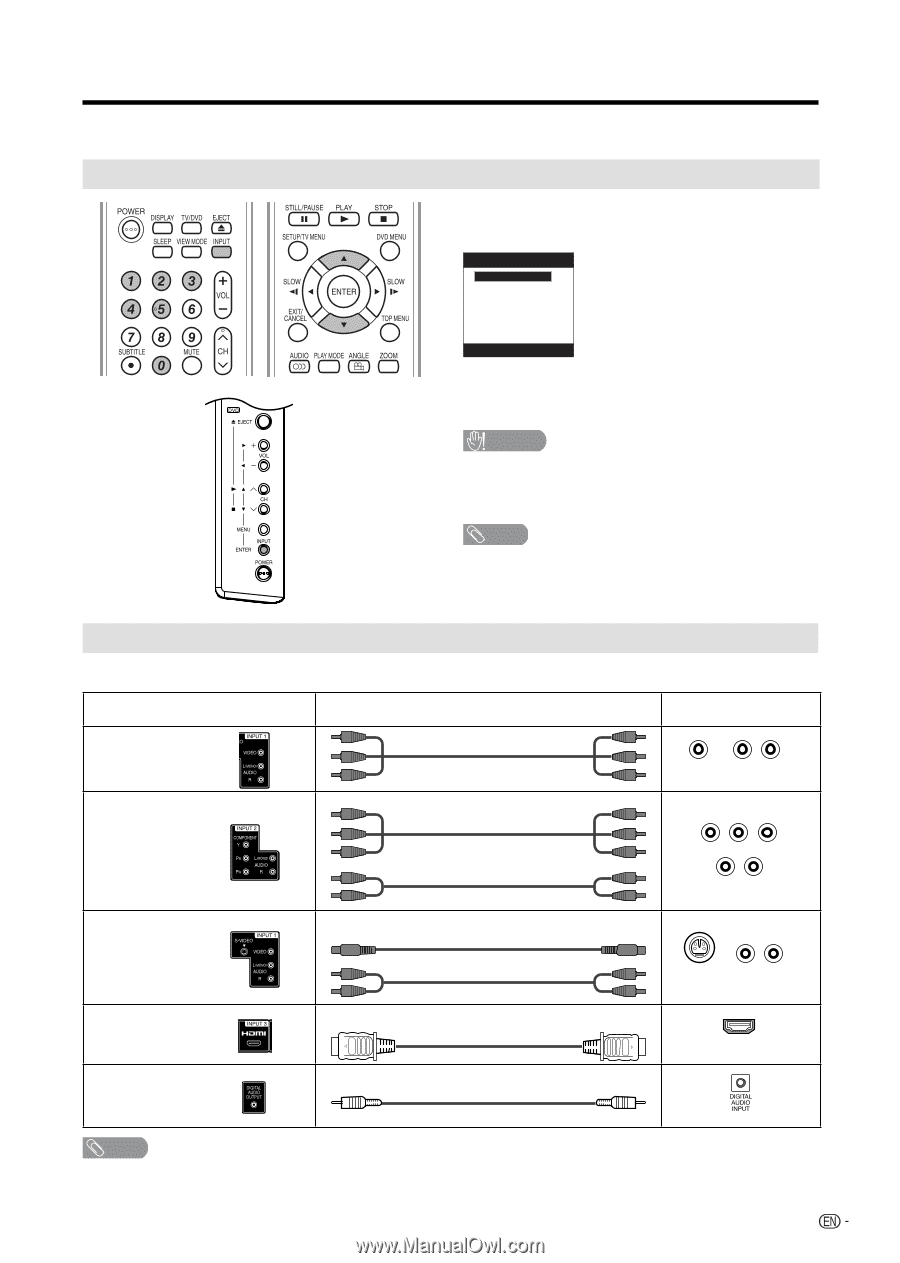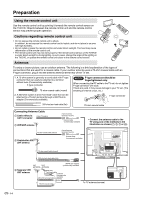Sharp LC22DV17UT LC-22DV17U Operation Manual - Page 17
Using external equipment - camcorder
 |
UPC - 074000372016
View all Sharp LC22DV17UT manuals
Add to My Manuals
Save this manual to your list of manuals |
Page 17 highlights
Using external equipment You can connect many types of external equipment to your TV/DVD like a DVD player, VCR, Digital TV tuner, HDMI equipment, game console or camcorder. Displaying an external equipment image To view external source images, select the input source from "Source Selection" menu using 0-5 on the remote control. Source Selection 0.TV 1.Input1 2.Input2 3.Input3 4.Input4 5.DVD [0-5]:Select • Each time INPUT is pressed, "Source Selection" item toggles. • You can also select "Source Selection" item by pressing ▲/▼. CAUTION • To protect equipment, always turn off the TV before connecting a DVD player, VCR, Digital TV tuner, HDMI equipment, game console, camcorder or other external equipment. NOTE • Please read the relevant operation manual (DVD player, etc.) carefully before making connections. • Refer to your external equipment operation manual for the signal type. Connecting to External Equipment Connecting a DVD player, VCR, Digital TV tuner, HDMI equipment game console or camcorder. Terminal on the TV/DVD INPUT 1 Cable AV cable (commercially available) Terminal on external equipment L R VIDEO AUDIO INPUT 2 Component video cable (commercially available) Audio cable (commercially available) Y PB PR COMPONENT L R AUDIO INPUT 1 S-VIDEO cable (commercially available) Audio cable (commercially available) L S-VIDEO R AUDIO INPUT 3 DIGITAL AUDIO OUTPUT HDMI-certified cable (commercially available) HDMI Coaxial cable (commercially available) NOTE • The S-VIDEO terminal takes priority over the video terminals. • When connecting an HDMI-DVI conversion adapter/cable to the HDMI terminal, the image may not come in clearly. • When using an HDMI-DVI conversion adapter/cable, use INPUT 3 and AUDIO terminal. 15