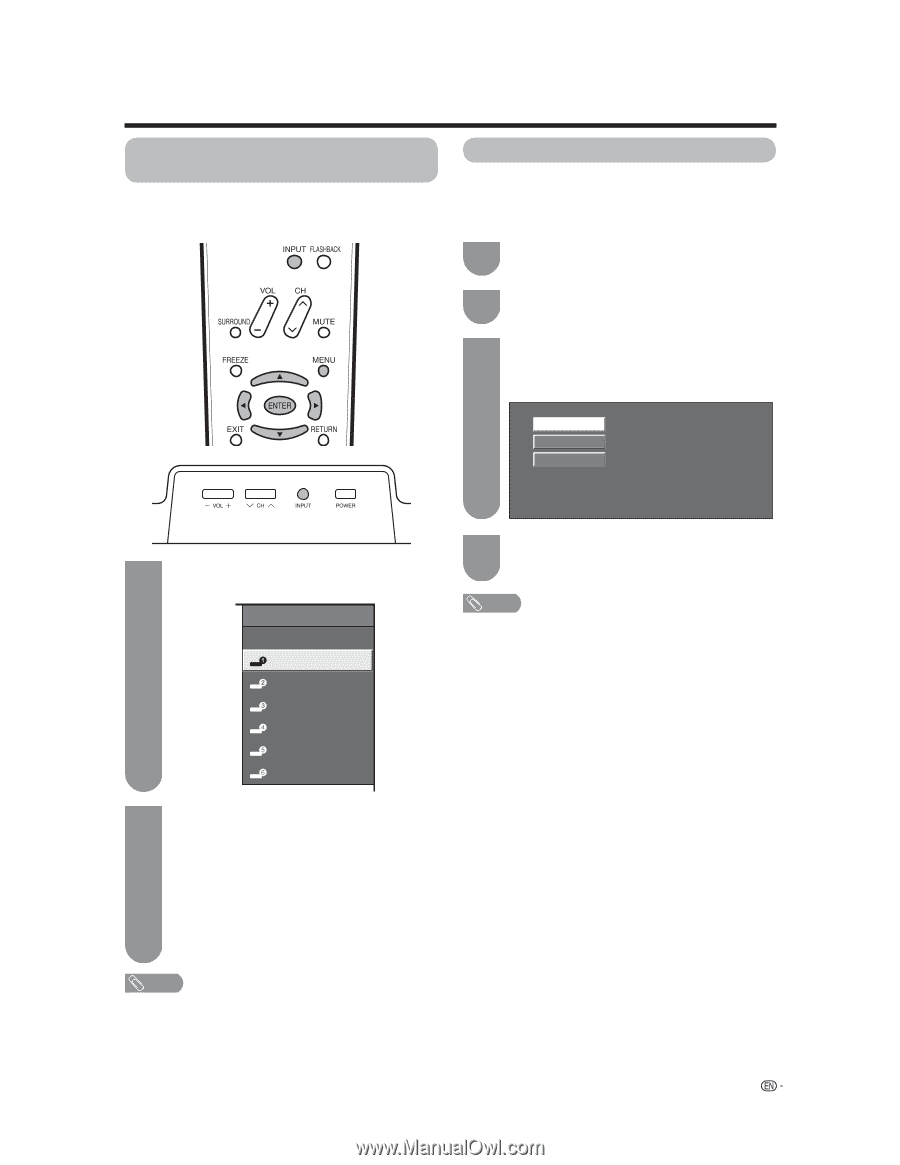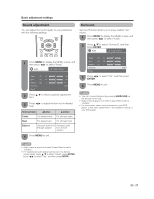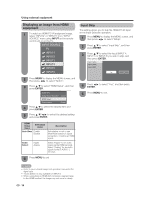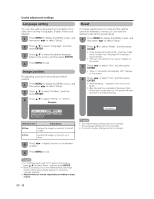Sharp LC37SH12U LC-32D43U LC-37D43U Operation Manual - Page 31
Using external equipment
 |
UPC - 074000363991
View all Sharp LC37SH12U manuals
Add to My Manuals
Save this manual to your list of manuals |
Page 31 highlights
Using external equipment Displaying an external equipment image To view external source images, select the input source from INPUT on the remote control unit or on the TV. Input Select If the image does not come in clearly from the external equipment connected to INPUT 1, you may need to change the input signal type setting on the "Input Select" menu. 1 Press MENU to display the MENU screen, and then press c/d to select "Option". 2 Press a/b to select "Input Select", and then press ENTER. 3 Press a/b to select the signal type you want to set, and then press ENTER. • If the selected signal type is incorrect, images are not displayed or displayed without any color. Auto COMPONENT VIDEO 1 Press INPUT. • A list of selectable sources appears. INPUT SOURCE TV INPUT1 INPUT2 INPUT3 INPUT4 INPUT5 INPUT6 4 Press MENU to exit. • The setting is stored and can be selected on the "INPUT SOURCE" menu. NOTE • Refer to your external equipment operation manual for the signal type. • If you set INPUT 1 to Auto, the TV will automatically select the input signal. • Check the operation manual of the external equipment for the signal type. • Setting INPUT 1 signal selection to "Auto" when other equipment is connected will result in the following connection priority. INPUT 1: 1 COMPONENT VIDEO 2 VIDEO 2 Press INPUT again to select the input source. • An image from the selected source automatically displays. • Each time INPUT is pressed, the input source toggles. • You can also select the input source by pressing a/b. • If the corresponding input is not plugged in, you cannot change the input. Be sure to connect the equipment beforehand. NOTE • See pages 13 and 14 for external equipment connection. 29