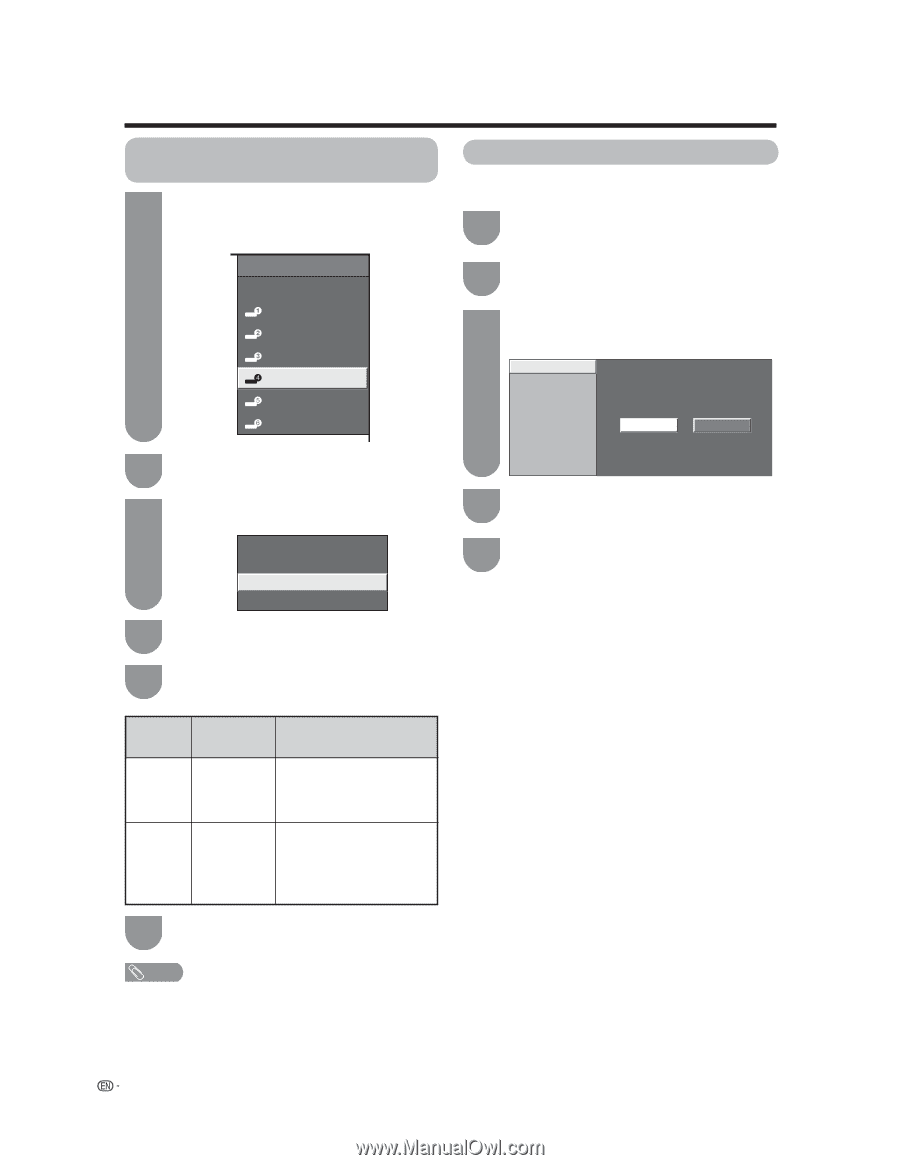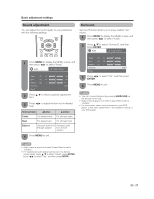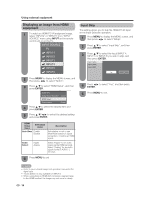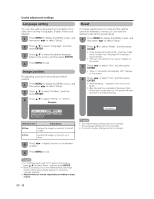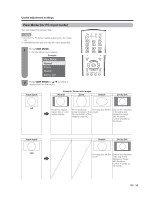Sharp LC37SH12U LC-32D43U LC-37D43U Operation Manual - Page 32
Input Skip
 |
UPC - 074000363991
View all Sharp LC37SH12U manuals
Add to My Manuals
Save this manual to your list of manuals |
Page 32 highlights
Using external equipment Displaying an image from HDMI equipment 1 To watch an HDMI/PC-IN equipment image, select "INPUT4" or "INPUT5" from "INPUT SOURCE" menu using INPUT on the remote control unit or on the TV. INPUT SOURCE TV INPUT1 INPUT2 INPUT3 INPUT4 INPUT5 INPUT6 Input Skip This setting allows you to skip the HDMI/PC-IN Input on the Input Selection operation. 1 Press MENU to display the MENU screen, and then press c/d to select "Setup". 2 Press a/b to select "Input Skip", and then press ENTER. 3 Press a/b to select the Input (INPUT 4, INPUT 5 or INPUT 6) you wish to skip, and then press ENTER. Input 4 (HDMI) Input 5 (HDMI) Input 6 (RGB) Yes No 2 Press MENU to display the MENU screen, and then press c/d to select "Option". 3 Press a/b to select "HDMI Setup", and then press ENTER. Audio Only Digital Noise Reduction [Low] HDMI Setup Output Select [Fixed] 4 Press a/b to select the desired item and press ENTER. 5 Press a/b/c/d to select the desired setting and press ENTER. 4 Press c/d to select "Yes", and then press ENTER. 5 Press MENU to exit. HDMI Setup items Selectable items Auto View Enable Disable Description Set whether or not to use View Mode based on signal recognition, including an HDMI signal. Audio Select Digital Analog Select "Digital" for an audio signal via the HDMI terminal. Select "Analog" for an audio signal via the R-AUDIO -L terminal. 6 Press MENU to exit. NOTE • Refer to your external equipment operation manual for the signal type. • "Audio Select" is only available for INPUT 5. • When connecting an HDMI-DVI conversion adapter/cable to the HDMI terminal, the image may not come in clearly. 30